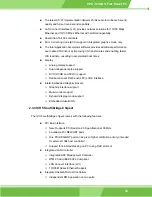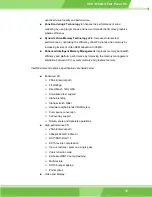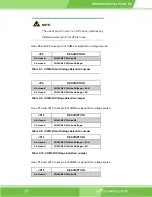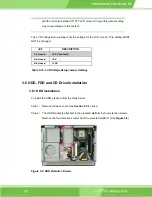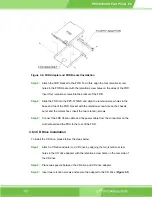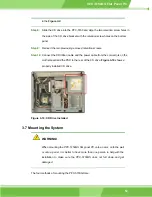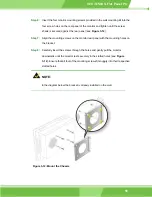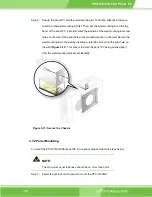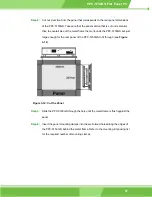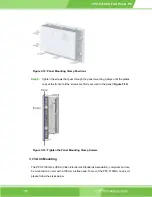PPC-5150GS Flat Panel PC
jumper means connecting the pins of the jumper with the plastic clip and to
OPEN a jumper means removing the plastic clip from a jumper.
The POS-8520 comes with fifteen jumpers. They are listed below.
Jumper
Type
Label
Clear CMOS Setup
3-pin header
JP1
COM# RI and Voltage Selection
3-pin header
JP6
JP7
JP8
JP9
JP13
JP14
JP15
JP16
12-pin header
JP10
COM2 RS-232/422/485 Setup
6-pin header
JP20
CompactFlash Card Setup
2-pin header
JP12
CPU Voltage Setting
10-pin header
S3
Keyboard/Mouse Power Source
3-pin header
JP18
LCD Voltage Select
6-pin header
JP2
Table 3-1: Onboard Jumpers
3.5.1 Remove the Back Cover
The back cover is secured to the chassis with nine retention screws, eight on the rear
panel and one on the bottom panel. (See
Figure 3-1
) Remove the nine retention screws
and lift the cover off the PPC-5150GS.
43
Summary of Contents for PPC-5150GS
Page 1: ...PPC 5150GS Flat Panel PC 1 PPC 5150 Flat Panel PC ...
Page 17: ...PPC 5150GS Flat Panel PC Chapter 1 1 Introduction 17 ...
Page 29: ...PPC 5150GS Flat Panel PC 29 Figure 1 8 Dimensions units in mm ...
Page 30: ...PPC 5150GS Flat Panel PC THIS PAGE IS INTENTIONALLY LEFT BLANK IEI Technology Corp 30 ...
Page 31: ...PPC 5150GS Flat Panel PC 2 POS 8520 Motherboard Chapter 2 31 ...
Page 38: ...PPC 5150GS Flat Panel PC THIS PAGE IS INTENTIONALLY LEFT BLANK IEI Technology Corp 38 ...
Page 39: ...PPC 5150GS Flat Panel PC 3 Installation and Configuration Chapter 3 39 ...
Page 63: ...PPC 5150GS Flat Panel PC Chapter 4 4 System Maintenance 63 ...
Page 71: ...PPC 5150GS Flat Panel PC 5 AMI BIOS Chapter 5 71 ...
Page 125: ...PPC 5150GS Flat Panel PC Appendix A A Interface Connectors 125 ...
Page 142: ...PPC 5150GS Flat Panel PC THIS PAGE IS INTENTIONALLY LEFT BLANK IEI Technology Corp 142 ...
Page 143: ...PPC 5150GS Flat Panel PC Appendix B B BIOS Configuration Options 143 ...
Page 148: ...PPC 5150GS Flat Panel PC THIS PAGE IS INTENTIONALLY LEFT BLANK IEI Technology Corp 148 ...
Page 149: ...PPC 5150GS Flat Panel PC Appendix C C Software Drivers 149 ...
Page 158: ...PPC 5150GS Flat Panel PC THIS PAGE IS INTENTIONALLY LEFT BLANK IEI Technology Corp 158 ...
Page 159: ...PPC 5150GS Flat Panel PC Appendix D D IEI Panel PC Product Line 159 ...