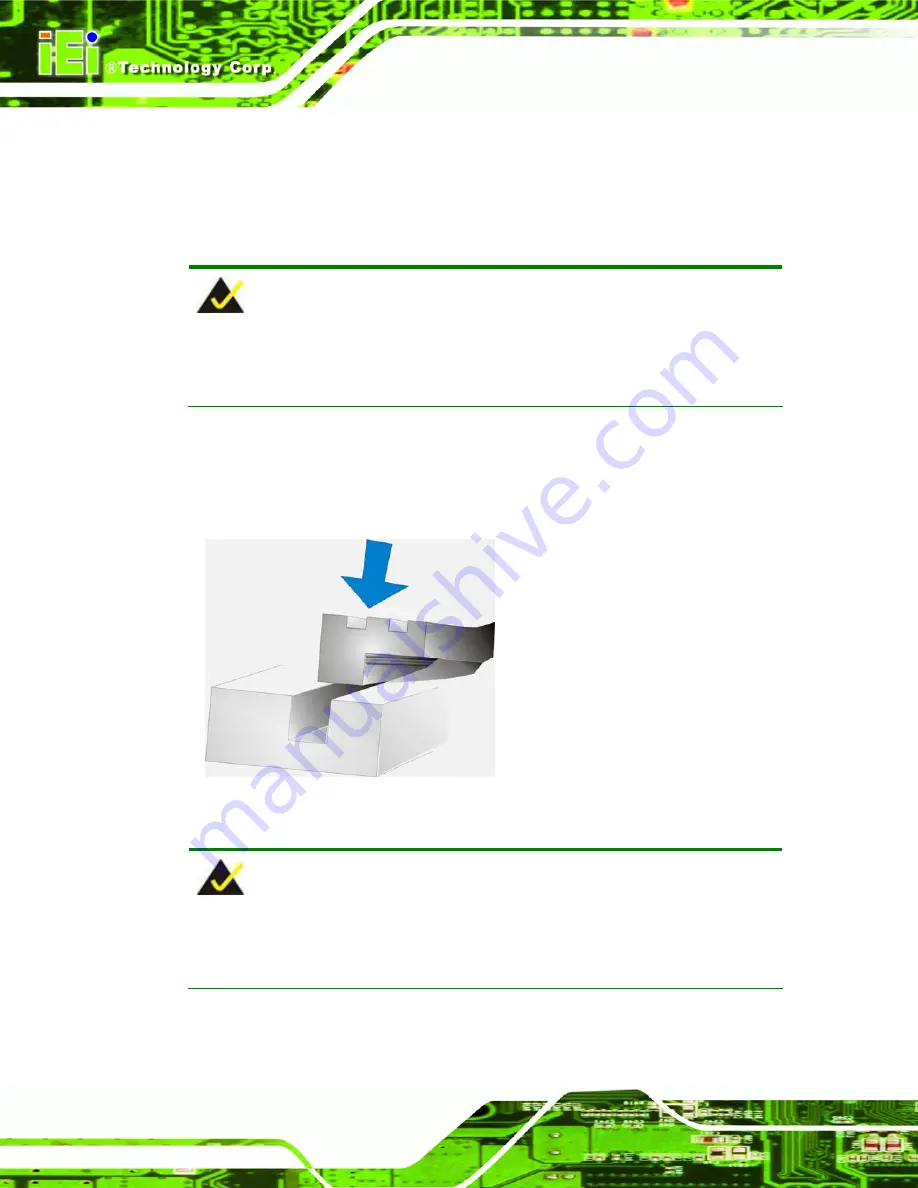
PPC-2706/PPC-2708 Panel PC
Page 56
4.1 Gasket Replacement
A gasket used for a long time may gradually lose its ability to protect the monitor from
fluids and vapors; scratches or dirt may also accumulate. It is recommended that the
gasket be replaced yearly.
NOTE:
If the monitor is mounted vertically, first remove it and place it on a flat, level
surface with the display screen facing down before changing the gasket.
Step 1:
Remove the old gasket from the sides of the monitor.
Step 2:
Attach the new gasket to the monitor. Make sure the gasket fits precisely into the
groove along the edges of the monitor’s front panel (
Figure 4-1
).
Figure 4-1: Gasket Replacement
NOTE:
Compliance with the IP65 standard depends on correct installation of the
gasket. Be sure to check that the gasket is properly installed after changing it.
Summary of Contents for PPC-2706
Page 11: ...PPC 2706 PPC 2708 Panel PC Page 1 Chapter 1 1 Introduction ...
Page 24: ...PPC 2706 PPC 2708 Panel PC Page 14 Chapter 2 2 WAFER LX Motherboard ...
Page 30: ...PPC 2706 PPC 2708 Panel PC Page 20 Chapter 3 3 Installation and Configuration ...
Page 65: ...PPC 2706 PPC 2708 Panel PC Page 55 Chapter 4 4 Gasket Replacement ...
Page 67: ...PPC 2706 PPC 2708 Panel PC Page 57 Chapter 5 5 AMI BIOS Setup ...
Page 108: ...PPC 2706 PPC 2708 Panel PC Page 98 Appendix A A Interface Connectors ...
Page 116: ...PPC 2706 PPC 2708 Panel PC Page 106 Appendix B B BIOS Configuration Options ...
Page 120: ...PPC 2706 PPC 2708 Panel PC Page 110 Appendix C C Safety Precautions ...






























