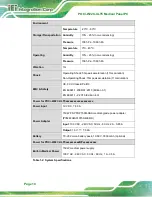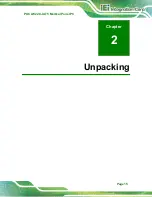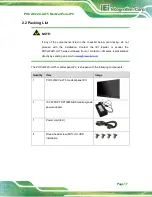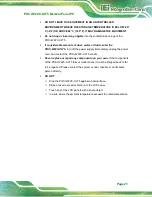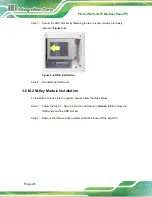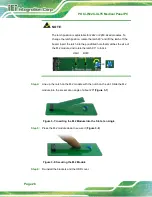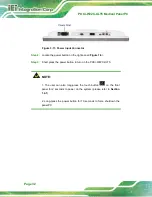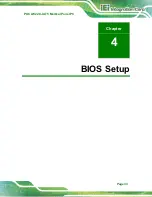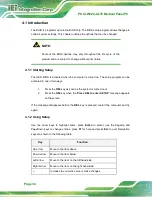POCi-W22C-ULT5 Medical Panel PC
Page 24
3.4 Installation and Configuration Steps
The following installation steps must be followed.
Step 1:
Unpack the medical panel PC.
Step 2:
Install an HDD/SSD.
Step 3:
Connect peripheral devices to the medical panel PC.
Step 4:
Mount the medical panel PC.
Step 0:
3.5 HDD Installation
To install the HDD into the system, please follow the steps below:
Step 1:
Remove the two HDD cover retention screws on the rear panel (
).
Figure 3-1: HDD Cover Retention Screws
Step 2:
Remove the HDD cover.
Step 3:
Remove the two HDD bracket retention screws (
) and lift the HDD
bracket off the panel PC.
Summary of Contents for POCi-W22C-ULT5
Page 11: ...POCi W22C ULT5 Medical Panel PC Page 1 1 Introduction Chapter 1 ...
Page 25: ...POCi W22C ULT5 Medical Panel PC Page 15 2 Unpacking Chapter 2 ...
Page 29: ...POCi W22C ULT5 Medical Panel PC Page 19 3 Installation Chapter 3 ...
Page 43: ...POCi W22C ULT5 Medical Panel PC Page 33 4 BIOS Setup Chapter 4 ...
Page 77: ...POCi W22C ULT5 Medical Panel PC Page 67 Chapter 5 5 Driver Installation ...
Page 80: ...POCi W22C ULT5 Medical Panel PC Page 70 Appendix A A Regulatory Compliance ...
Page 85: ...POCi W22C ULT5 Medical Panel PC Page 75 B Product Disposal Appendix B ...
Page 87: ...POCi W22C ULT5 Medical Panel PC Page 77 C Maintenance and Cleaning Precautions Appendix C ...
Page 90: ...POCi W22C ULT5 Medical Panel PC Page 80 Appendix D D Symbol Definitions ...
Page 92: ...POCi W22C ULT5 Medical Panel PC Page 82 E BIOS Menu Options Appendix E ...
Page 95: ...POCi W22C ULT5 Medical Panel PC Page 85 Appendix F F Watchdog Timer ...
Page 98: ...POCi W22C ULT5 Medical Panel PC Page 88 Appendix G G Hazardous Materials Disclosure ...