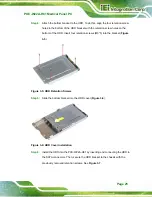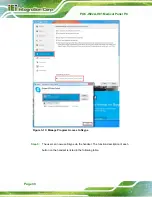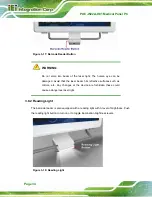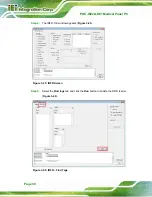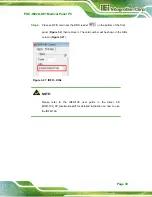POC-W22A-H81 Medical Panel PC
Page 33
Figure 3-15: Insert Barcode Reader Set
Step 3:
Push the barcode reader set all the way down, and then rotate the barcode
reader anti-clockwise to a proper position (
).
Step 4:
Connect the barcode reader cable to the RJ-11 connector on the bottom panel of
the POC-W22A-H81 (
Figure 3-16: Install and Connect Barcode Reader Set
Step 5:
Install the driver for the barcode reader by following the instructions described in
.
Step 6:
After driver installation is complete, push the barcode reader button to trigger the
barcode reader.
Summary of Contents for POC-W22A-H81
Page 14: ......
Page 15: ...POC W22A H81 Medical Panel PC Page 1 1 Introduction Chapter 1 ...
Page 28: ...POC W22A H81 Medical Panel PC Page 14 2 Unpacking Chapter 2 ...
Page 34: ...POC W22A H81 Medical Panel PC Page 20 3 Installation Chapter 3 ...
Page 64: ...POC W22A H81 Medical Panel PC Page 50 Chapter 4 4 Driver Installation ...
Page 87: ...POC W22A H81 Medical Panel PC Page 73 Figure 4 33 Device Manager Window Barcode Reader Device ...
Page 88: ...POC W22A H81 Medical Panel PC Page 74 5 BIOS Setup Chapter 5 ...
Page 123: ...POC W22A H81 Medical Panel PC Page 109 6 System Maintenance Chapter 6 ...
Page 129: ...POC W22A H81 Medical Panel PC Page 115 Appendix A A Regulatory Compliance ...
Page 134: ...POC W22A H81 Medical Panel PC Page 120 B Safety Precautions Appendix B ...
Page 140: ...POC W22A H81 Medical Panel PC Page 126 Appendix C C EMC Test Summary ...
Page 146: ...POC W22A H81 Medical Panel PC Page 132 D BIOS Menu Options Appendix D ...
Page 149: ...POC W22A H81 Medical Panel PC Page 135 Appendix E E Watchdog Timer ...
Page 152: ...POC W22A H81 Medical Panel PC Page 138 Appendix F F Hazardous Materials Disclosure ...