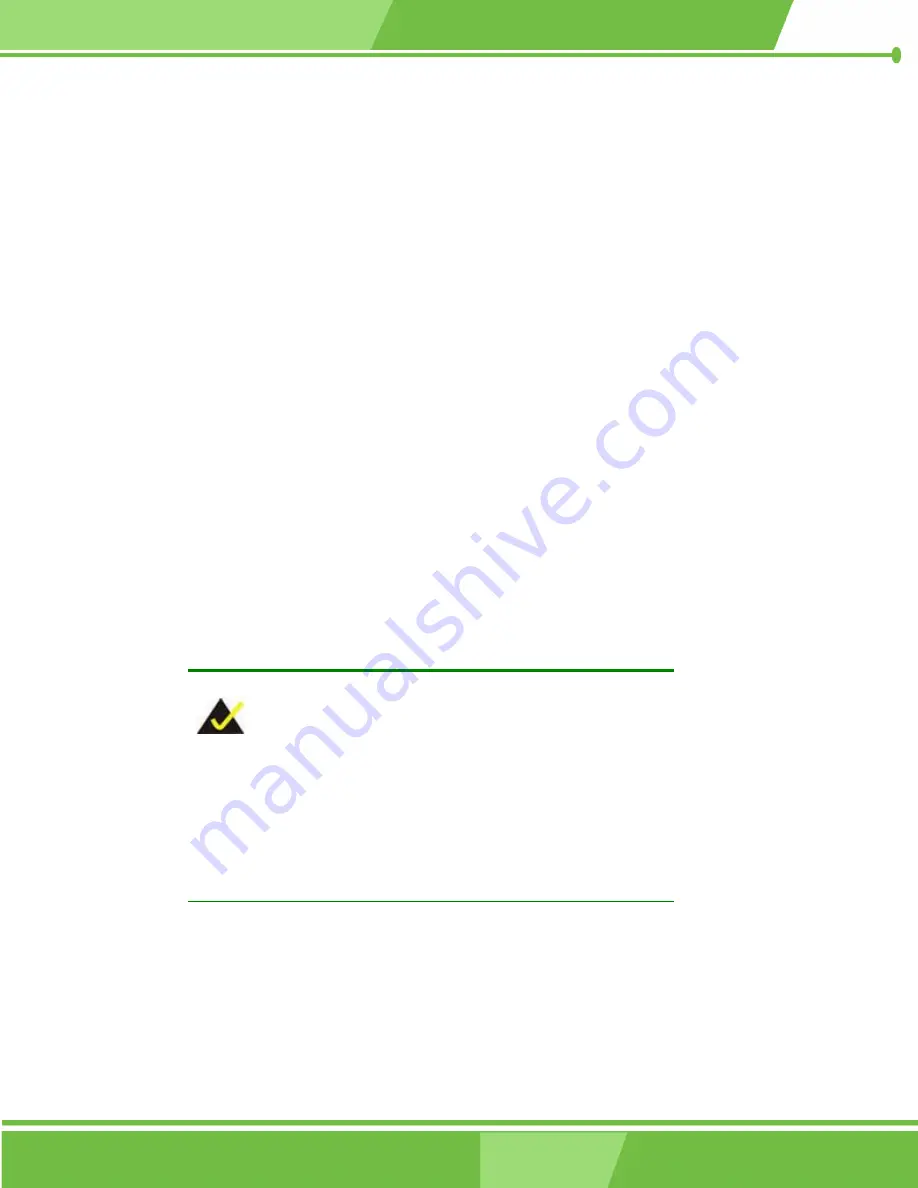
PCISA-MARK CPU Card
o
Electronic components are easily damaged by ESD. Wearing an ESD cuff
removes ESD from the user’s body and helps to prevent ESD damage.
Place the CPU card on an antistatic pad
o
When the CPU card is installed and configured, place it on an antistatic
pad. This helps to prevent potential ESD damage.
Turn off all power to the PCISA-MARK CPU card
o
When working with the CPU card, make sure that it is disconnected from
all power supplies and that no electricity is being fed into the system.
Before and during the installation of the PCISA-MARK CPU card
DO NOT:
remove any of the stickers on the PCB board. These stickers are required for
warranty validation.
use the product before all the cables and power connectors are properly
connected.
allow screws to come in contact with the PCB circuit, connector pins, or its
components.
4.3 Unpacking
NOTE:
If any of the items listed below are missing when the
PCISA-MARK is unpacked, do not proceed with the
installation. Contact the reseller or vendor the CPU card was
purchased from.
4.3.1 Unpacking Precautions
Some components on PCISA-MARK are very sensitive to static electricity and can be
damaged by a sudden rush of power. To protect it from being damaged during the
unpacking process, follow these precautions:
Page 91
Summary of Contents for PCISA-MARK
Page 1: ...0 1 PCISA MARK CPU Card 1...
Page 14: ...PCISA MARK CPU Card THIS PAGE IS INTENTIONALLY LEFT BLANK Page 14 IEI Technology Corp...
Page 15: ...PCISA MARK CPU Card 1 Introduction Chapter 1 Page 15...
Page 19: ...PCISA MARK CPU Card Figure 1 2 PCISA MARK Overview Solder Side Page 19...
Page 23: ...PCISA MARK CPU Card Chapter 2 2 Detailed Specifications Page 23...
Page 36: ...PCISA MARK CPU Card THIS PAGE IS INTENTIONALLY LEFT BLANK Page 36 IEI Technology Corp...
Page 37: ...PCISA MARK CPU Card Chapter 3 3 Connectors and Jumpers Page 37...
Page 46: ...PCISA MARK CPU Card Figure 3 5 Compact Flash Connector Location Page 46 IEI Technology Corp...
Page 52: ...PCISA MARK CPU Card Figure 3 8 DIMM Socket Location Page 52 IEI Technology Corp...
Page 88: ...PCISA MARK CPU Card THIS PAGE IS INTENTIONALLY LEFT BLANK Page 88 IEI Technology Corp...
Page 89: ...PCISA MARK CPU Card Chapter 4 4 Installation Page 89...
Page 106: ...PCISA MARK CPU Card THIS PAGE IS INTENTIONALLY LEFT BLANK Page 106 IEI Technology Corp...
Page 107: ...PCISA MARK CPU Card Chapter 5 5 BIOS Settings Page 107...
Page 165: ...PCISA MARK CPU Card Chapter 6 6 Driver Installation Page 165...
Page 185: ...PCISA MARK CPU Card Appendix A A BIOS Menu Options Page 185...
Page 191: ...PCISA MARK CPU Card B Watchdog Timer Appendix B Page 191...
Page 194: ...PCISA MARK CPU Card THIS PAGE IS INTENTIONALLY LEFT BLANK Page 194 IEI Technology Corp...
Page 195: ...PCISA MARK CPU Card C Address Mapping Appendix C Page 195...
Page 198: ...PCISA MARK CPU Card THIS PAGE IS INTENTIONALLY LEFT BLANK Page 198 IEI Technology Corp...
Page 199: ...PCISA MARK CPU Card D External AC 97 Audio CODEC Appendix D Page 199...
Page 206: ...PCISA MARK CPU Card THIS PAGE IS INTENTIONALLY LEFT BLANK Page 206 IEI Technology Corp...
Page 207: ...PCISA MARK CPU Card E RAID Setup Appendix E Page 207...
Page 220: ...PCISA MARK CPU Card THIS PAGE IS INTENTIONALLY LEFT BLANK Page 220 IEI Technology Corp...
Page 221: ...PCISA MARK CPU Card 7 Index Page 221...
Page 224: ...PCISA MARK CPU Card THIS PAGE IS INTENTIONALLY LEFT BLANK Page 224 IEI Technology Corp...














































