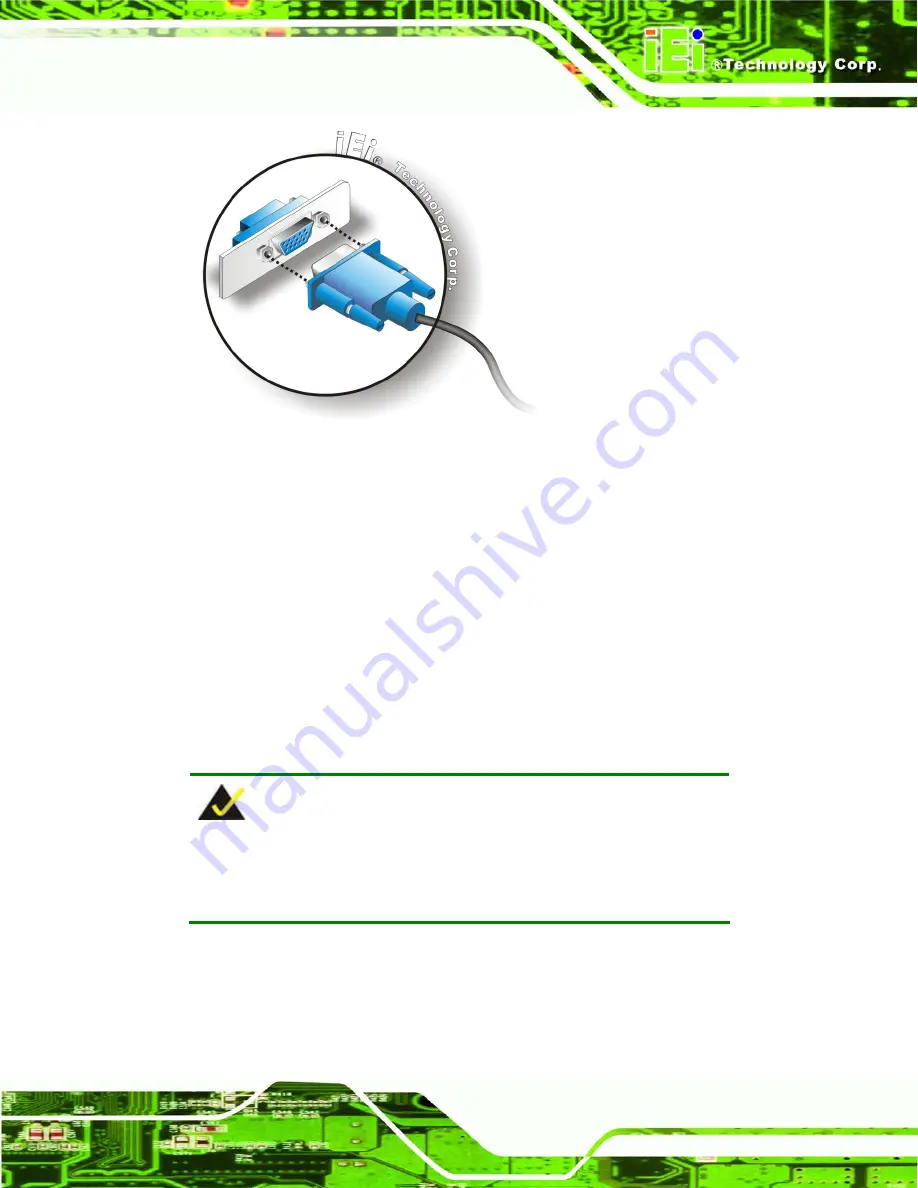
PCIE-G41A PICMG 1.3 CPU card
Page 51
Figure 4-14: VGA Connector
Step 4:
Secure the connector
. Secure the DB-15 VGA connector from the VGA
monitor to the external interface by tightening the two retention screws on either
side of the connector.
Step 0:
4.6 Software Installation
All the drivers for the PCIE-G41A are on the CD that came with the system. To install the
drivers, please follow the steps below.
Step 1:
Insert the CD into a CD drive connected to the system.
NOTE:
If the installation program doesn't start automatically:
Click "Start->My Computer->CD Drive->autorun.exe"
Step 2:
The driver main menu appears (
Figure 4-15
).
Summary of Contents for PCIE-G41A
Page 12: ......
Page 13: ...PCIE G41A PICMG 1 3 CPU card Page 1 Chapter 1 1 Introduction...
Page 20: ...PCIE G41A PICMG 1 3 CPU card Page 8 Chapter 2 2 Packing List...
Page 25: ...PCIE G41A PICMG 1 3 CPU card Page 13 Chapter 3 3 Connectors...
Page 47: ...PCIE G41A PICMG 1 3 CPU card Page 35 Chapter 4 4 Installation...
Page 65: ...PCIE G41A PICMG 1 3 CPU card Page 53 Chapter 5 5 BIOS...
Page 108: ...PCIE G41A PICMG 1 3 CPU card Page 96 Appendix A A BIOS Options...
Page 112: ...PCIE G41A PICMG 1 3 CPU card Page 100 Appendix B B Terminology...
Page 116: ...PCIE G41A PICMG 1 3 CPU card Page 104 Appendix C C Digital I O Interface...
Page 118: ...PCIE G41A PICMG 1 3 CPU card Page 106 Appendix D D Watchdog Timer...
Page 121: ...PCIE G41A PICMG 1 3 CPU card Page 109 Appendix E E Compatibility...
Page 124: ...PCIE G41A PICMG 1 3 CPU card Page 112 Appendix F F Hazardous Materials Disclosure...






























