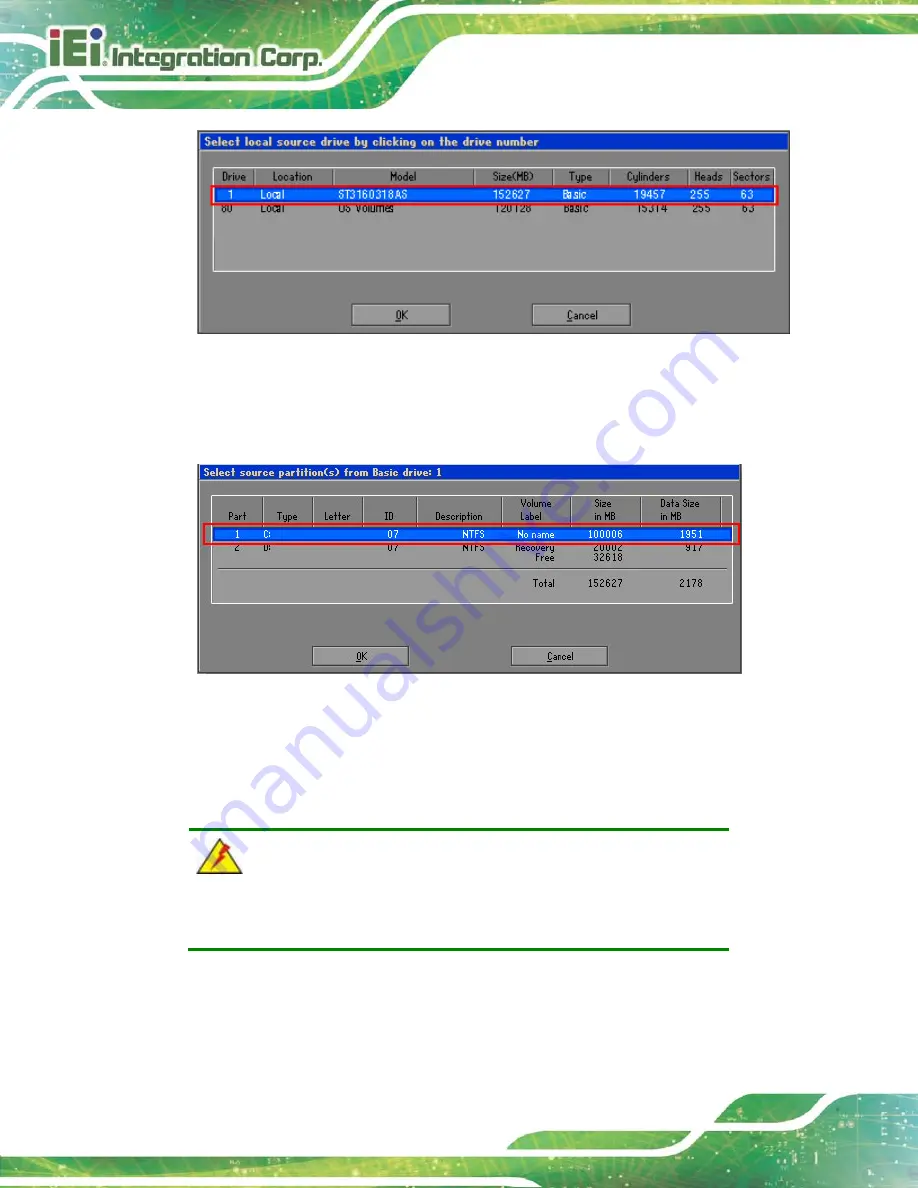
NANO-KBN-i1
P a g e 110
Figure B-14: Select a Local Source Drive
S te p 6:
Select a source partition (Part 1) from basic drive as shown in
Then click OK.
Figure B-15: Select a Source Partition from Basic Drive
S te p 7:
Select
1.2: [Recovery] NTFS drive
and enter a file name called
iei
). Click
Save
. The factory default image will then be saved in the
selected recovery drive and named IEI.GHO.
WARNING:
The file name of the factory default image must be
iei.GHO
.
Summary of Contents for NANO-KBN-i1
Page 2: ...NANO KBN i1 Page II Revis ion Date Version Changes 11 March 2014 1 00 Initial release ...
Page 15: ...NANO KBN i1 Page 1 1 Introduction Chapter 1 ...
Page 24: ...NANO KBN i1 Page 10 2 Unpacking Chapter 2 ...
Page 28: ...NANO KBN i1 Page 14 3 Connectors Chapter 3 ...
Page 61: ...NANO KBN i1 Page 47 4 Ins tallation Chapter 4 ...
Page 77: ...NANO KBN i1 Page 63 Figure 4 13 Heat Sink Retention Screws ...
Page 78: ...NANO KBN i1 Page 64 5 BIOS Chapter 5 ...
Page 108: ...NANO KBN i1 Page 94 Appendix A A BIOS Menu Options ...
Page 111: ...NANO KBN i1 Page 97 Appendix B B One Key Recovery ...
Page 147: ...NANO KBN i1 Page 133 Appendix C C Terminology ...
Page 152: ...NANO KBN i1 Page 138 Appendix D D Watchdog Timer ...
Page 155: ...NANO KBN i1 Page 141 Appendix E E Hazardous Materials Dis clos ure ...






























