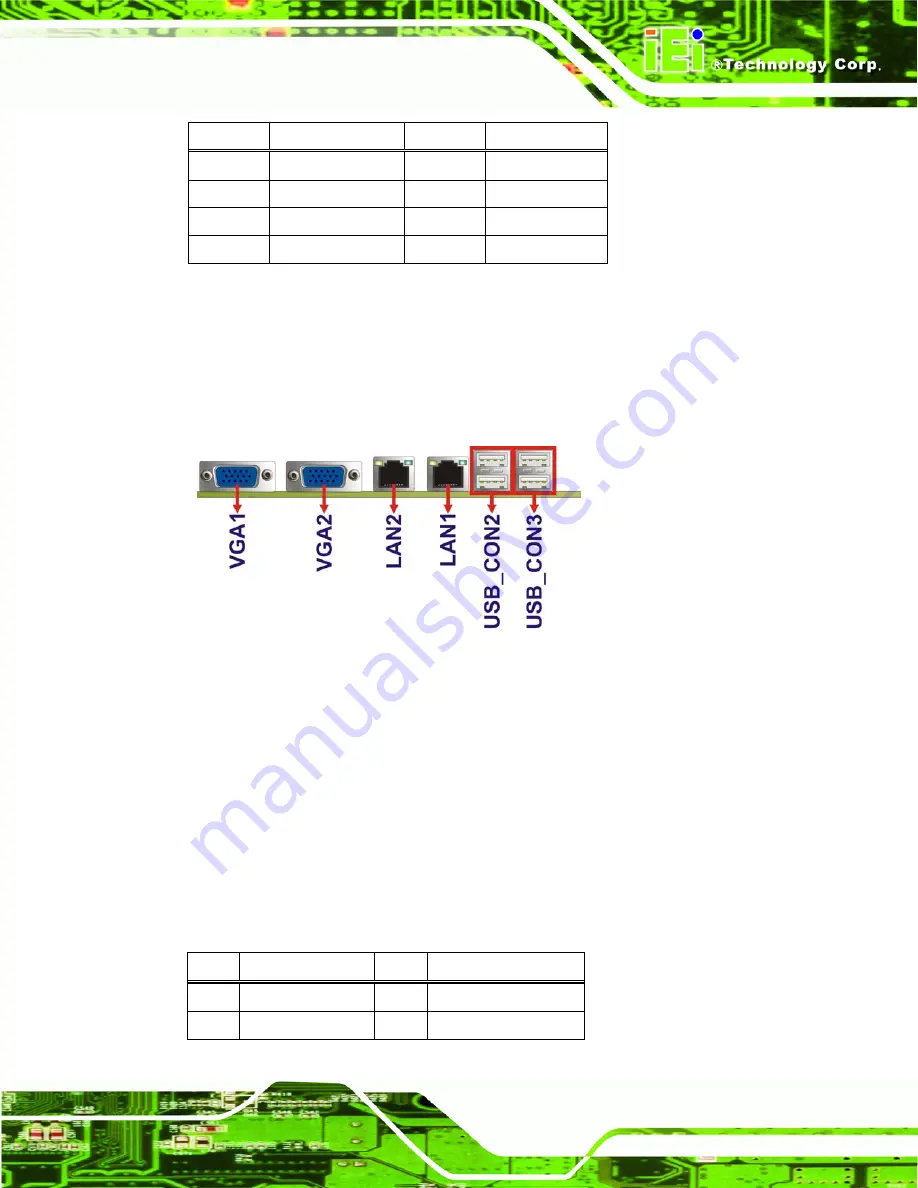
NANO-CV-D25502/N26002 EPIC SBC
Page 29
Pin
Description
Pin
Description
1
USB_VCC
2
GND
3
DATA-
4
DATA+
5
DATA+
6
DATA-
7
GND
8
USB_VCC
Table 3-17: USB Connector Pinouts
3.3 External Peripheral Interface Connector Panel
The figure below shows the external periphe4ral interface connector (EPIC) panel. The
EPIC panel consists of the following:
Figure 3-18: External Peripheral Interface Connector
3.3.1 Ethernet Connectors
CN Label:
LAN1, LAN2
CN Type:
RJ-45 connector
CN Location:
CN Pinouts:
The NANO-CV-D25502/N26002 is equipped with two built-in RJ-45 Ethernet controllers.
Each controller can connect to the LAN through one RJ-45 LAN connector.
Pin
Description
Pin
Description
1
MDI0+
5
MDI2+
2
MDI0-
6
MDI2-
Summary of Contents for NANO-CV-D25502/N26002
Page 14: ...NANO CV D25502 N26002 EPIC SBC Page xiv Table 5 1 BIOS Navigation Keys 56...
Page 16: ...NANO CV D25502 N26002 EPIC SBC Page 1 Chapter 1 1 Introduction...
Page 23: ...NANO CV D25502 N26002 EPIC SBC Page 8 Chapter 2 2 Packing List...
Page 27: ...NANO CV D25502 N26002 EPIC SBC Page 12 Chapter 3 3 Connectors...
Page 47: ...NANO CV D25502 N26002 EPIC SBC Page 32 Chapter 4 4 Installation...
Page 60: ...NANO CV D25502 N26002 EPIC SBC Page 45 Figure 4 10 Backlight Inverter Connection...
Page 68: ...NANO CV D25502 N26002 EPIC SBC Page 53 Figure 4 17 Heat Sink Retention Screws...
Page 69: ...NANO CV D25502 N26002 EPIC SBC Page 54 Chapter 5 5 BIOS...
Page 97: ...NANO CV D25502 N26002 EPIC SBC Page 82 6 Software Drivers Chapter 6...
Page 115: ...NANO CV D25502 N26002 EPIC SBC Page 100 Appendix A A BIOS Options...
Page 118: ...NANO CV D25502 N26002 EPIC SBC Page 103 Appendix B B One Key Recovery...
Page 126: ...NANO CV D25502 N26002 EPIC SBC Page 111 Figure B 5 Partition Creation Commands...
Page 160: ...NANO CV D25502 N26002 EPIC SBC Page 145 Appendix C C Terminology...
Page 164: ...NANO CV D25502 N26002 EPIC SBC Page 149 Appendix D D Digital I O Interface...
Page 167: ...NANO CV D25502 N26002 EPIC SBC Page 152 Appendix E E Watchdog Timer...
Page 170: ...NANO CV D25502 N26002 EPIC SBC Page 155 Appendix F F Hazardous Materials Disclosure...






























