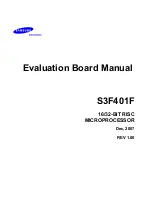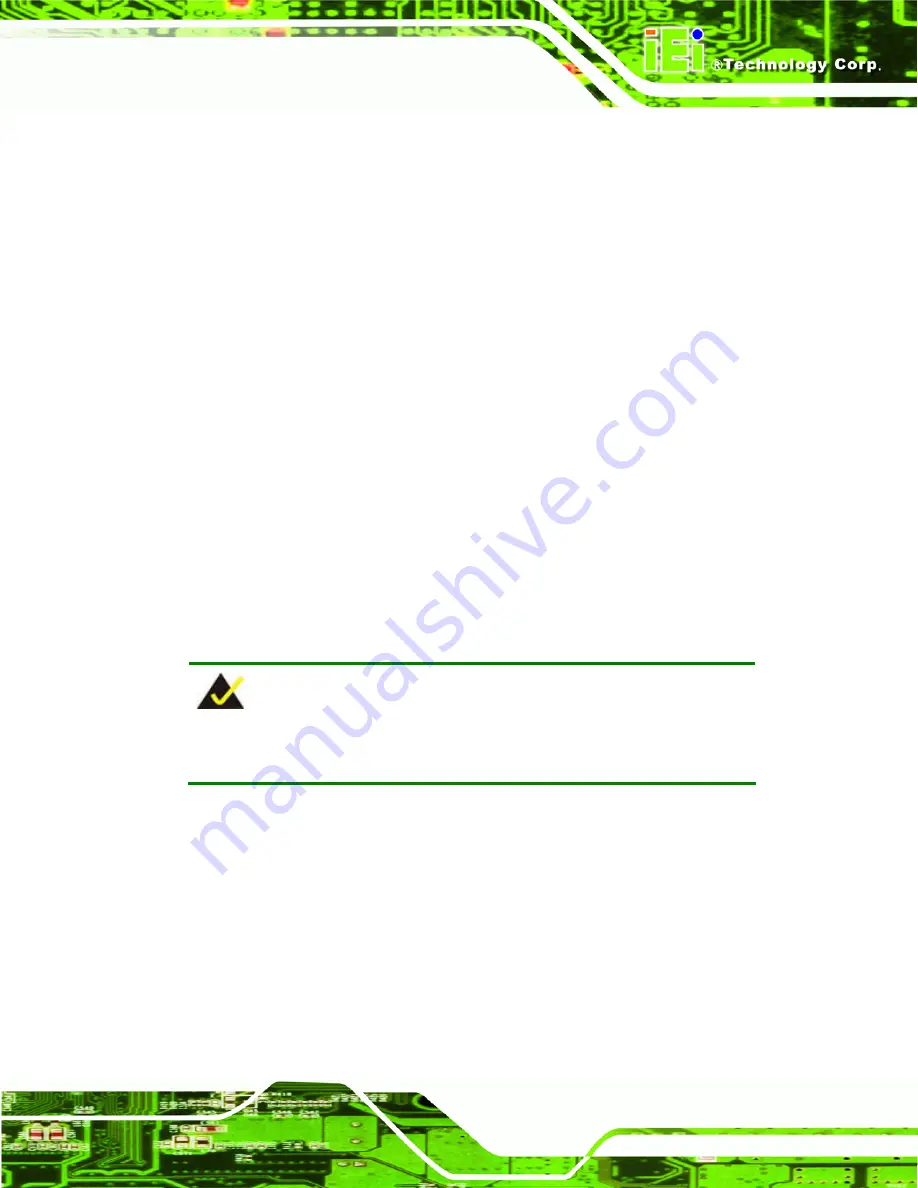
NANO-945GSE3 User Manual
Page 113
o
Windows 7
o
Windows CE 5.0
o
Windows CE 6.0
o
Windows XP Embedded
Linux
o
Fedora Core 12 (Constantine)
o
Fedora Core 11 (Leonidas)
o
Fedora Core 10 (Cambridge)
o
Fedora Core 8 (Werewolf)
o
Fedora Core 7 (Moonshine)
o
RedHat RHEL-5.4
o
RedHat 9 (Ghirke)
o
Ubuntu 8.10 (Intrepid)
o
Ubuntu 7.10 (Gutsy)
o
Ubuntu 6.10 (Edgy)
o
Debian 5.0 (Lenny)
o
Debian 4.0 (Etch)
o
SuSe 11.2
o
SuSe 10.3
NOTE:
Installing unsupported OS versions may cause the recovery tool to fail.
Summary of Contents for NANO-945GSE3
Page 8: ...NANO 945GSE3 User Manual Page viii ROHS COMPLIANT UNDER 2002 95 EC WITHOUT MERCURY 147...
Page 15: ...NANO 945GSE3 User Manual Page 1 Chapter 1 1 Introduction...
Page 18: ...NANO 945GSE3 User Manual Page 4 Figure 1 3 NANO 945GSE3 Dimensions mm...
Page 22: ...NANO 945GSE3 User Manual Page 8 Chapter 2 2 Unpacking...
Page 26: ...NANO 945GSE3 User Manual Page 12 SATA cable P N 32000 062800 RS...
Page 27: ...NANO 945GSE3 User Manual Page 13 Chapter 3 3 Connectors...
Page 57: ...NANO 945GSE3 User Manual Page 43 Chapter 4 4 Installation...
Page 78: ...NANO 945GSE3 User Manual Page 64 Chapter 5 5 BIOS Screens...
Page 121: ...NANO 945GSE3 User Manual Page 107 Appendix A A BIOS Options...
Page 125: ...NANO 945GSE3 User Manual Page 111 Appendix B B One Key Recovery...
Page 131: ...NANO 945GSE3 User Manual Page 117 Figure B 3 Partition Creation Commands...
Page 148: ...NANO 945GSE3 User Manual Page 134 Appendix C C Terminology...
Page 152: ...NANO 945GSE3 User Manual Page 138 Appendix D D Digital I O Interface...
Page 155: ...NANO 945GSE3 User Manual Page 141 Appendix E E Watchdog Timer...
Page 158: ...NANO 945GSE3 User Manual Page 144 Appendix F F Compatibility...
Page 160: ...NANO 945GSE3 User Manual Page 146 Appendix G G Hazardous Materials Disclosure...