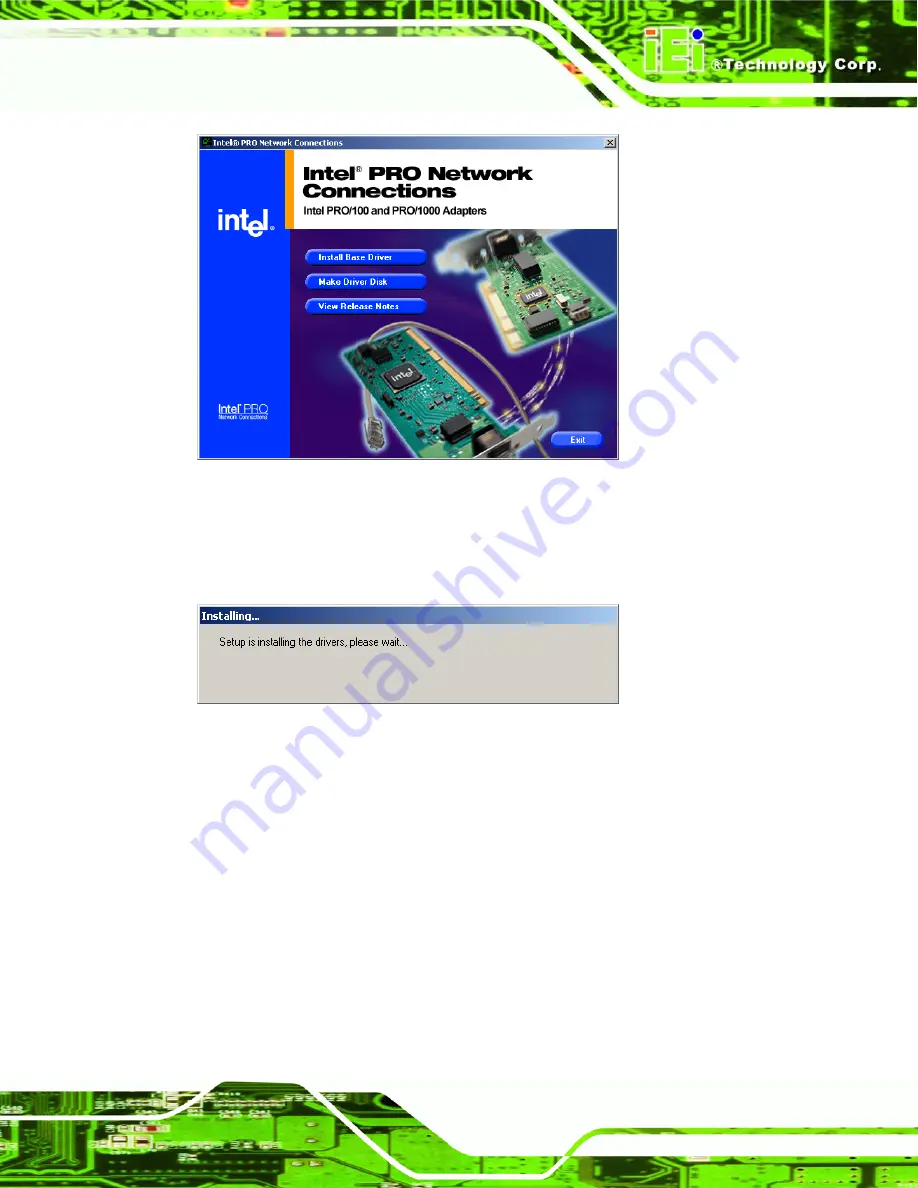
NANO-8522 EPIC Board
Page 185
Figure 8-32: Intel® Pro Network Connections
Step 21:
Click
Install Base Driver
and an installation notice appears (Figure 8-33) as the
driver is installed.
Figure 8-33: Intel® Pro Network Connections Driver Installation Notice
Step 22:
After the driver is installed click
E
XIT
in the
Intel® Pro Network Connections
window to exit the program.
Step 0:
8.7 Intel
®
USB 2.0 Installation
To install the Intel® USB 2.0 driver, please follow the steps below.
Step 1:
Select
USB2.0
from the list in
.
Step 2:
A new window opens (Figure 8-34).
Summary of Contents for NANO-8522
Page 1: ...NANO 8522 EPIC Board Page i ...
Page 21: ...NANO 8522 EPIC Board Page 1 Chapter 1 1 Introduction ...
Page 28: ...NANO 8522 EPIC Board Page 8 Chapter 2 2 Detailed Specifications ...
Page 56: ...NANO 8522 EPIC Board Page 36 Chapter 3 3 Unpacking ...
Page 61: ...NANO 8522 EPIC Board Page 41 Chapter 4 4 Connector Pinouts ...
Page 97: ...NANO 8522 EPIC Board Page 77 Chapter 5 5 Installation ...
Page 128: ...NANO 8522 EPIC Board Page 108 Chapter 6 6 BIOS Setup ...
Page 133: ...NANO 8522 EPIC Board Page 113 BIOS Menu 2 Advanced ...
Page 161: ...NANO 8522 EPIC Board Page 141 BIOS Menu 16 Chipset ...
Page 171: ...NANO 8522 EPIC Board Page 151 Chapter 7 7 RAID Setup ...
Page 186: ...NANO 8522 EPIC Board Page 166 Chapter 8 8 Software Drivers ...
Page 215: ...NANO 8522 EPIC Board Page 195 Appendix A A BIOS Options ...
Page 218: ...NANO 8522 EPIC Board Page 198 Appendix B B Terminology ...
Page 222: ...NANO 8522 EPIC Board Page 202 Appendix C C Digital I O Interface ...
Page 225: ...NANO 8522 EPIC Board Page 205 Appendix D D Watchdog Timer ...
Page 228: ...NANO 8522 EPIC Board Page 208 Appendix E E Address Mapping ...
Page 230: ...NANO 8522 EPIC Board Page 210 E 2 Input Output IO Figure E 2 Input Output IO 1 of 2 ...
Page 231: ...NANO 8522 EPIC Board Page 211 Figure E 3 Input Output IO 2 of 2 ...
Page 232: ...NANO 8522 EPIC Board Page 212 E 3 Interrupt Request IRQ Figure E 4 Interrupt Request IRQ ...
Page 233: ...NANO 8522 EPIC Board Page 213 E 4 Memory Figure E 5 Memory ...
Page 234: ...NANO 8522 EPIC Board Page 214 Appendix F F Hazardous Materials Disclosure ...
Page 238: ...NANO 8522 EPIC Board Page 218 Appendix G G RAID Levels ...
Page 243: ...NANO 8522 EPIC Board Page 223 Index ...
Page 249: ...NANO 8522 EPIC Board Page 229 Z Zone Rendering 2 Technology 16 ...






























