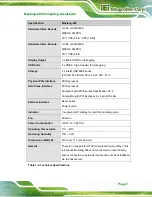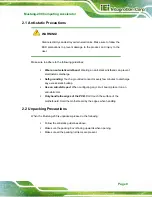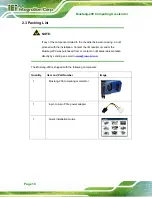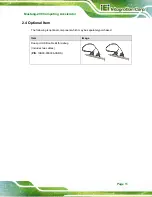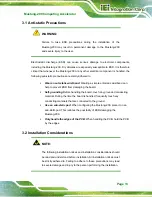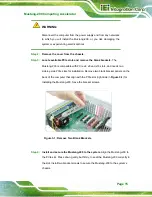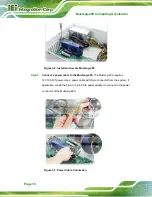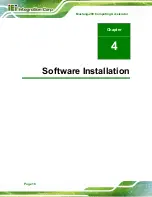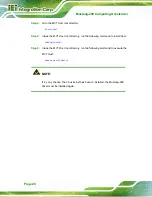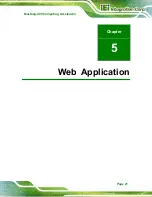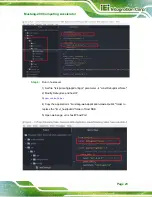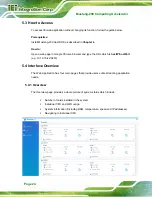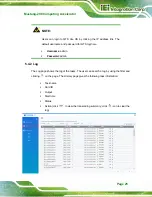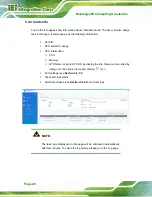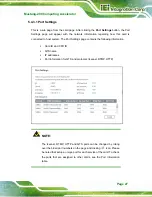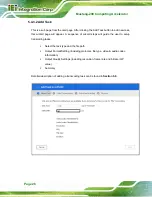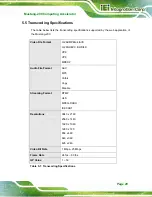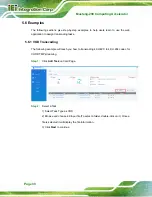Mustang-200 Computing Accelerator
Page 15
WARNING:
Disconnect the computer from the power supply and from any networks
to which you will install the Mustang-200, or you risk damaging the
system or experiencing electrical shock.
Step 2:
Remove the cover from the chassis.
Step 3:
Locate available PCIe slots and remove the blank brackets.
The
Mustang-200 is compatible with PCIe x4, x8 and x16 slots, and needs two
side-by-side PCIe slots for installation. Remove two blank bracket panels on the
back of the computer that align with the PCIe slot (right side in
) for
installing the Mustang-200. Save the bracket screws.
Figure 3-1: Remove Two Blank Brackets
Step 4:
Install and secure the Mustang-200 to the system.
Align the Mustang-200 to
the PCIe slot. Press down gently, but firmly, to seat the Mustang-200 correctly in
the slot. Install two bracket screws to secure the Mustang-200 to the system’s
chassis.
Summary of Contents for Mustang-200
Page 9: ...Mustang 200 Computing Accelerator Page 1 Chapter 1 1 Introduction ...
Page 16: ...Mustang 200 Computing Accelerator Page 8 Chapter 2 2 Unpacking ...
Page 20: ...Mustang 200 Computing Accelerator Page 12 Chapter 3 3 Hardware Installation ...
Page 26: ...Mustang 200 Computing Accelerator Page 18 Chapter 4 4 Software Installation ...
Page 29: ...Mustang 200 Computing Accelerator Page 21 Chapter 5 5 Web Application ...
Page 48: ...Mustang 200 Computing Accelerator Page 40 Appendix A A Regulatory Compliance ...
Page 50: ...Mustang 200 Computing Accelerator Page 42 B Product Disposal Appendix B ...
Page 52: ...Mustang 200 Computing Accelerator Page 44 Appendix C C Hazardous Materials Disclosure ...