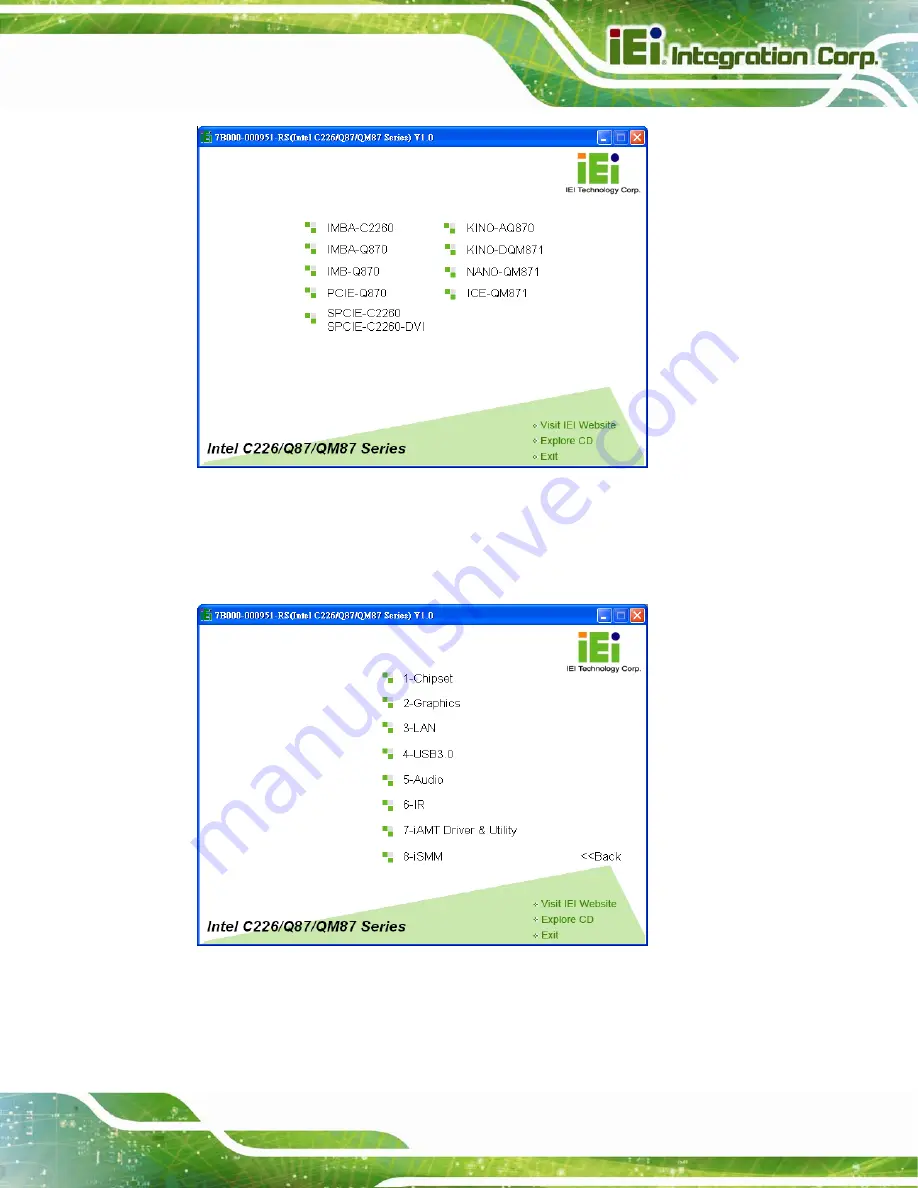
KINO-DQM871 Mini-ITX SBC
Page 121
Figure 6-1: Start Up Screen
Step 3:
Click KINO-DQM871.
Step 4:
The list of drivers in
appears.
Figure 6-2: Drivers
Summary of Contents for KINO-DQM871
Page 16: ...KINO DQM871 Mini ITX SBC Page 1 Chapter 1 1 Introduction...
Page 24: ...KINO DQM871 Mini ITX SBC Page 9 Chapter 2 2 Packing List...
Page 29: ...KINO DQM871 Mini ITX SBC Page 14 Chapter 3 3 Connector Pinouts...
Page 70: ...KINO DQM871 Mini ITX SBC Page 55 Chapter 4 4 Installation...
Page 92: ...KINO DQM871 Mini ITX SBC Page 77 Chapter 5 5 BIOS...
Page 134: ...KINO DQM871 Mini ITX SBC Page 119 6 Software Drivers Chapter 6...
Page 156: ...KINO DQM871 Mini ITX SBC Page 141 Appendix A A BIOS Options...
Page 159: ...KINO DQM871 Mini ITX SBC Page 144 Appendix B B One Key Recovery...
Page 167: ...KINO DQM871 Mini ITX SBC Page 152 Figure B 5 Partition Creation Commands...
Page 201: ...KINO DQM871 Mini ITX SBC Page 186 Appendix C C Terminology...
Page 205: ...KINO DQM871 Mini ITX SBC Page 190 Appendix D D Digital I O Interface...
Page 208: ...KINO DQM871 Mini ITX SBC Page 193 Appendix E E Hazardous Materials Disclosure...
















































