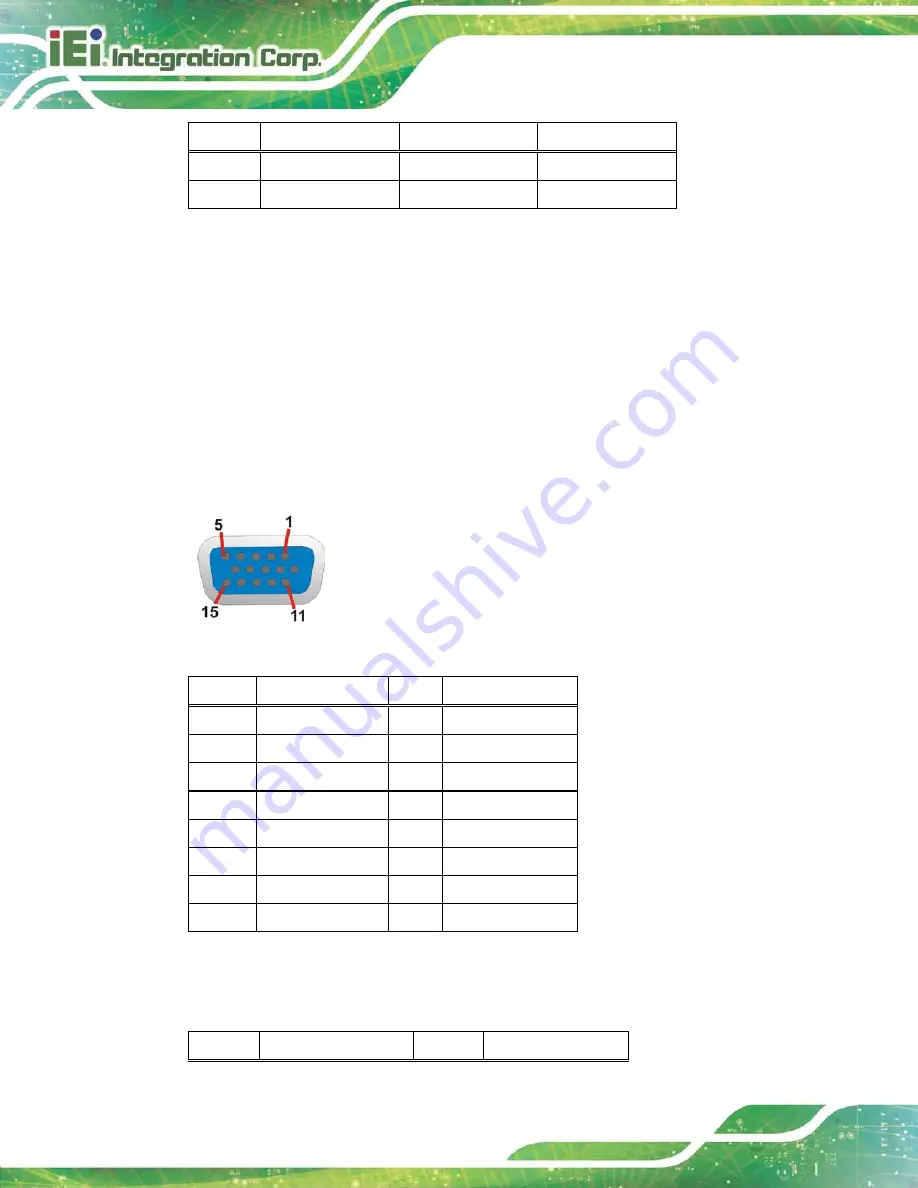
KINO-DH810
P a g e 42
PIN NO. DESCRIPTION
PIN NO.
DESCRIPTION
7
NRTS1/2#
8
NCTS1/2#
9
NRI1/2#
Table 3-24: RS-232 Serial Port Connector Pinouts (COM1, COM2)
3.3.5
VGA a n d DVI Co n n e c to r
CN La b e l:
VIDEO1
CN Typ e :
15-pin female (VGA) , 24-pin female (DVI)
CN Lo c a tio n :
See
Figure 3-25
CN P in o u ts :
See
Figure 3-30
, Table 3-25
and
Table 3-26
The VGA port connects to a monitor that accepts a standard VGA input.
Figure 3-30: VGA Connector
PIN
DESCRIPTION
PIN
DESCRIPTION
1
Red
2
Green
3
Blue
4
NC
5
GND
6
GND
7
GND
8
GND
9
VGAVCC
10
HOTPLUG
11
NC
12
DDCDAT
13
HSYNC
14
VSYNC
15
DDCCLK
Table 3-25: VGA Connector Pinouts
The DVI (Digital Visual Interface) port connects to a monitor that supports DVI video input.
PIN NO. DESCRIPTION
PIN NO. DESCRIPTION
Summary of Contents for KINO-DH810
Page 2: ...KINO DH810 Page II Revis ion Date Version Changes 17 December 2013 1 00 Initial release ...
Page 13: ...KINO DH810 Page 1 1 Introduction Chapter 1 ...
Page 21: ...KINO DH810 Page 9 2 Unpacking Chapter 2 ...
Page 26: ...KINO DH810 Page 14 3 Connectors Chapter 3 ...
Page 56: ...KINO DH810 Page 44 4 Ins tallation Chapter 4 ...
Page 73: ...KINO DH810 Page 61 5 BIOS Chapter 5 ...
Page 111: ...KINO DH810 Page 99 Appendix A A BIOS Menu Options ...
Page 114: ...KINO DH810 Page 102 Appendix B B One Key Recovery ...
Page 122: ...KINO DH810 Page 110 Figure B 5 Partition Creation Commands ...
Page 155: ...KINO DH810 Page 143 Appendix C C Terminology ...
Page 160: ...KINO DH810 Page 148 Appendix D D Watchdog Timer ...
Page 163: ...KINO DH810 Page 151 Appendix E E Hazardous Materials Dis clos ure ...
















































