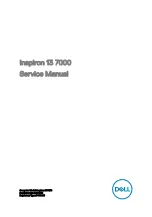KINO-CV-D25501/N26001 SBC
Page 60
Step 4:
Attach the bracket to the chassis
. The USB 2.0 connectors are attached to a
bracket. To secure the bracket to the chassis please refer to the installation
instructions that came with the chassis.
Step 0:
4.7.3 Keyboard/Mouse Connector (Optional)
The KINO-CV-D25501/N26001 can be shipped with a keyboard/mouse Y-cable connector.
The keyboard/mouse Y-cable connector connects to a keyboard/mouse connector on the
KINO-CV-D25501/N26001 and branches into two cables that are each connected to a
PS/2 connector, one for a mouse and one for a keyboard. To connect the keyboard/mouse
Y-cable connector, please follow the steps below.
Step 1:
Locate the connector
. The location of the keyboard/mouse Y-cable connector
is shown in
Chapter 3
.
Step 2:
Align the connectors
. Correctly align pin 1 on the cable connector with pin 1 on
the KINO-CV-D25501/N26001 keyboard/mouse connector. See Figure 4-11.
Step 3:
Insert the cable connectors
.
Once the cable connector is properly aligned with
the keyboard/mouse connector on the KINO-CV-D25501/N26001, connect the
cable connector to the on-board connectors. See Figure 4-11.
Figure 4-11: Keyboard/mouse Y-cable Connection
Summary of Contents for KINO-CV-D25501
Page 13: ...KINO CV D25501 N26001 SBC Page 1 Chapter 1 1 Introduction...
Page 22: ...KINO CV D25501 N26001 SBC Page 10 Chapter 2 2 Packing List...
Page 26: ...KINO CV D25501 N26001 SBC Page 14 Chapter 3 3 Connector Pinouts...
Page 58: ...KINO CV D25501 N26001 SBC Page 46 Chapter 4 4 Installation...
Page 76: ...KINO CV D25501 N26001 SBC Page 64 Chapter 5 5 BIOS...
Page 107: ...KINO CV D25501 N26001 SBC Page 95 Appendix A A BIOS Options...
Page 110: ...KINO CV D25501 N26001 SBC Page 98 Appendix B B Terminology...
Page 114: ...KINO CV D25501 N26001 SBC Page 102 Appendix C C Digital I O Interface...
Page 117: ...KINO CV D25501 N26001 SBC Page 105 Appendix D D Hazardous Materials Disclosure...