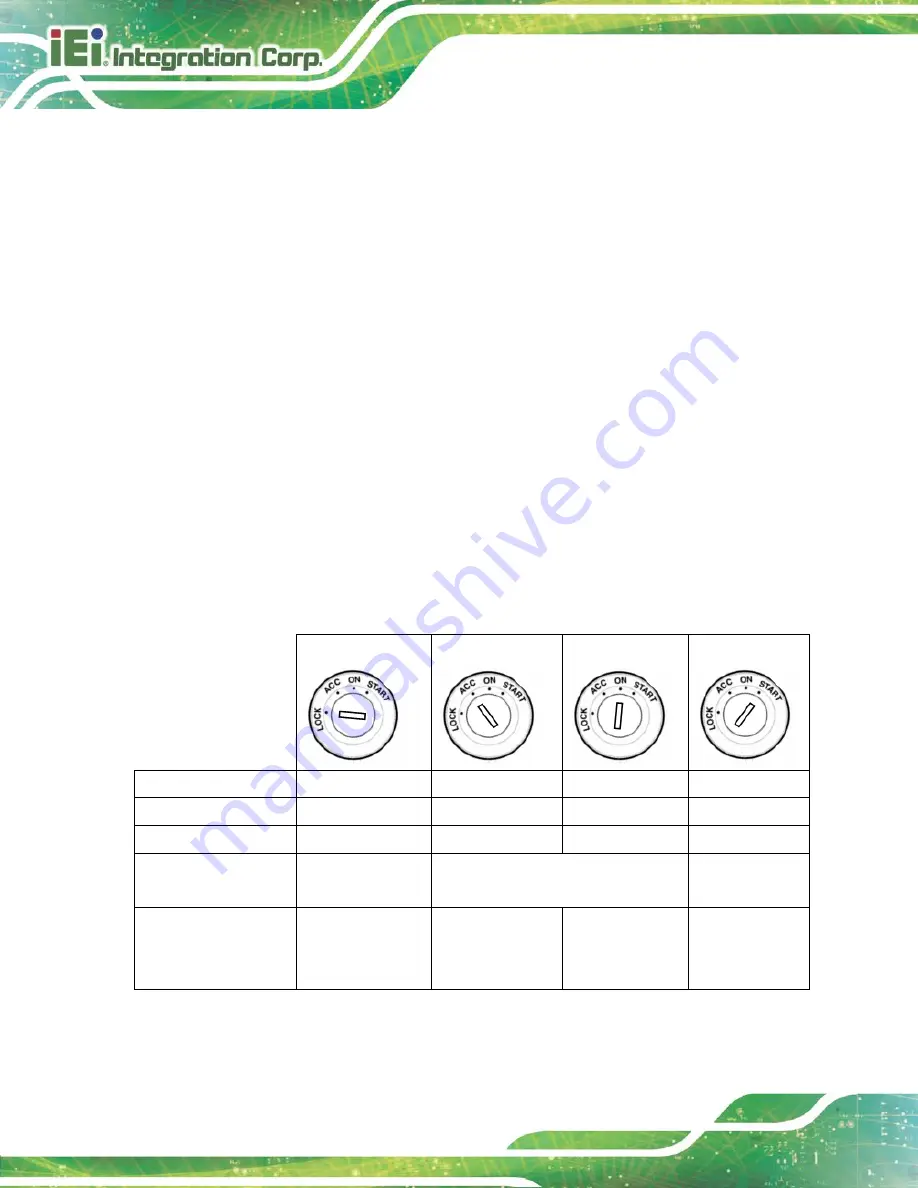
IVS-300 Embedded System
Page 58
1 hour
Auto Power Off Delay [20 sec]
Use the
Auto Power Off Delay
option to set the automatic power-off delay time.
Configuration options are listed below.
20 sec
D
EFAULT
1 min
5 min
10 min
30 min
1 hour
6 hour
18 hour
4.3.4.1 Power State
The following table shows the relation of the power state and vehicle ignition system. The
auto start-up and shut down time delay can be set by the BIOS options listed above.
LOCK
ACC
ON
START
ACC Signal
Off
On
On
Off
Car Cigarette Lighter
Off
On
On
Off
5 V Standby Power
Off
On after 1 second
On
On
Auto Start-up
--
Set by Auto Power On Delay BIOS
option
--
Auto Shut-down
Set by Auto Power
Off Delay BIOS
option
--
--
--
Table 4-2: Power State and Ignition System
Summary of Contents for IVS-300-ULT3-i5/4G
Page 14: ......
Page 15: ...IVS 300 Embedded System Page 1 Chapter 1 1 Introduction...
Page 23: ...IVS 300 Embedded System Page 9 Chapter 2 2 Unpacking...
Page 27: ...IVS 300 Embedded System Page 13 Chapter 3 3 Installation...
Page 57: ...IVS 300 Embedded System Page 43 Chapter 4 4 BIOS...
Page 86: ...IVS 300 Embedded System Page 72 Chapter 5 5 Troubleshooting and Maintenance...
Page 91: ...IVS 300 Embedded System Page 77 Appendix A A Regulatory Compliance...
Page 96: ...IVS 300 Embedded System Page 82 B Safety Precautions Appendix B...
Page 102: ...IVS 300 Embedded System Page 88 Appendix C C BIOS Menu Options...
Page 105: ...IVS 300 Embedded System Page 91 Appendix D D Watchdog Timer...
Page 108: ...IVS 300 Embedded System Page 94 Appendix E E Hazardous Materials Disclosure...















































