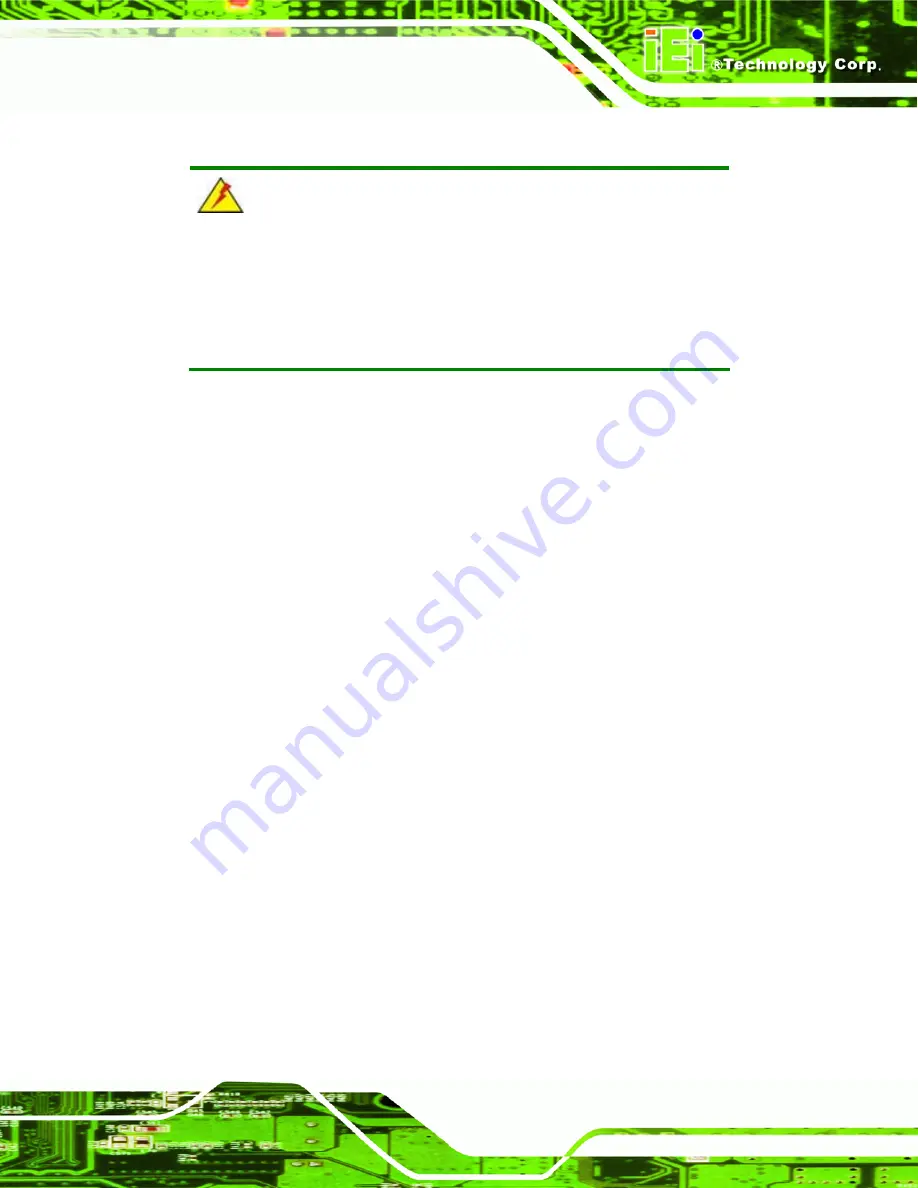
IVCE-C608/IVCE-C604/IVCME-C604 Capture Card
Page 13
5.1 Anti-static Precautions
WARNING:
Failure to take ESD precautions during the installation of the
IVCE-C608/IVCE-C604/IVCME-C604 may result in permanent damage
to the IVCE-C608/IVCE-C604/IVCME-C604 and severe injury to the
user.
Electrostatic discharge (ESD) can cause serious damage to electronic components,
including the IVCE-C608/IVCE-C604/IVCME-C604. Dry climates are especially
susceptible to ESD. It is therefore critical that whenever the
IVCE-C608/IVCE-C604/IVCME-C604, or any other electrical component is handled, the
following anti-static precautions are strictly adhered to.
Wear an anti-static wristband
: Wearing a simple anti-static wristband can
help to prevent ESD from damaging the board.
Self-grounding
: Before handling the board, touch any grounded conducting
material. During the time the board is handled, frequently touch any
conducting materials that are connected to the ground.
Use an anti-static pad
: When configuring the
IVCE-C608/IVCE-C604/IVCME-C604, place it on an antic-static pad. This
reduces the possibility of ESD damaging the
IVCE-C608/IVCE-C604/IVCME-C604.
Only handle the edges of the PCB
: When handling the PCB, hold the PCB
by the edges.
Summary of Contents for IVCE-C604
Page 10: ...IVCE C608 IVCE C604 IVCME C604 Capture Card Page 10 Chapter 1 1 Introduction...
Page 16: ...IVCE C608 IVCE C604 IVCME C604 Capture Card Page 16 2 Product Specifications Chapter 2...
Page 24: ...IVCE C608 IVCE C604 IVCME C604 Capture Card Page 24 3 Packing List Chapter 3...
Page 29: ...IVCE C608 IVCE C604 IVCME C604 Capture Card Page 29 4 Connectors and Jumpers Chapter 4...
Page 40: ...IVCE C608 IVCE C604 IVCME C604 Capture Card Page 12 5 Hardware Installation Chapter 5...
Page 54: ...IVCE C608 IVCE C604 IVCME C604 Capture Card Page 26 6 Software and Driver Chapter 6...
















































