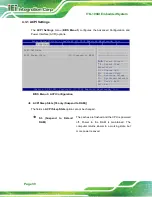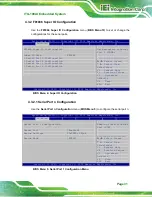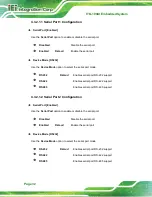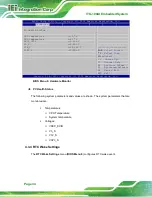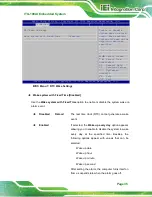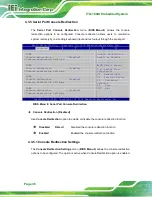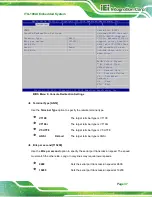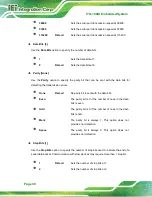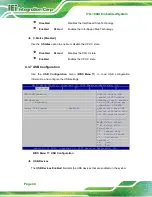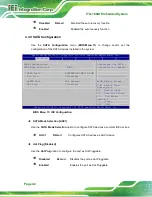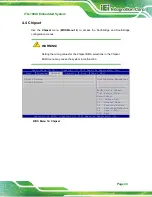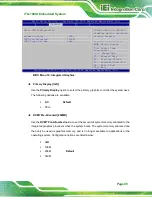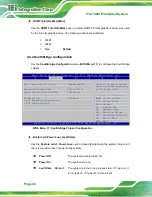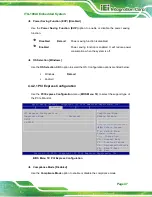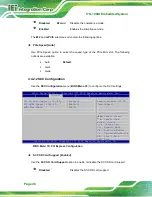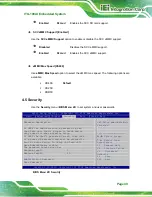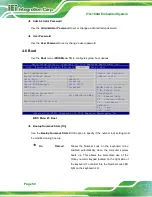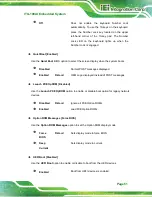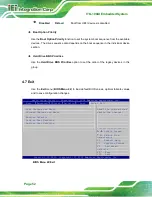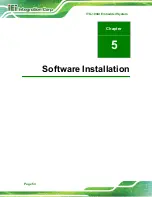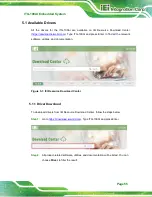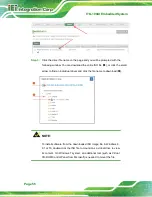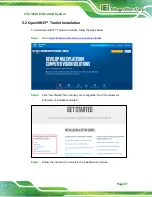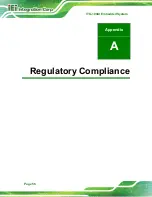ITG-100AI Embedded System
Page 44
4.4.1 North Bridge Configuration
Use the
North Bridge Configuration
) to configure the Intel IGD
settings.
Aptio Setup Utility – Copyright (C) 2018 American Megatrends, Inc.
Chipset
Memory Information
Total Memory
8192 MB(DDR3L)
Memory Slot0
8192 MB(DDR3L)
> Intel IGD Configuration
Intel IGD Configuration
---------------------
: Select Screen
↑
↓
: Select Item
Enter Select
+/-: Change Opt.
F1: General Help
F2: Previous Values
F3: Optimized Defaults
F4: Save & Exit
ESC: Exit
Version 2.18.1263. Copyright (C) 2018 American Megatrends, Inc.
BIOS Menu 15: Northbridge Chipset Configuration
Memory Information
The
Memory Information
lists a brief summary of the on-board memory. The fields in
Memory Information
cannot be changed.
4.4.1.1 Intel IGD Configuration
Use the
Intel IGD Configuration
menu (
) to configure the video device
connected to the system.
Summary of Contents for ITG-100AI
Page 11: ...ITG 100AI Embedded System Page 1 Chapter 1 1 Introduction ...
Page 17: ...ITG 100AI Embedded System Page 7 Chapter 2 2 Unpacking ...
Page 20: ...ITG 100AI Embedded System Page 10 Chapter 3 3 Installation ...
Page 35: ...ITG 100AI Embedded System Page 25 Chapter 4 4 BIOS ...
Page 64: ...ITG 100AI Embedded System Page 54 Chapter 5 5 Software Installation ...
Page 68: ...ITG 100AI Embedded System Page 58 Appendix A A Regulatory Compliance ...
Page 73: ...ITG 100AI Embedded System Page 63 B Safety Precautions Appendix B ...
Page 79: ...ITG 100AI Embedded System Page 69 Appendix C C BIOS Menu Options ...
Page 82: ...ITG 100AI Embedded System Page 72 Appendix D D Terminology ...
Page 86: ...ITG 100AI Embedded System Page 76 Appendix E E Hazardous Materials Disclosure ...