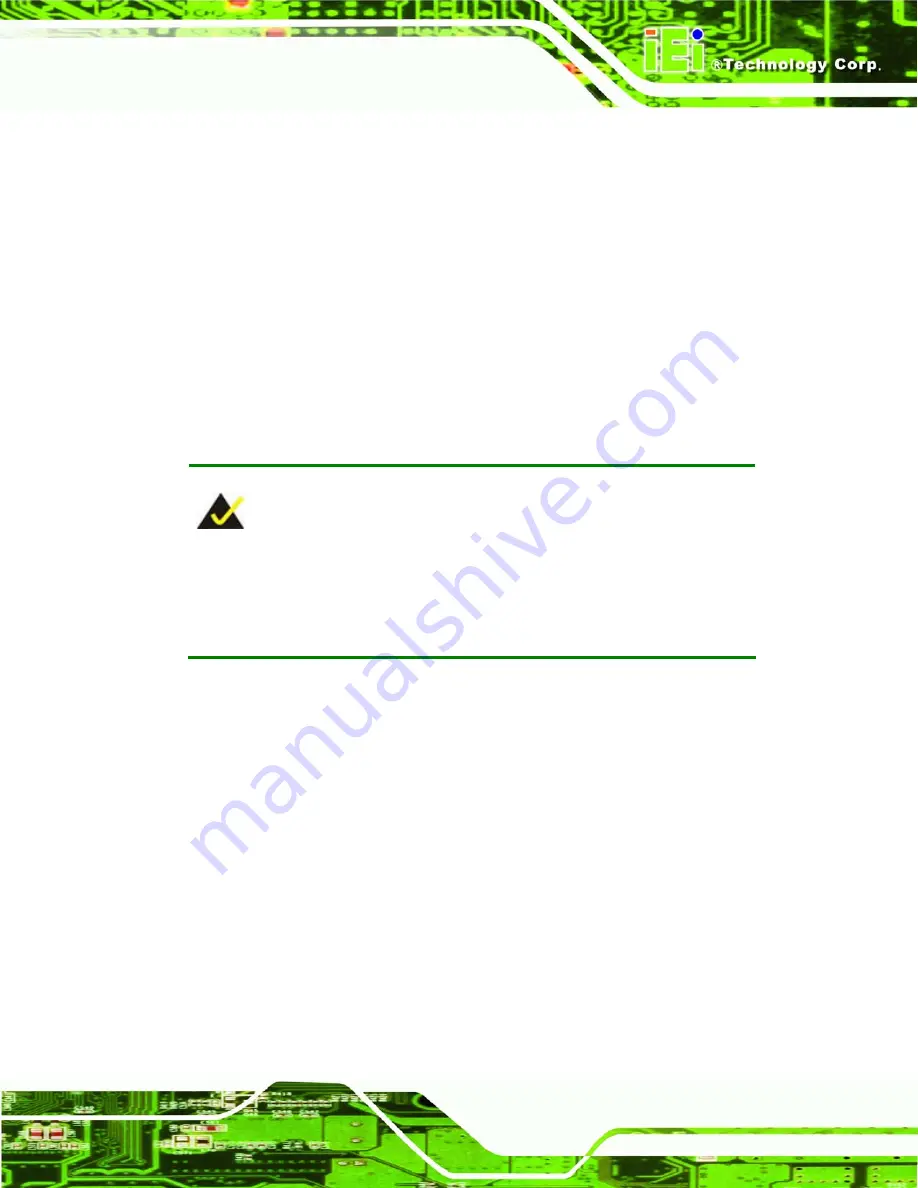
ISignager-LCD-S Series Digital Signage Display
Page 21
2.1 Hardware Installation
2.1.1 iSignager-LCD-S Series Set-Up
To set up the iSignager-LCD-S Series (the player), follow the steps below:
Step 1:
Connect audio and video input to the player (if available).
Step 2:
To transfer player settings or sequences to the player via the network, connect
the iSignager-LCD-S Series to the same LAN of the PC via an Ethernet cable
(optional step).
Step 3:
Connect the player to the power supply.
Step 0:
NOTE:
After the hardware installation, a formatted CF card/HDD with display
content and player settings generated by iSignager AdDesign has to be
installed in the iSignager-LCD-S Series for broadcasting.
2.1.2 HDD Installation (Optional)
A hard drive disk (HDD) can be used as the storage device on the iSignager-LCD-S
Series instead of the CF card. The HDD provides larger data storage capacity. Before
installing the HDD, please install the iSignager AdDesign first and design the layout and
sequence with the iSignager AdDesign (see iSignager AdDesign user manual). After
designing the display content in the iSignager AdDesign, follow the steps below to install
IDE HDD.
Step 1:
Format the HDD as FAT 32 format.
Connect the HDD to a computer with an
IDE-USB cable (Figure 2-1) and format the HDD.






























