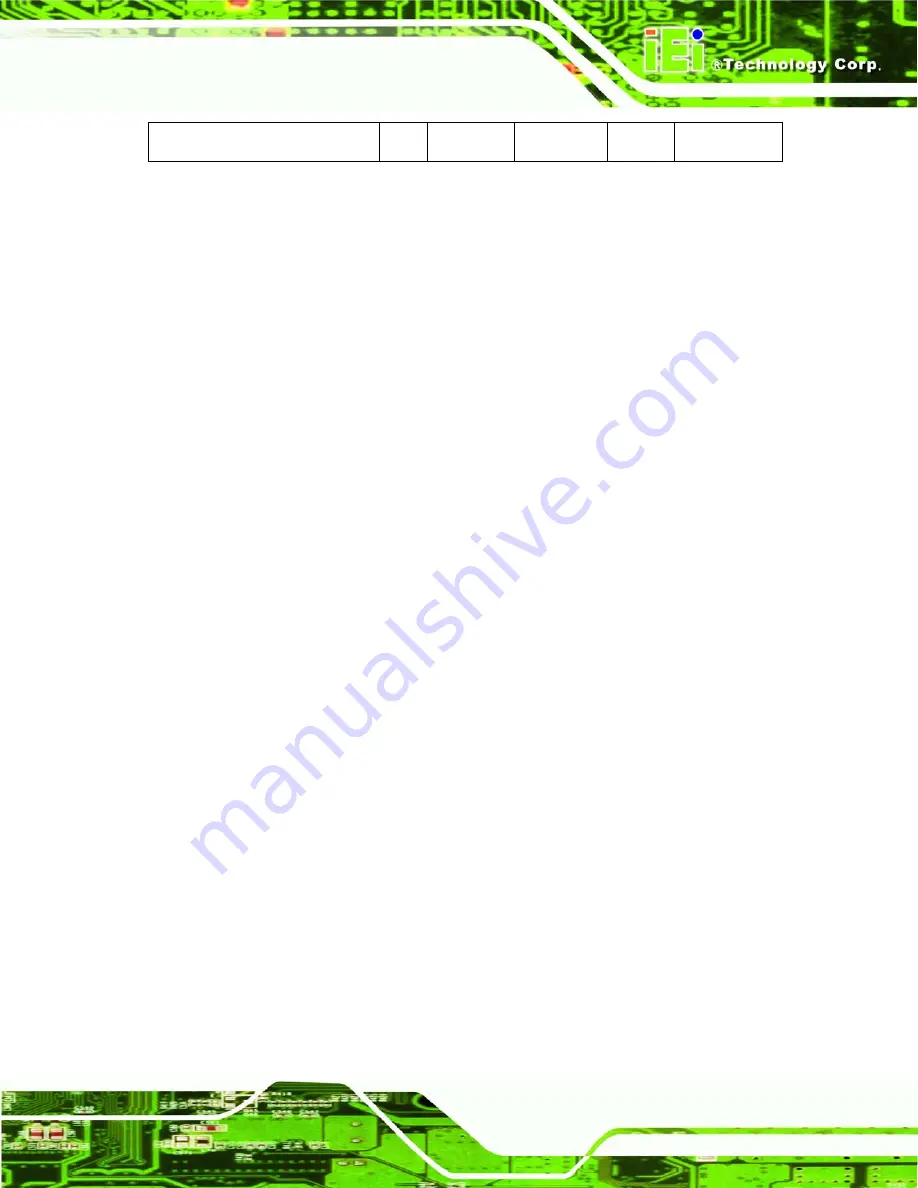
ISignager-LCD-S Series Digital Signage Display
Page 3
iSignager-LCD-W19SWL
19” 300
cd/m
2
Two 3W
Yes
12 V DC
Table 1-1: iSignager-LCD-S Series Model Variations
1.4 Features
Some of the iSignager-LCD-S Series features are listed below.
15”/17”/19”
TFT
LCD
Fully functional OSD remote control
Built-in
speakers
Support wall/stand/arm mounting
Multi-zone layout supports full spectrum of media formats
Flexible schedule management showing customized contents
Real time A/V input to display video from DVD player, NTSC/ PAL TV signal,
Digital Video Box, Cable TV within on large screen
High-resolution displays, HDTV, to produce the best advertising results
Contents can be stored in CompactFlash® disk, USB 2.0 flash drive or IDE/
USB hard disk drive
Uploading content from remote to the iSignager-LCD-S Series through
Network management function
Optional 802.11b/g wireless module and PIFA antenna
IP 64 compliant front panel
RoHS
compliant
1.5 System Overview
1.5.1 Front View
The front of the iSignager-LCD-S Series is a flat panel TFT LCD screen surrounded by an
ABS/PC plastic frame. The iSignager-LCD-S Series also includes one infrared sensor and
one LED on the front panel:
Infrared Sensor
This sensor receives the signal from the remote control.
Power LED
lights up turned on in green when the LCD monitor is on.












































