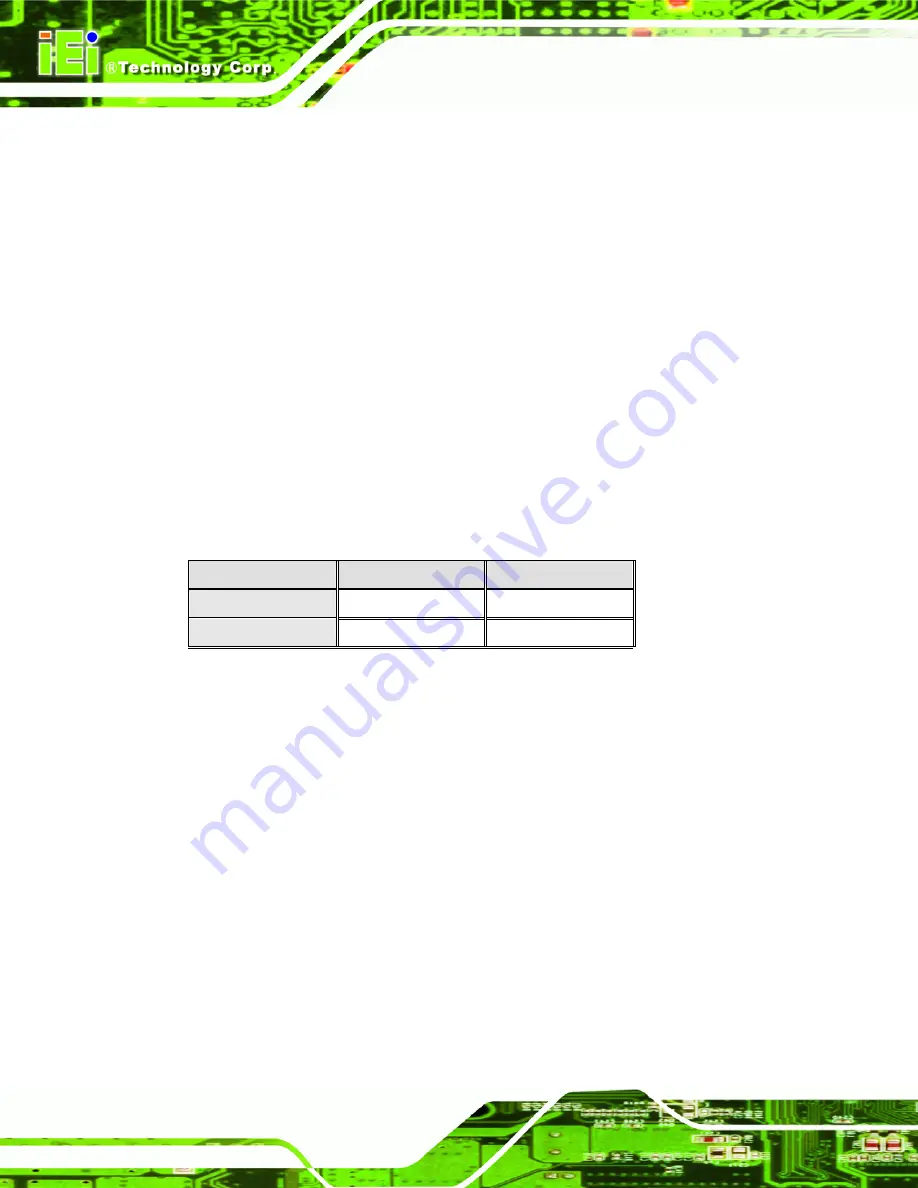
Page 72
IOWA-MARK Half-size CPU Card
If the IOWA-MARK fails to boot due to improper BIOS settings, the clear CMOS jumper
clears the CMOS data and resets the system BIOS information. To do this, use the jumper
cap to close pins 2 and 3 for a few seconds then reinstall the jumper clip back to pins 1
and 2.
If the “CMOS Settings Wrong” message is displayed during the boot up process, the fault
may be corrected by pressing the F1 to enter the CMOS Setup menu. Do one of the
following:
Enter the correct CMOS setting
Load Optimal Defaults
Load Failsafe Defaults.
After having done one of the above, save the changes and exit the CMOS Setup menu.
The clear CMOS jumper settings are shown in
AT Power Select
Description
Short 1 - 2
Keep CMOS Setup
Default
Short 2 - 3
Clear CMOS Setup
Table 5-2: Clear CMOS Jumper Settings
The location of the clear CMOS jumper is shown in
below.
Summary of Contents for IOWA-MARK-533-128MB-R10
Page 1: ...IOWA MARK Half size CPU Card Page i...
Page 17: ...IOWA MARK Half size CPU Card Page 1 1 Introduction Chapter 1...
Page 20: ...Page 4 IOWA MARK Half size CPU Card 1 2 IOWA MARK Overview Figure 1 1 IOWA MARK Overview...
Page 24: ...Page 8 IOWA MARK Half size CPU Card THIS PAGE IS INTENTIONALLY LEFT BLANK...
Page 25: ...IOWA MARK Half size CPU Card Page 9 2 Detailed Specifications Chapter 2...
Page 37: ...IOWA MARK Half size CPU Card Page 21 3 Unpacking Chapter 3...
Page 42: ...Page 26 IOWA MARK Half size CPU Card THIS PAGE IS INTENTIONALLY LEFT BLANK...
Page 43: ...IOWA MARK Half size CPU Card Page 27 4 Connector Pinouts Chapter 4...
Page 78: ...Page 62 IOWA MARK Half size CPU Card THIS PAGE IS INTENTIONALLY LEFT BLANK...
Page 79: ...IOWA MARK Half size CPU Card Page 63 5 Installation Chapter 5...
Page 86: ...Page 70 IOWA MARK Half size CPU Card Figure 5 2 CF Card Installation...
Page 101: ...IOWA MARK Half size CPU Card Page 85 6 AWARD BIOS Chapter 6...
Page 156: ...Page 140 IOWA MARK Half size CPU Card THIS PAGE IS INTENTIONALLY LEFT BLANK...
Page 157: ...IOWA MARK Half size CPU Card Page 141 7 Software Drivers Chapter 7...
Page 174: ...Page 158 IOWA MARK Half size CPU Card THIS PAGE IS INTENTIONALLY LEFT BLANK...
Page 175: ...IOWA MARK Half size CPU Card Page 159 A BIOS Options Appendix A...
Page 181: ...IOWA MARK Half size CPU Card Page 165 B DIO Connector Chapter B...
Page 184: ...Page 168 IOWA MARK Half size CPU Card THIS PAGE IS INTENTIONALLY LEFT BLANK...
Page 185: ...IOWA MARK Half size CPU Card Page 169 C Watchdog Timer Appendix C...
Page 188: ...Page 172 IOWA MARK Half size CPU Card THIS PAGE IS INTENTIONALLY LEFT BLANK...
Page 189: ...IOWA MARK Half size CPU Card Page 173 D Address Mapping Appendix D...
Page 192: ...Page 176 IOWA MARK Half size CPU Card THIS PAGE IS INTENTIONALLY LEFT BLANK...
Page 193: ...IOWA MARK Half size CPU Card Page 177 E External AC 97 Audio CODEC Appendix E...
Page 199: ...IOWA MARK Half size CPU Card Page 183 F RAID Setup Appendix F...
Page 211: ...IOWA MARK Half size CPU Card Page 195 G Index...






























