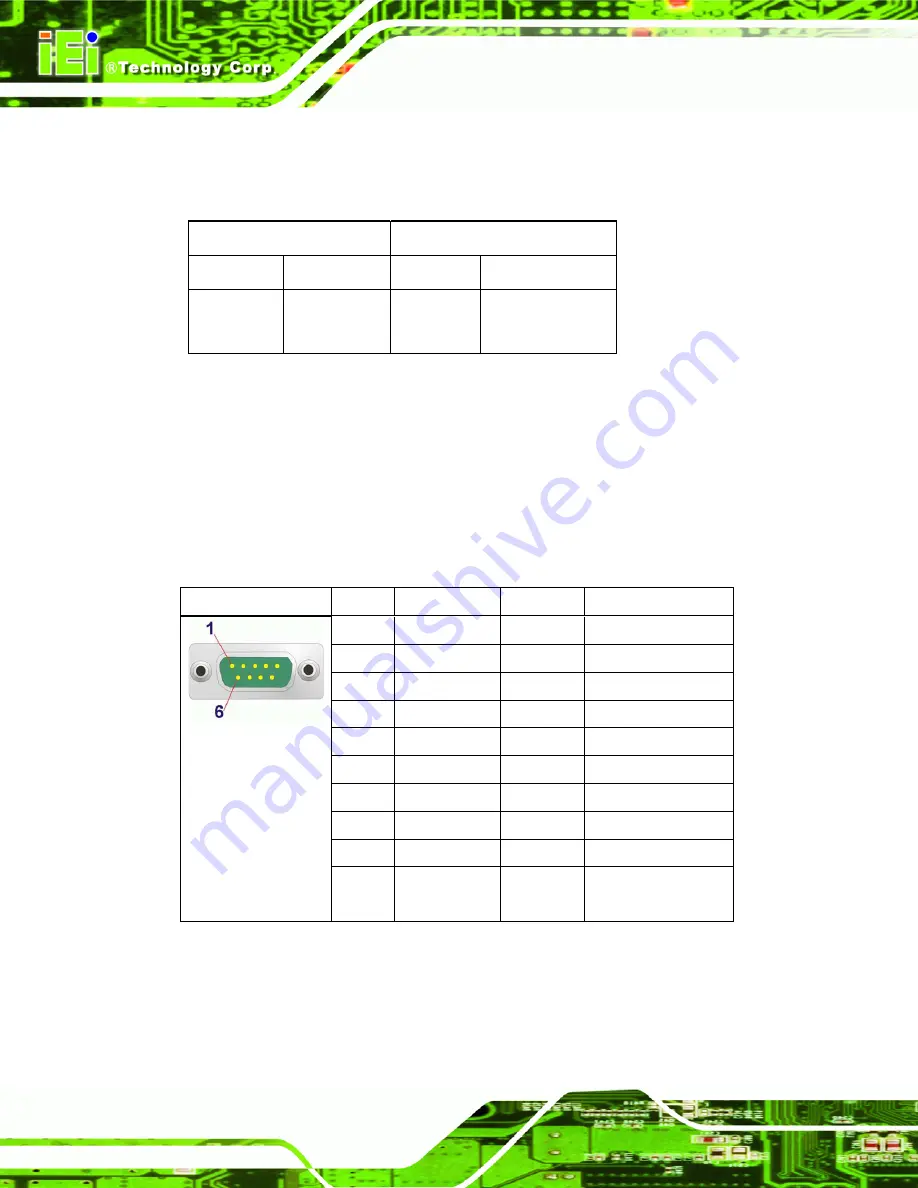
IOVU-752S Panel PC
Page 18
The RJ-45 Ethernet connector has two status LEDs, one green and one yellow. The green
LED indicates activity on the port and the yellow LED indicates the port is linked
(
SPEED LED
LINK LED
Status
Description
Status
Description
GREEN
ON: 100 MB
OFF: 10 MB
YELLOW
ON: Linked
Flashing: Activity
Table 3-4: Ethernet Connector LEDs
3.3.3 Serial Interfaces
The system has both a RS-232 and a RS-232/422/485 serial port connector.
3.3.3.1 RS-232 Serial Interface Pinouts
Pinouts for the RS-232 serial port are shown below.
Pin Arrangement
Pin No
Signal Name Direction Description
1
DCD
Input
Carrier Detect
2
RX
Input
Receive Data
3
TX
Output
Send Data
4
DTR
Output
Data Terminal Ready
5
GND
N/A
Ground
6
DSR
Input
Data Set Ready
7
RTS
Output
Request to Send
8
CTS
Input
Send Possible
9
RI
Input
Called Status Display
Shell
FG
N/A
Frame Ground
(Common with SG)
Table 3-5: RS-232 Pinouts
Summary of Contents for IOVU-752S
Page 2: ...IOVU 752S Panel PC Page ii Revision Date Version Changes 11 January 2012 1 00 Initial release ...
Page 8: ...IOVU 752S Panel PC Page 1 Chapter 1 1 Introduction ...
Page 15: ...IOVU 752S Panel PC Page 8 Chapter 2 2 Unpacking ...
Page 19: ...IOVU 752S Panel PC Page 12 Chapter 3 3 Installation ...
Page 37: ...IOVU 752S Panel PC Page 30 Appendix A A Certifications ...
Page 39: ...IOVU 752S Panel PC Page 32 Appendix B B Safety Precautions ...
Page 45: ...IOVU 752S Panel PC Page 38 Appendix C C Hazardous Materials Disclosure ...
















































