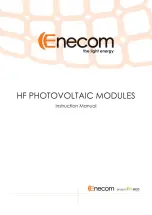Summary of Contents for IOVU-570M
Page 2: ...IOVU 570M Panel PC Page ii Revision Date Version Changes 24 June 2009 1 00 Initial release ...
Page 8: ......
Page 9: ...IOVU 570M Panel PC Page 1 Chapter 1 1 Introduction ...
Page 13: ...IOVU 570M Panel PC Page 5 Chapter 2 2 Detailed Specifications ...
Page 18: ...IOVU 570M Panel PC Page 10 Chapter 3 3 Unpacking ...
Page 23: ...IOVU 570M Panel PC Page 15 Chapter 4 4 Installation ...
Page 40: ...IOVU 570M Panel PC Page 32 Appendix A A Certifications ...
Page 42: ...IOVU 570M Panel PC Page 34 Appendix B B Safety Precautions ...
Page 46: ...IOVU 570M Panel PC Page 38 Appendix C C Hazardous Materials Disclosure ...