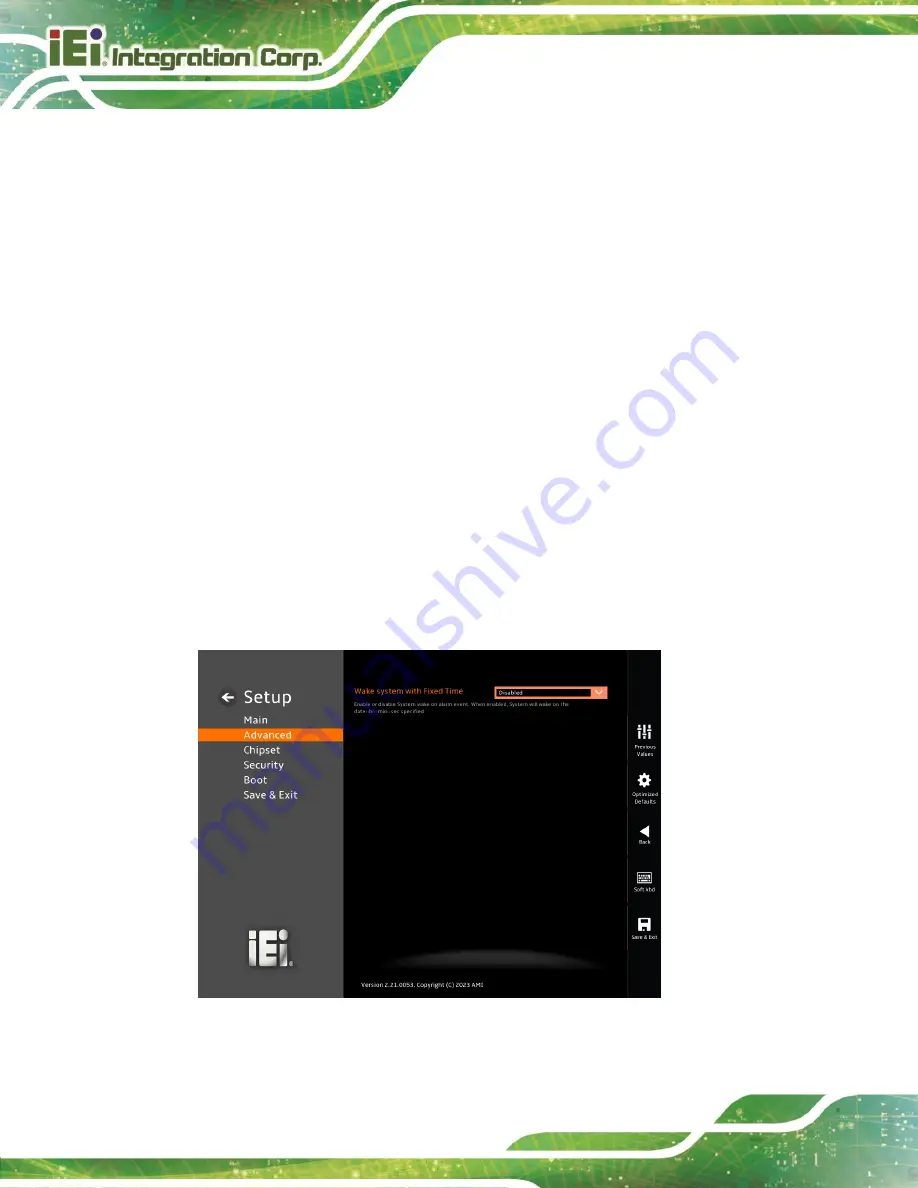
IDS-330-ADL-P
Page 68
➔
Auto Mode
D
EFAULT
The fan adjusts its speed using Auto Mode
settings.
➔
Auto mode fan start temperature
Use the + or
– key to change the
Auto mode fan start temperature
value. Enter a
decimal number between 1 and 100.
➔
Auto mode fan off temperature
Use the + or
– key to change the
Auto mode fan off temperature
value. Enter a decimal
number between 1 and 100.
➔
Auto mode fan start PWM
Use the + or
– key to change the
Auto mode fan start PWM
value. Enter a decimal
number between 1 and 100.
5.3.5
RTC Wake Settings
The
RTC Wake Settings
menu (
) configures RTC wake event.
BIOS Menu 12: RTC Wake Settings (1/2)
Summary of Contents for IDS-330-ADL-P Series
Page 13: ...IDS 330 ADL P Page 1 Chapter 1 1 Introduction...
Page 20: ...IDS 330 ADL P Page 8 Chapter 2 2 Unpacking...
Page 24: ...IDS 330 ADL P Page 12 Chapter 3 3 Installation...
Page 42: ...IDS 330 ADL P Page 30 Chapter 4 4 System Motherboard...
Page 61: ...IDS 330 ADL P Page 49 Chapter 5 5 BIOS...
Page 71: ...IDS 330 ADL P Page 59 BIOS Menu 5 CPU Configuration 2 3...
Page 89: ...IDS 330 ADL P Page 77 BIOS Menu 20 Memory Configuration 2 2...
Page 105: ...IDS 330 ADL P Page 93 Appendix A A Regulatory Compliance...
Page 107: ...IDS 330 ADL P Page 95 Appendix B B Product Disposal...
Page 109: ...IDS 330 ADL P Page 97 Appendix C C BIOS Options...
Page 112: ...IDS 330 ADL P Page 100 Appendix D D Watchdog Timer...
Page 115: ...IDS 330 ADL P Page 103 Appendix E E Error Beep Code...
Page 117: ...IDS 330 ADL P Page 105 Appendix F F Hazardous Materials Disclosure...















































