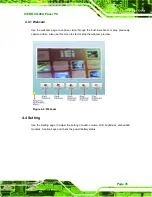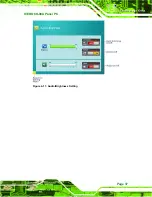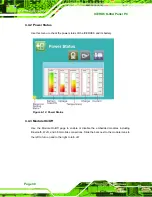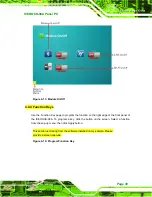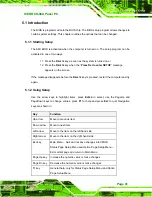ICEROCK-08A Panel PC
Page 27
3.6.2 VGA Monitor Connection
The ICEROCK-08A Docking Station has a single female DB-15 connector on the bottom
peripheral interface panel. The DB-15 connector is connected to a CRT or VGA monitor.
To connect a second monitor to the ICEROCK-08A, please follow the instructions below.
Step 1:
Locate the female DB-15 connector
. The location of the female DB-15
connector is shown in
Figure 3-11
.
Step 2:
Align the VGA connector
. Align the male DB-15 connector on the VGA screen
cable with the female DB-15 connector on the external peripheral interface.
Step 3:
Insert the VGA connector
.
Once the connectors are properly aligned with the
insert the male connector from the VGA screen into the female connector on the
ICEROCK-08A. See Figure 3-14.
Figure 3-14: VGA Connector
Step 4:
Secure the connector
. Secure the DB-15 VGA connector from the VGA
monitor to the external interface by tightening the two retention screws on either
side of the connector.
Step 0:
Summary of Contents for ICEROCK-08A Series
Page 2: ...ICEROCK 08A Panel PC Page ii Revision Date Version Changes 8 July 2010 1 00 Initial release ...
Page 12: ...ICEROCK 08A Panel PC Page 1 Chapter 1 1 Introduction ...
Page 21: ...ICEROCK 08A Panel PC Page 10 1 9 Dimensions Figure 1 7 Dimensions units in mm ...
Page 22: ...ICEROCK 08A Panel PC Page 11 Chapter 2 2 Unpacking ...
Page 26: ...ICEROCK 08A Panel PC Page 15 Chapter 3 3 Installation ...
Page 40: ...ICEROCK 08A Panel PC Page 29 Chapter 4 4 Demo Application ...
Page 48: ...ICEROCK 08A Panel PC Page 37 Figure 4 11 Audio Brightness Setting ...
Page 51: ...ICEROCK 08A Panel PC Page 40 Chapter 5 5 BIOS Setup ...
Page 83: ...ICEROCK 08A Panel PC Page 72 Chapter 6 6 System Maintenance ...
Page 85: ...ICEROCK 08A Panel PC Page 74 Appendix A A Safety Precautions ...
Page 89: ...ICEROCK 08A Panel PC Page 78 Appendix B B One Key Recovery ...
Page 95: ...ICEROCK 08A Panel PC Page 84 Figure B 3 Partition Creation Commands ...
Page 115: ...ICEROCK 08A Panel PC Page 104 Appendix C C BIOS Options ...
Page 118: ...ICEROCK 08A Panel PC Page 107 Appendix D D Terminology ...
Page 122: ...ICEROCK 08A Panel PC Page 111 Appendix E E Watchdog Timer ...
Page 125: ...ICEROCK 08A Panel PC Page 114 Appendix F F Hazardous Materials Disclosure ...