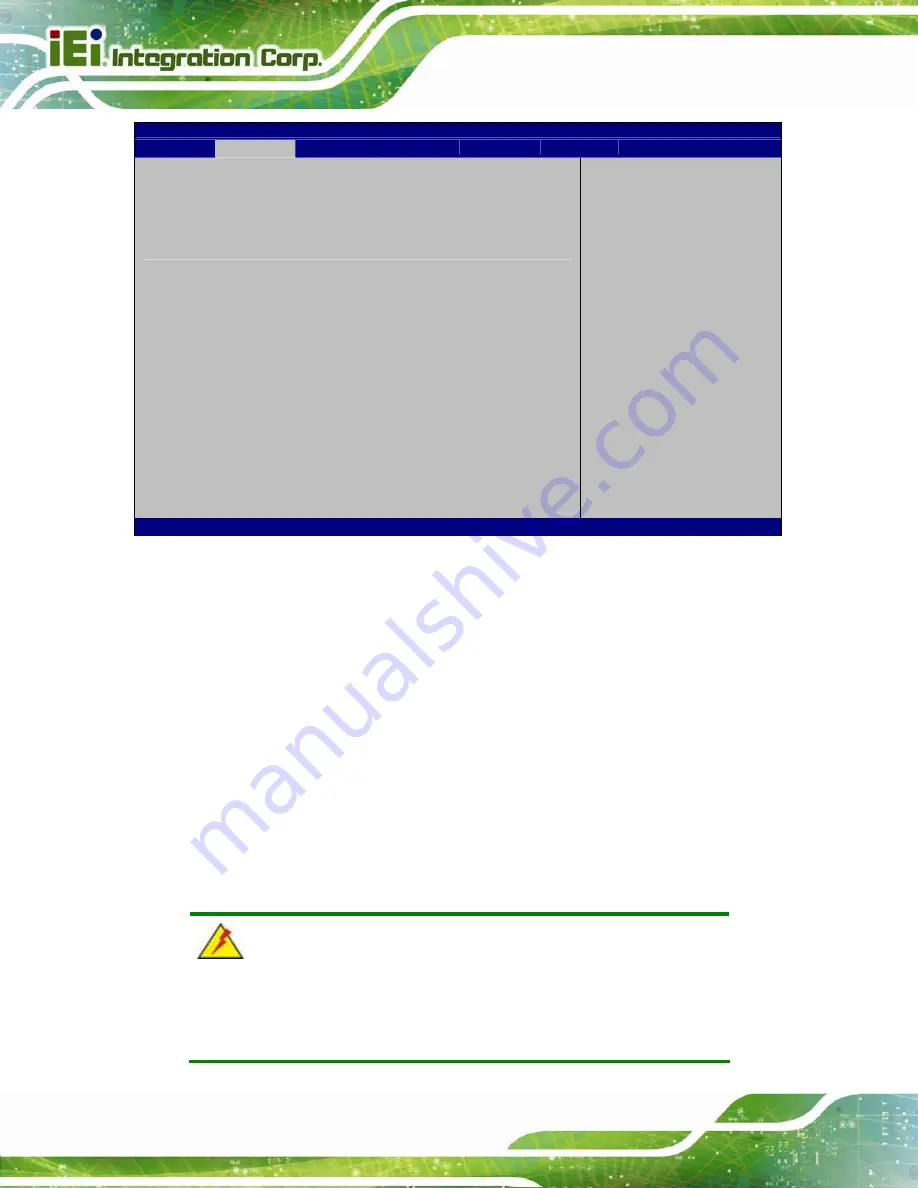
ICEFIRE2-T10 Mobile Clinic Assistant
Page 94
Aptio Setup Utility – Copyright (C) 2011 American Megatrends, Inc.
Advanced
iEi Feature
Auto Recovery Function
[Disabled]
Auto Recovery Function
Reboot and recover
system automatically
within 10 min, when OS
crashes. Please install
Auto Recovery API
service before enabling
this function
---------------------
: Select Screen
: Select Item
Enter
Select
F1 General
Help
F2 Previous
Values
F3 Optimized
Defaults
F4 Save
ESC Exit
Version 2.14.1219. Copyright (C) 2011 American Megatrends, Inc.
BIOS Menu 12: IEI Feature
Auto Recovery Function [Disabled]
Use the
Auto Recovery Function
BIOS option to enable or disable the auto recovery
function of the IEI One Key Recovery.
Disabled D
EFAULT
Auto recovery function disabled
Enabled
Auto recovery function enabled
6.4 Chipset
Use the
Chipset
menu (
586
) to access the Northbridge and Southbridge
configuration menus
WARNING!
Setting the wrong values for the Chipset BIOS selections in the Chipset
BIOS menu may cause the system to malfunction.
Summary of Contents for ICEFIRE2-T10
Page 15: ...ICEFIRE2 T10 Mobile Clinic Assistant Page 1 Chapter 1 1 Introduction...
Page 25: ...ICEFIRE2 T10 Mobile Clinic Assistant Page 11 1 10 Dimensions Figure 1 8 Dimensions units in mm...
Page 26: ...ICEFIRE2 T10 Mobile Clinic Assistant Page 12 Chapter 2 2 Unpacking...
Page 31: ...ICEFIRE2 T10 Mobile Clinic Assistant Page 17 Chapter 3 3 Hardware Installation...
Page 46: ...ICEFIRE2 T10 Mobile Clinic Assistant Page 32 Figure 3 20 Smart Card Reader Setting 4...
Page 62: ...ICEFIRE2 T10 Mobile Clinic Assistant Page 48 Chapter 4 4 Driver Installation...
Page 83: ...ICEFIRE2 T10 Mobile Clinic Assistant Page 69 Chapter 5 5 ICEFIRE Control Center...
Page 93: ...ICEFIRE2 T10 Mobile Clinic Assistant Page 79 Chapter 6 6 BIOS Setup...
Page 117: ...ICEFIRE2 T10 Mobile Clinic Assistant Page 103 Chapter 7 7 System Maintenance...
Page 122: ...ICEFIRE2 T10 Mobile Clinic Assistant Page 108 Chapter 8 8 Interface Connectors...
Page 136: ...ICEFIRE2 T10 Mobile Clinic Assistant Page 122 Appendix A A Safety Precautions...
Page 141: ...ICEFIRE2 T10 Mobile Clinic Assistant Page 127 Appendix B B BIOS Options...
Page 144: ...ICEFIRE2 T10 Mobile Clinic Assistant Page 130 Appendix C C Terminology...
Page 148: ...ICEFIRE2 T10 Mobile Clinic Assistant Page 134 Appendix D D Watchdog Timer...
Page 151: ...ICEFIRE2 T10 Mobile Clinic Assistant Page 137 Appendix E E Hazardous Materials Disclosure...






























