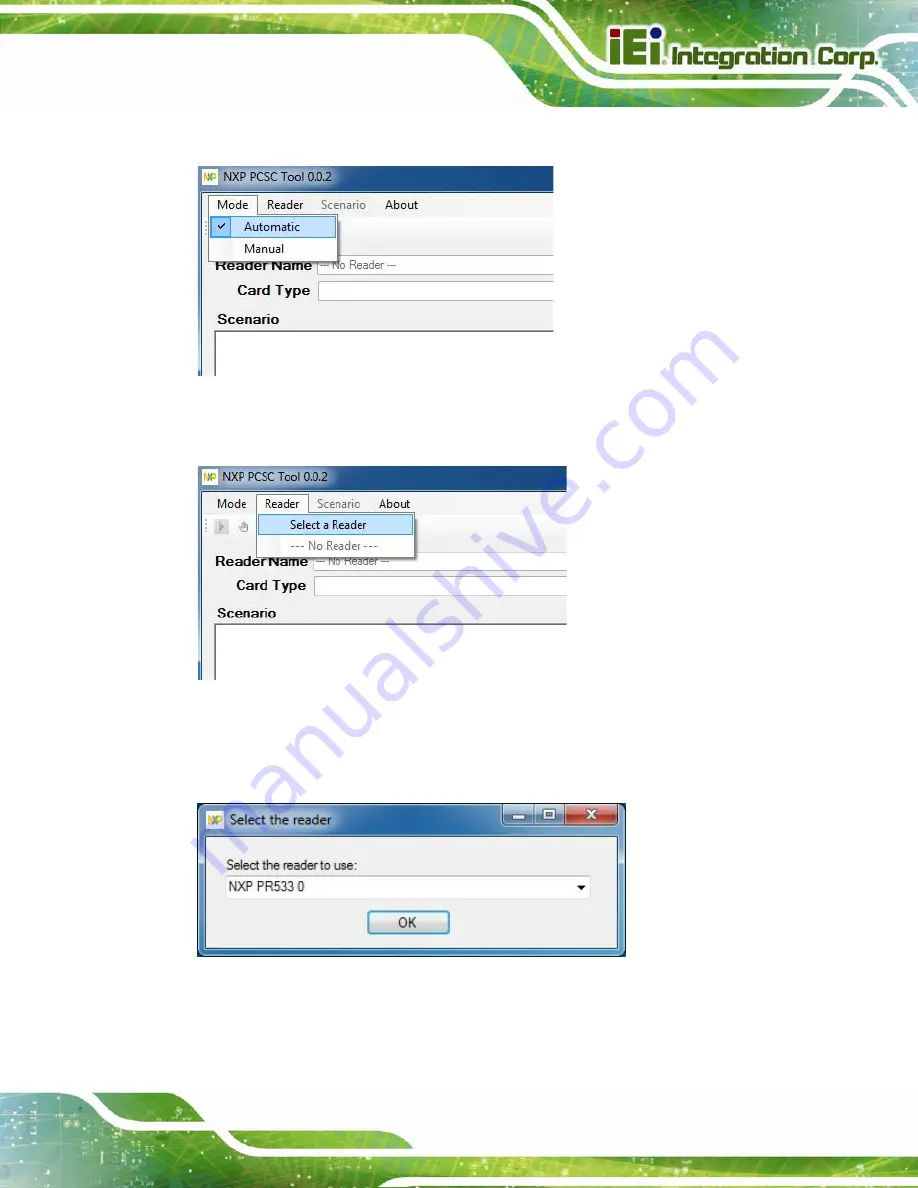
ICECARE-10W Mobile Sales Assistant
Page 19
Step 5:
Select
Automatic
from the Mode menu (
3
Figure 3-6: NXP PCSC Tool – Mode Selection
Step 6:
Choose
Select a Reader
from the Reader menu (
3
Figure 3-7: NXP PCSC Tool – Reader Selection
Step 7:
The Select the reader window prompts. Select a RFID reader and click
OK
. See
.
Figure 3-8: NXP PCSC Tool – Select the Reader
Summary of Contents for IceCare-10W series
Page 12: ......
Page 13: ...ICECARE 10W Mobile Sales Assistant Page 1 Chapter 1 1 Introduction ...
Page 21: ...ICECARE 10W Mobile Sales Assistant Page 9 1 9 Dimensions Figure 1 7 Dimensions units in mm ...
Page 22: ...ICECARE 10W Mobile Sales Assistant Page 10 Chapter 2 2 Unpacking ...
Page 25: ...ICECARE 10W Mobile Sales Assistant Page 13 Chapter 3 3 Hardware Installation ...
Page 47: ...ICECARE 10W Mobile Sales Assistant Page 35 Chapter 4 4 Driver Installation ...
Page 60: ...ICECARE 10W Mobile Sales Assistant Page 48 Chapter 5 5 BIOS Setup ...
Page 88: ...ICECARE 10W Mobile Sales Assistant Page 76 Appendix A A Safety Precautions ...
Page 94: ...ICECARE 10W Mobile Sales Assistant Page 82 Appendix B B BIOS Options ...
Page 97: ...ICECARE 10W Mobile Sales Assistant Page 85 Appendix C C Terminology ...
Page 101: ...ICECARE 10W Mobile Sales Assistant Page 89 Appendix D D Watchdog Timer ...
Page 104: ...ICECARE 10W Mobile Sales Assistant Page 92 Appendix E E Hazardous Materials Disclosure ...






























