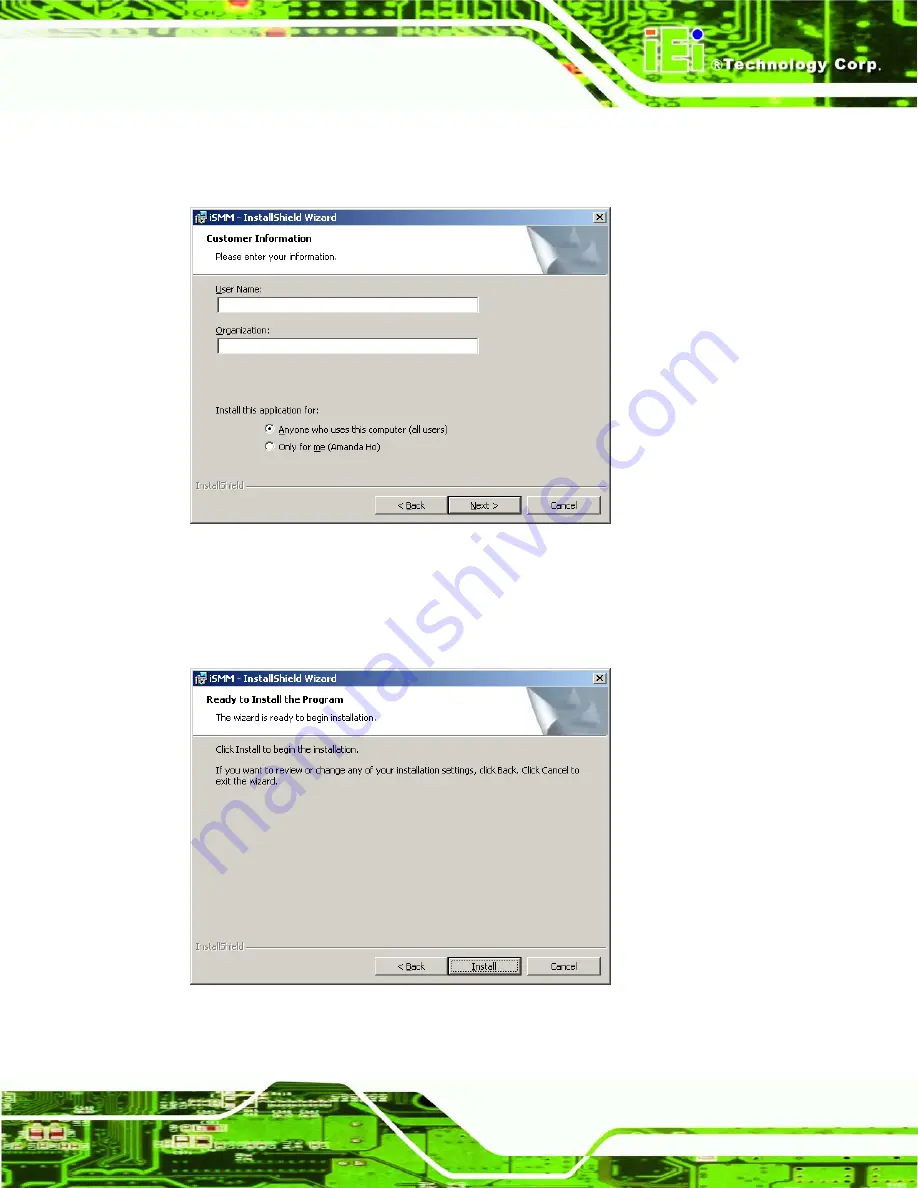
IBX-700 Integrated Service Computer
Page 107
Step 4:
Click
N
EXT
to continue the installation process.
Step 5:
The customer information in
appears.
Figure 7-2: iSMM Installation Customer Information
Step 6:
Fill out the information and click
N
EXT
.
Step 7:
The Ready to Install the Program in
appears.
Figure 7-3: Ready to Install the Program Window
Summary of Contents for IBX-700 Series
Page 1: ...IBX 700 Integrated Service Computer Page i IBX 700 Series Integrated Service Computer ...
Page 18: ...IBX 700 Integrated Service Computer Page xviii THIS PAGE IS INTENTIONALLY LEFT BLANK ...
Page 19: ...IBX 700 Integrated Service Computer Page 1 1 Introduction Chapter 1 ...
Page 30: ...IBX 700 Integrated Service Computer Page 12 THIS PAGE IS INTENTIONALLY LEFT BLANK ...
Page 31: ...IBX 700 Integrated Service Computer Page 13 2 Mechanical Description Chapter 2 ...
Page 37: ...IBX 700 Integrated Service Computer Page 19 3 System Components Chapter 3 ...
Page 53: ...IBX 700 Integrated Service Computer Page 35 4 Installation Chapter 4 ...
Page 59: ...IBX 700 Integrated Service Computer Page 41 5 AMI BIOS Chapter 5 ...
Page 103: ...IBX 700 Integrated Service Computer Page 85 6 Driver Installation Chapter 6 ...
Page 122: ...IBX 700 Integrated Service Computer Page 104 THIS PAGE IS INTENTIONALLY LEFT BLANK ...
Page 123: ...IBX 700 Integrated Service Computer Page 105 7 Software Application iSMM Chapter 7 ...
Page 139: ...IBX 700 Integrated Service Computer Page 121 8 Troubleshooting and Maintenance Chapter 8 ...
Page 157: ...IBX 700 Integrated Service Computer Page 139 A Safety Precautions Appendix A ...
Page 161: ...IBX 700 Integrated Service Computer Page 143 B Interface Connectors Appendix B ...
Page 168: ...IBX 700 Integrated Service Computer Page 150 THIS PAGE IS INTENTIONALLY LEFT BLANK ...
Page 169: ...IBX 700 Integrated Service Computer Page 151 C BIOS Menu Options Appendix C ...
Page 173: ...IBX 700 Integrated Service Computer Page 155 D Watchdog Timer Appendix D ...
Page 176: ...IBX 700 Integrated Service Computer Page 158 THIS PAGE IS INTENTIONALLY LEFT BLANK ...
Page 177: ...IBX 700 Integrated Service Computer Page 159 E Address Mapping Appendix E ...
Page 180: ...IBX 700 Integrated Service Computer Page 162 THIS PAGE IS INTENTIONALLY LEFT BLANK ...
Page 181: ...IBX 700 Integrated Service Computer Page 163 F Hazardous Materials Disclosure Appendix F ...
Page 185: ...IBX 700 Integrated Service Computer Page 167 G JMicron RAID Appendix G ...
Page 214: ...IBX 700 Integrated Service Computer Page 196 THIS PAGE IS INTENTIONALLY LEFT BLANK ...
Page 215: ...IBX 700 Integrated Service Computer Page 197 9 Index ...
















































