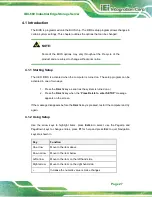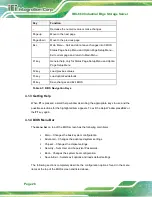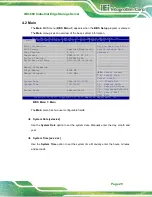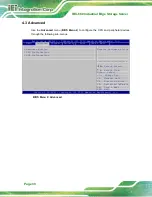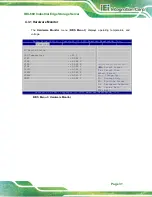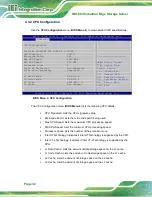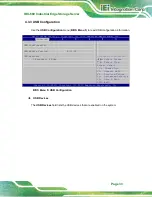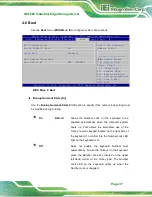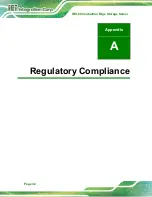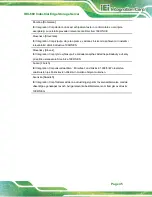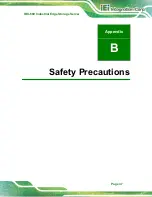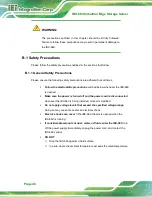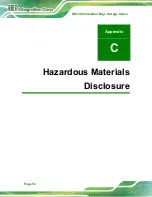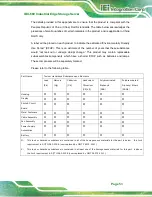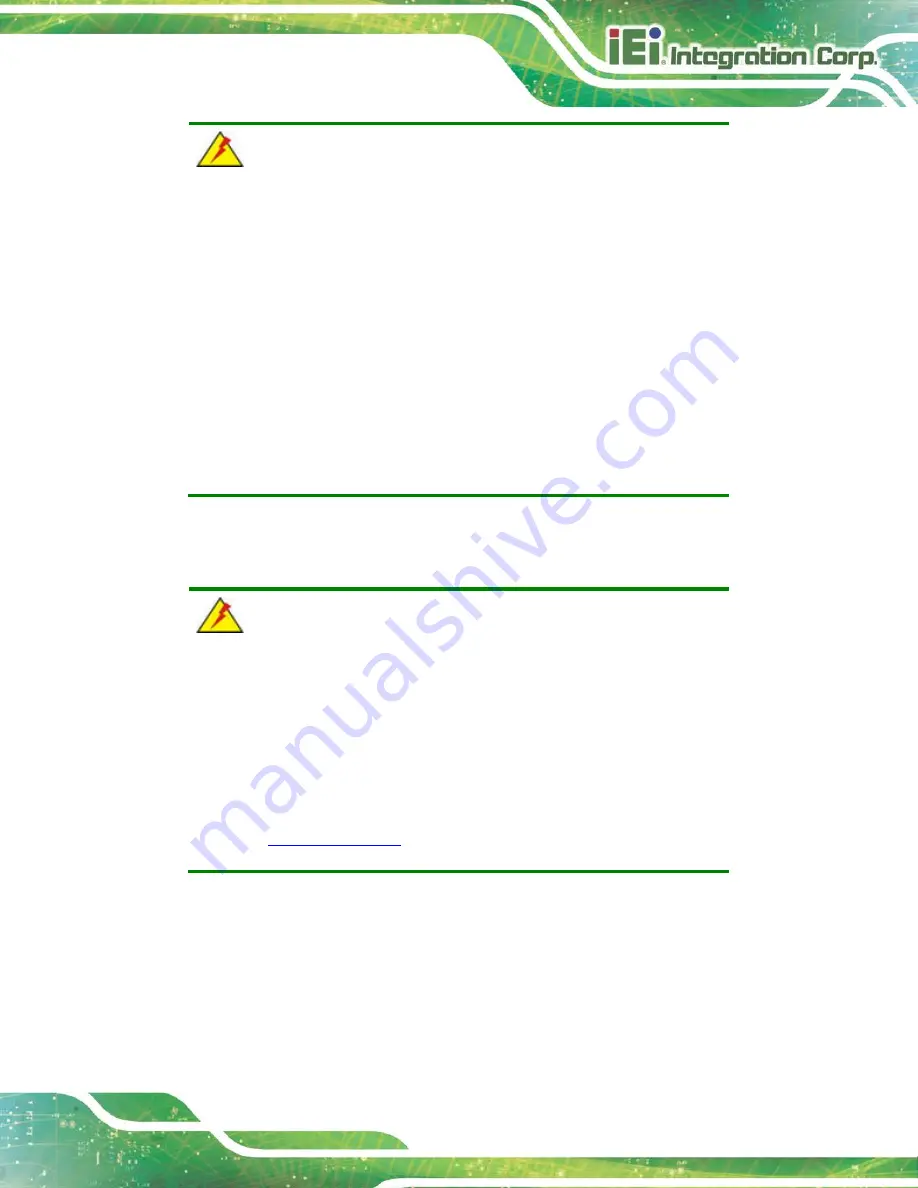
IBX-660 Industrial Edge Storage Server
Page 41
WARNING:
The following instructions should only be performed by an authorized
and trained technician.
Before starting, please ensure that you turn off the IBX-660, disconnect
the power adaptor, network cable(s), and also remove any other
device/cable that is attached to the server.
Take Anti-Static precautions whenever maintenance is being carried
out on the system components. Failure to take anti-static precautions
can cause permanent system damage. For more details on anti-static
precautions, please refer to
Section 3.1
5.1 Component Replacement Procedure
WARNING!
Users are not advised to attempt to repair or replace any internal or
external components of the IBX-660 industrial edge storage server
other than those listed below. If any other components fail or need
replacement, contact the IEI reseller or vendor you purchased the
IBX-660 from or contact an IEI sales representative directly. To contact
an IEI sales representative, please send an email
The industrial server components listed below can all be replaced if they fail:
SO-DIMM module (see
Section 3.4
Hard disk drive (see
Section 3.5
Summary of Contents for IBX-660 series
Page 9: ...IBX 660 Industrial Edge Storage Server Page 1 Chapter 1 1 Introduction...
Page 17: ...IBX 660 Industrial Edge Storage Server Page 9 Chapter 2 2 Unpacking...
Page 20: ...IBX 660 Industrial Edge Storage Server Page 12 Chapter 3 3 Installation...
Page 34: ...IBX 660 Industrial Edge Storage Server Page 26 Chapter 4 4 BIOS...
Page 48: ...IBX 660 Industrial Edge Storage Server Page 40 Chapter 5 5 Maintenance...
Page 50: ...IBX 660 Industrial Edge Storage Server Page 42 Appendix A A Regulatory Compliance...
Page 55: ...IBX 660 Industrial Edge Storage Server Page 47 Appendix B B Safety Precautions...
Page 60: ...IBX 660 Industrial Edge Storage Server Page 52 Appendix C C Hazardous Materials Disclosure...