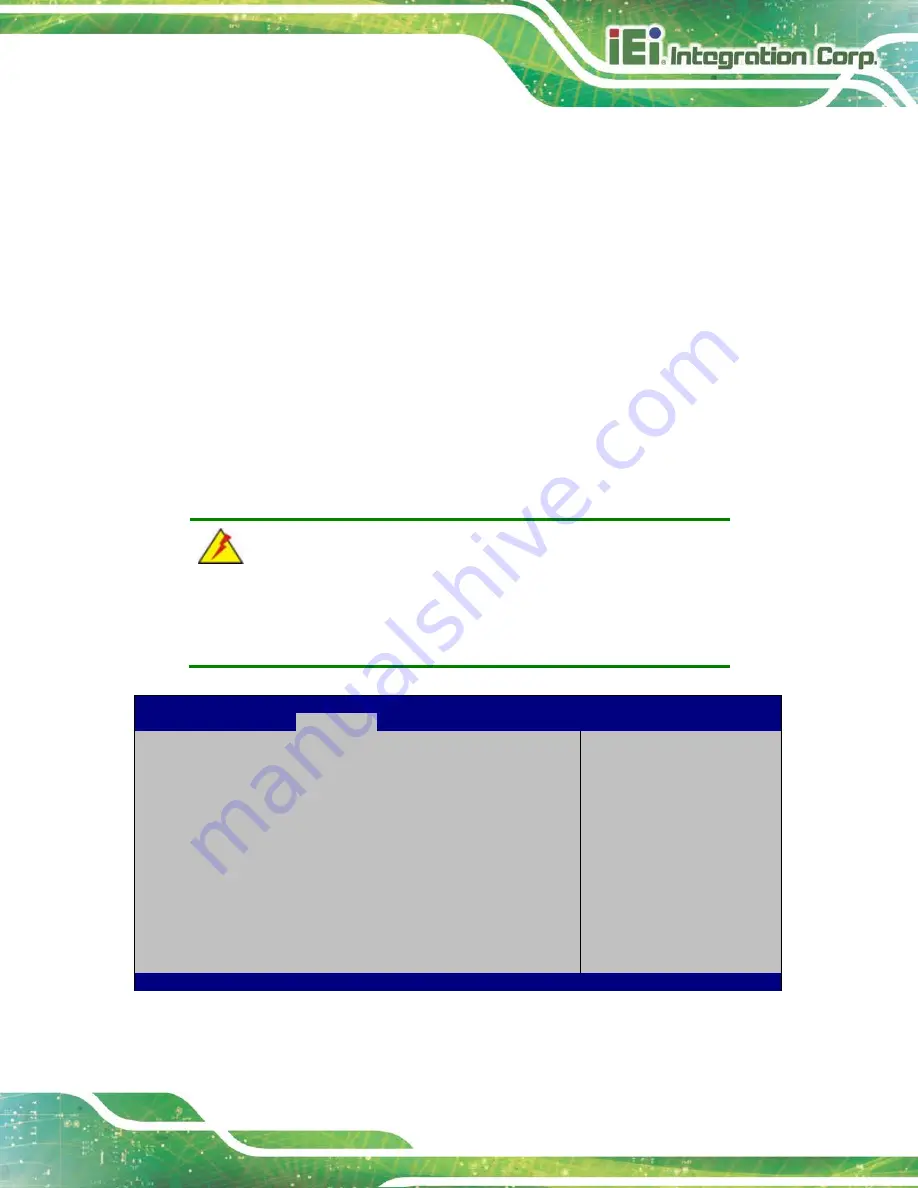
HYPER-BT
Page 65
does not become available until a USB compatible operating system is fully booted with all
USB drivers loaded. When this option is enabled, any attached USB mouse or USB
keyboard can control the system even when there is no USB driver loaded onto the
system.
Enabled
D
EFAULT
Legacy USB support enabled
Disabled
Legacy USB support disabled
Auto
Legacy USB support disabled if no USB devices are
connected
5.4 Chipset
Use the
Chipset
) to access the Northbridge and Southbridge
configuration menus
WARNING!
Setting the wrong values for the Chipset BIOS selections in the Chipset
BIOS menu may cause the system to malfunction.
Aptio Setup Utility – Copyright (C) 2013 American Megatrends, Inc.
Main
Advanced
Chipset
Security
Boot
Save & Exit
> North Bridge
> South Bridge
North Bridge Parameters
---------------------
: Select Screen
↑
↓
: Select Item
Enter
Select
+/-: Change Opt.
F1
General Help
F2
Previous Values
F3
Optimized Defaults
F4
Save & Exit
ESC Exit
Version 2.16.1242. Copyright (C) 2013 American Megatrends, Inc.
BIOS Menu 14: Chipset
Summary of Contents for HYPER-BT-E38 1 Series
Page 10: ......
Page 11: ...HYPER BT Page 1 1 Introduction Chapter 1 ...
Page 19: ...HYPER BT Page 9 2 Unpacking Chapter 2 ...
Page 23: ...HYPER BT Page 13 3 Connectors Chapter 3 ...
Page 47: ...HYPER BT Page 37 4 Installation Chapter 4 ...
Page 56: ...HYPER BT Page 46 5 BIOS Chapter 5 ...
Page 84: ...HYPER BT Page 74 Appendix A A Regulatory Compliance ...
Page 86: ...HYPER BT Page 76 B Product Disposal Appendix B ...
Page 88: ...HYPER BT Page 78 Appendix C C BIOS Menu Options ...
Page 91: ...HYPER BT Page 81 Appendix D D Error Beep Code ...
Page 93: ...HYPER BT Page 83 Appendix E E Hazardous Materials Disclosure ...
















































