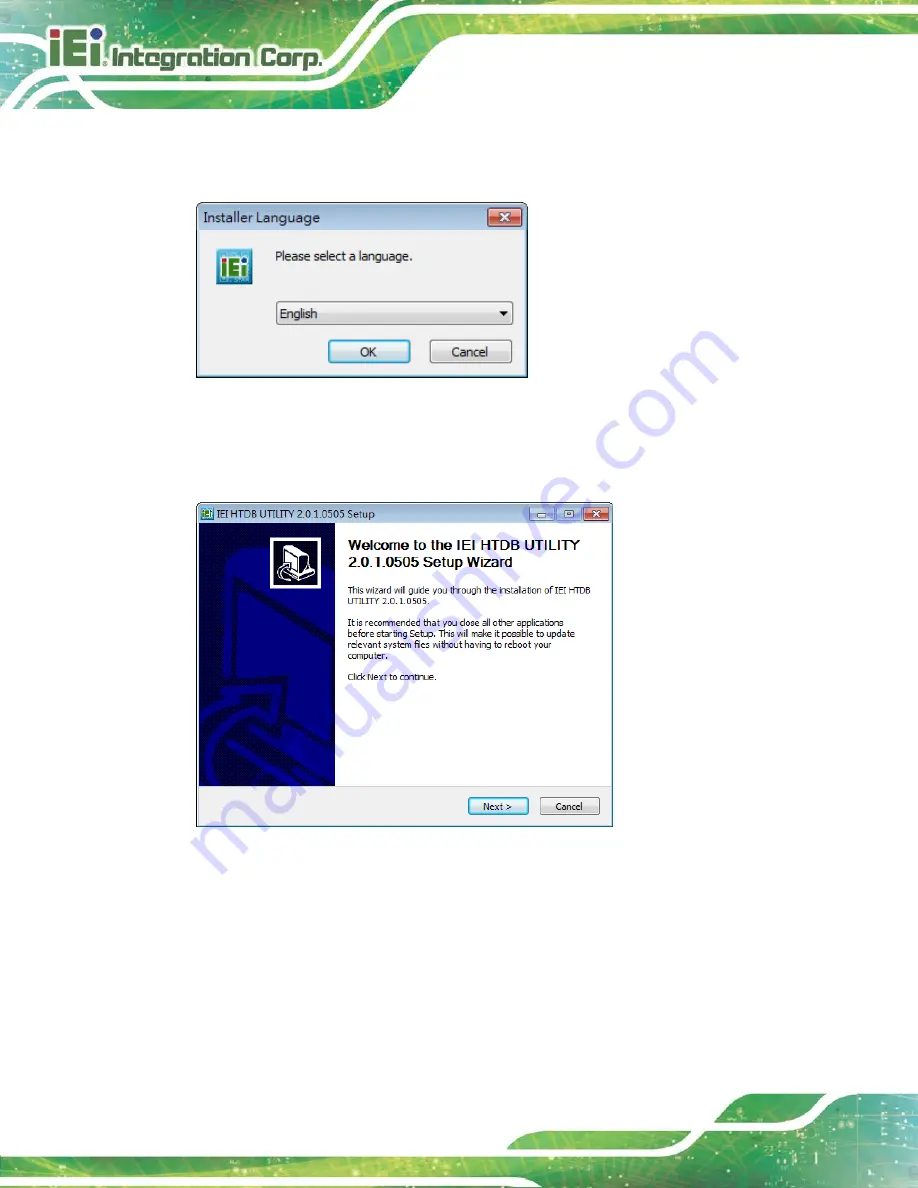
Page 16
Handheld Barcode Reader
Step 5:
Select the display language for the Setup Wizard (
), and then click
OK
to continue.
Figure 3-1: Selecting the Display Language
Step 6:
The Setup Wizard welcome window appears (
). Click
Next
to
continue.
Figure 3-2: Setup Wizard Welcome Window
Step 7:
The license agreement in
appears. Read the license agreement, and
then click
I Agree
to continue.
Summary of Contents for HTDB-100F
Page 11: ...Handheld Barcode Reader Page 1 Chapter 1 1 Introduction...
Page 18: ...Page 8 Handheld Barcode Reader Chapter 2 2 Installation...
Page 24: ...Page 14 Handheld Barcode Reader Chapter 3 3 IEI HTDB UTILITY...
Page 37: ...Handheld Barcode Reader Page 27 Chapter 4 4 Barcode Preference and Symbology Setting...
Page 78: ...Page 68 Handheld Barcode Reader 4 5 6 7...
Page 79: ...Handheld Barcode Reader Page 69 8 9 Save Discard...
Page 81: ...Handheld Barcode Reader Page 71 Appendix A A Regulatory Compliance...
Page 84: ...Page 74 Handheld Barcode Reader B Product Disposal Appendix B...
Page 86: ...Page 76 Handheld Barcode Reader Appendix C C Hazardous Materials Disclosure...















































