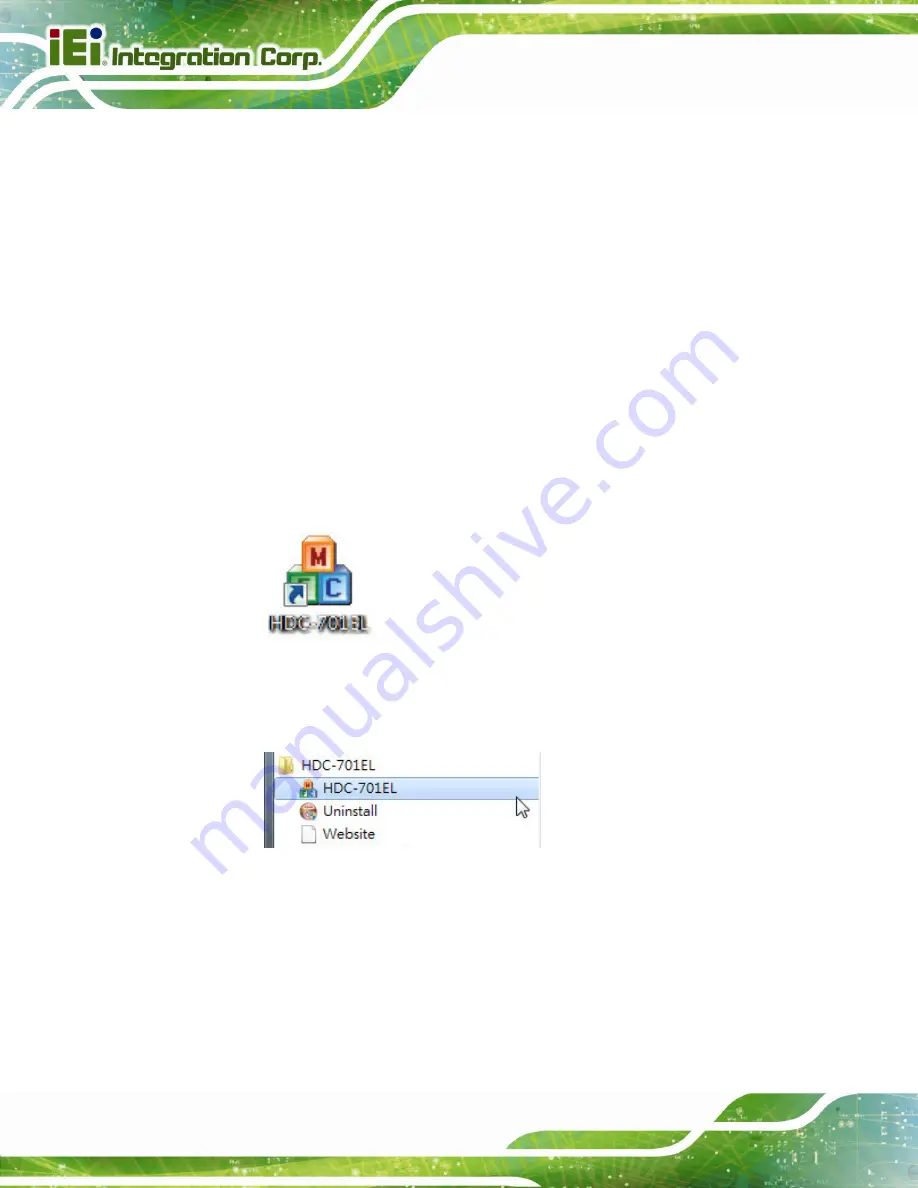
Page 24
HDC-701EL Video/Audio Capture Card
3.2 Using IEI HD Capture Application
The IEI HD Capture AP is a video capture tool that allows the users to capture video
through the input ports in Windows environment and configure the video capturing
properties.
3.2.1 Capturing Video
To use the IEI HD Capture AP to capture video, follow the steps below.
Step 1:
Ensure to complete the hardware installation and software installation described
in the previous sections.
Step 2:
If the IEI HD Capture AP is installed to the computer, an
HDC-701EL
icon
) should appear on the Windows desktop. Double click the icon to
launch the application.
Figure 3-12: IEI HD Capture AP Icon
The user may click
HDC-701EL
from
Start
Æ
All
Programs
Æ
HDC-701EL
) to launch the application.
Figure 3-13: From the Windows Start Menu
Step 3:
The IEI HD Capture AP user interface appears (
).
Summary of Contents for HDC-701EL
Page 9: ...HDC 701EL Video Audio Capture Card Page 1 Chapter 1 1 Introduction...
Page 16: ...Page 8 HDC 701EL Video Audio Capture Card Chapter 2 2 Hardware Installation...
Page 24: ...Page 16 HDC 701EL Video Audio Capture Card Chapter 3 3 IEI HD Capture AP Windows...
Page 44: ...Page 36 HDC 701EL Video Audio Capture Card Chapter 4 4 FAQ...
Page 46: ...Page 38 HDC 701EL Video Audio Capture Card Appendix A A Regulatory Compliance...
Page 48: ...Page 40 HDC 701EL Video Audio Capture Card Appendix B B Hazardous Materials Disclosure...






























