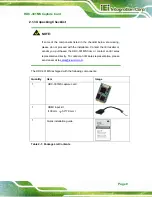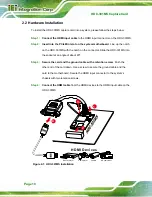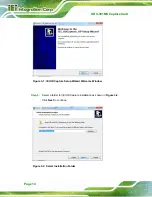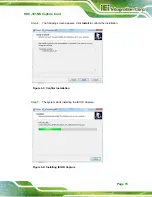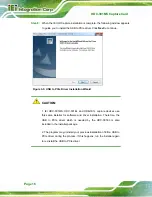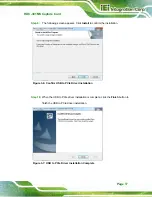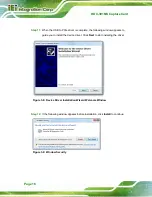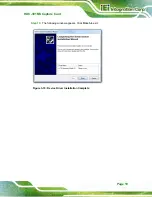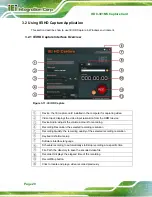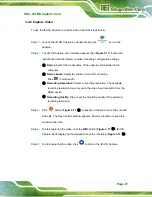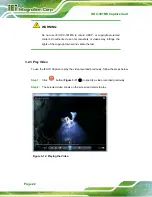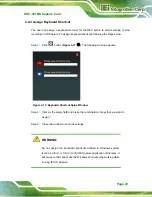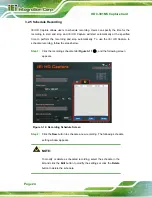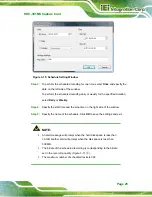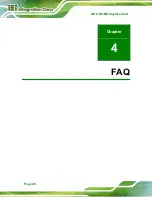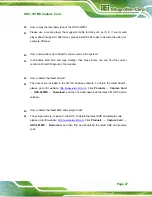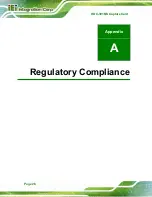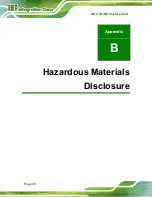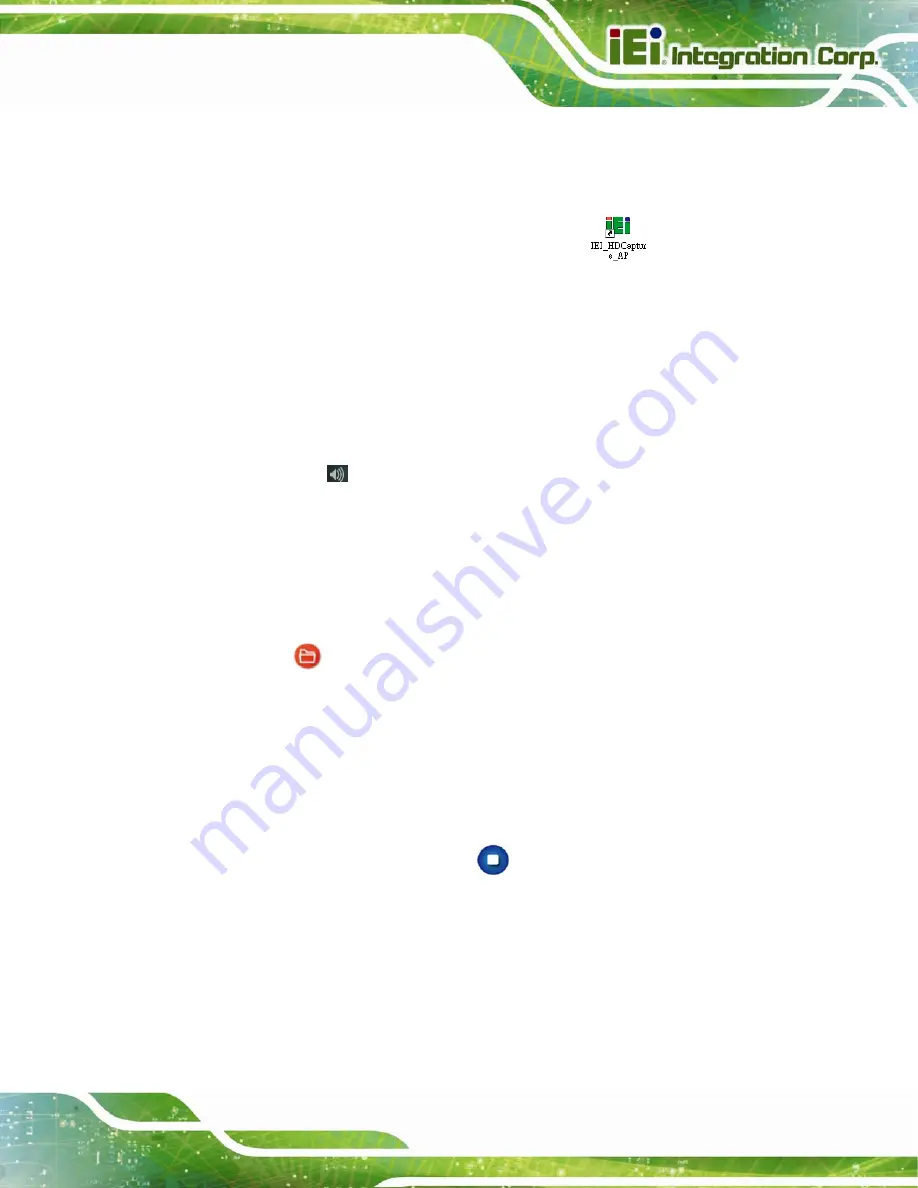
HDC-301MS Capture Card
Page 21
3.2.2 Capture Video
To use the IEI HD Capture to capture video, follow the steps below.
Step 1:
Launch the IEI HD Capture by double-clicking the
icon on the
desktop.
Step 2:
The IEI HD Capture user interface appears (See
). Follow the
instructions described below to make necessary configuration settings.
①
Device:
Select the model name of the capture card installed in the
computer.
③
Device Audio:
Adjust the volume amount for encoding.
Click
to mute audio.
④
Recording Resolution:
Select a recording resolution. The available
recording resolution may vary upon the video input resolution from the
HDMI device.
⑤
Recording Quality:
Drag to set the recording quality of the selected
recording resolution.
Step 3:
Click
button (
⑨
) to specify a location to save the encoded
video file. The Open Folder window appears. Specify a location to save the
encoded video file.
Step 4:
To start capturing the video, click the
REC
button (
⑪
). IEI HD
Capture starts displaying the elapsed time of the recording (
⑩
).
Step 5:
To stop capturing the video, click
button on the IEI HD Capture.
Step 0:
Summary of Contents for HDC-301MS
Page 8: ......
Page 9: ...HDC 301MS Capture Card Page 1 Chapter 1 1 Introduction...
Page 15: ...HDC 301MS Capture Card Page 7 Chapter 2 2 Hardware Installation...
Page 20: ...Page 12 HDC 301MS Capture Card Chapter 3 3 IEI HD Capture Windows...
Page 34: ...Page 26 HDC 301MS Capture Card Chapter 4 4 FAQ...
Page 36: ...Page 28 HDC 301MS Capture Card Appendix A A Regulatory Compliance...
Page 38: ...Page 30 HDC 301MS Capture Card Appendix B B Hazardous Materials Disclosure...