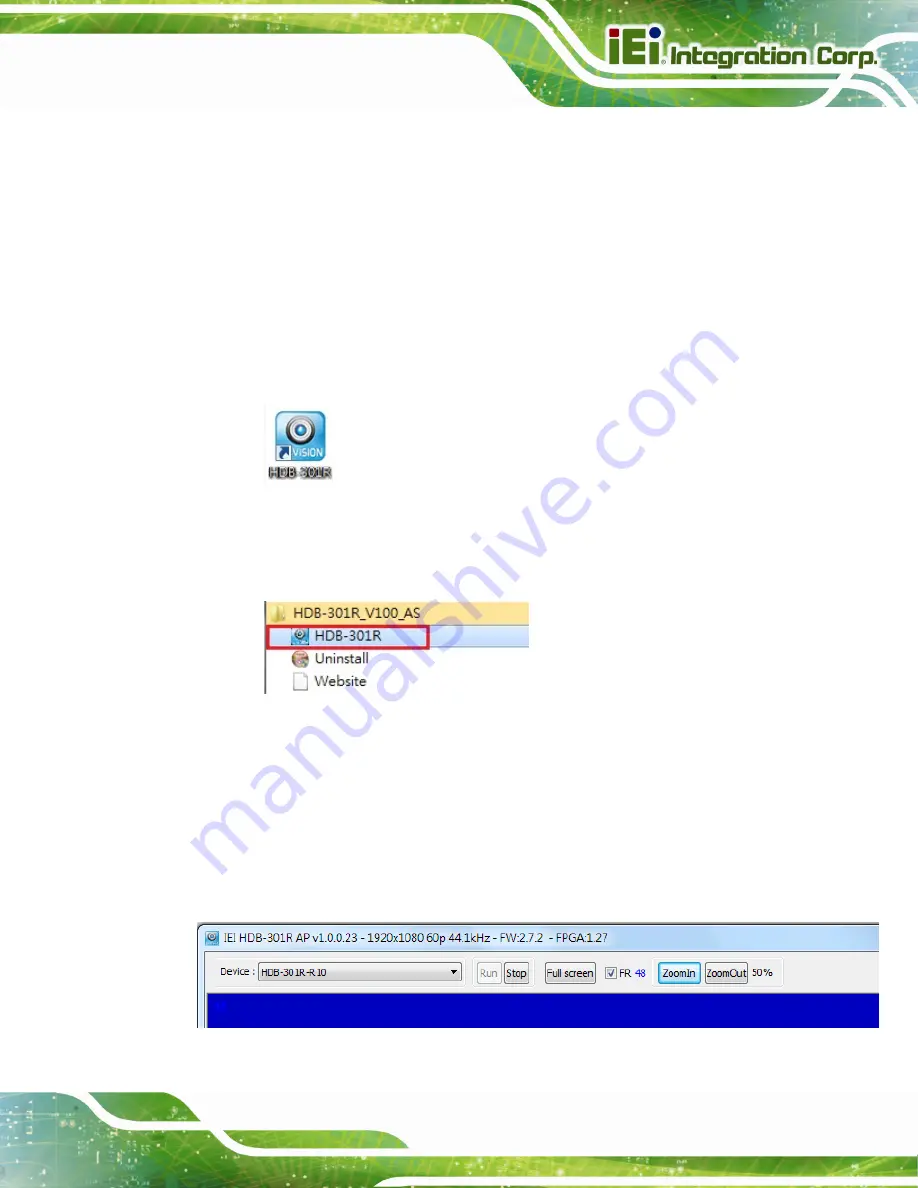
HDB-301R Full HD Capture Box
Page 19
3.3 Using the IEI HDB-301R AP
To use the IEI HDB-301R AP to view the video from the HDMI input channel, follow the
steps below.
Step 1:
Ensure that the HDB-301R is connected to the video input source and the
display device. Refer to
for the HDMI devices installation.
Step 2:
If the IEI HDB-301R AP is installed to the computer, an
HDB-301R
should appear on the Windows desktop. Double click the icon to launch the
application.
Figure 3-7: IEI HDB-301R AP Icon
The user may click
HDB-301R
from
Start
Æ
All
Programs
Æ
HDB-301R_V100_AS
(
) to launch the application.
Figure 3-8: From the Windows Start Menu
Step 3:
The IEI HDB-301R AP user interface appears (
). Click
Device
to
display a dropdown list to select the video input source.
The user may click
Full screen
to display the video in full screen mode, use the
Zoom Out/Zoom In function to enlarge/shrink the video, and check the
FR
box to
display the frame rate on the display window.
Figure 3-9: IEI HDB-301R AP
Summary of Contents for HDB-301R
Page 9: ...HDB 301R Full HD Capture Box Page 1 Chapter 1 1 Introduction...
Page 17: ...HDB 301R Full HD Capture Box Page 9 Chapter 2 2 Hardware Installation...
Page 22: ...Page 14 HDB 301R Full HD Capture Box Chapter 3 3 IEI HDB 301R AP Windows...
Page 31: ...HDB 301R Full HD Capture Box Page 23 Chapter 4 4 Using HDB 301R with Third Party Software...
Page 34: ...Page 26 HDB 301R Full HD Capture Box Chapter 5 5 HDB 301R SDK Windows...
Page 48: ...Page 40 HDB 301R Full HD Capture Box Chapter 6 6 HDB 301R SDK Linux...
Page 53: ...HDB 301R Full HD Capture Box Page 45 Chapter 7 7 FAQ...
Page 55: ...HDB 301R Full HD Capture Box Page 47 Appendix A A Regulatory Compliance...
Page 57: ...HDB 301R Full HD Capture Box Page 49 Appendix B B Linux Open Source Code...
Page 66: ...Page 58 HDB 301R Full HD Capture Box Appendix C C Hazardous Materials Disclosure...






























