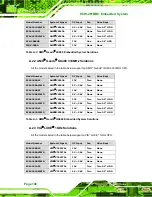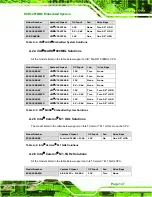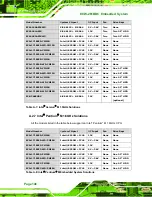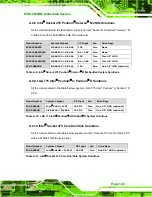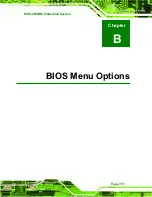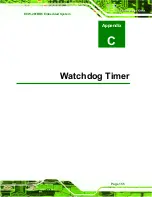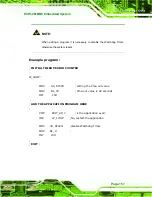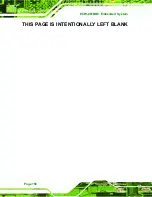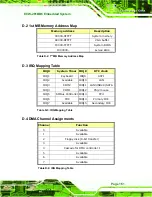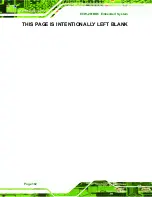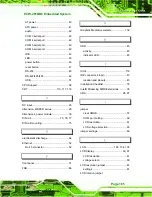Summary of Contents for ECW-281BB6
Page 1: ...ECW 281BB6 Embedded System Page 1 ECW 281BB6 Embedded System...
Page 19: ...ECW 281BB6 Embedded System Chapter 1 1 Introduction Page 19...
Page 27: ...ECW 281BB6 Embedded System Chapter 2 2 Mechanical Description Page 27...
Page 34: ...ECW 281BB6 Embedded System Page 34 Figure 2 7 Internal Overview...
Page 35: ...ECW 281BB6 Embedded System Chapter 3 3 System Components Page 35...
Page 62: ...ECW 281BB6 Embedded System THIS PAGE IS INTENTIONALLY LEFT BLANK Page 62...
Page 63: ...ECW 281BB6 Embedded System Chapter 4 4 Installation Page 63...
Page 78: ...ECW 281BB6 Embedded System THIS PAGE IS INTENTIONALLY LEFT BLANK Page 78...
Page 79: ...ECW 281BB6 Embedded System Chapter 5 5 BIOS Settings Page 79...
Page 122: ...ECW 281BB6 Embedded System THIS PAGE IS INTENTIONALLY LEFT BLANK Page 122...
Page 123: ...ECW 281BB6 Embedded System Chapter 6 6 Driver Installation Page 123...
Page 135: ...ECW 281BB6 Embedded System Chapter 7 7 Troubleshooting and Maintenance Page 135...
Page 142: ...ECW 281BB6 Embedded System THIS PAGE IS INTENTIONALLY LEFT BLANK Page 142...
Page 143: ...ECW 281BB6 Embedded System Appendix A A IEI Embedded System Series Page 143...
Page 150: ...ECW 281BB6 Embedded System THIS PAGE IS INTENTIONALLY LEFT BLANK Page 150...
Page 151: ...ECW 281BB6 Embedded System Chapter B B BIOS Menu Options Page 151...
Page 155: ...ECW 281BB6 Embedded System C Watchdog Timer Appendix C Page 155...
Page 158: ...ECW 281BB6 Embedded System THIS PAGE IS INTENTIONALLY LEFT BLANK Page 158...
Page 159: ...ECW 281BB6 Embedded System D Address Mapping Appendix D Page 159...
Page 162: ...ECW 281BB6 Embedded System THIS PAGE IS INTENTIONALLY LEFT BLANK Page 162...