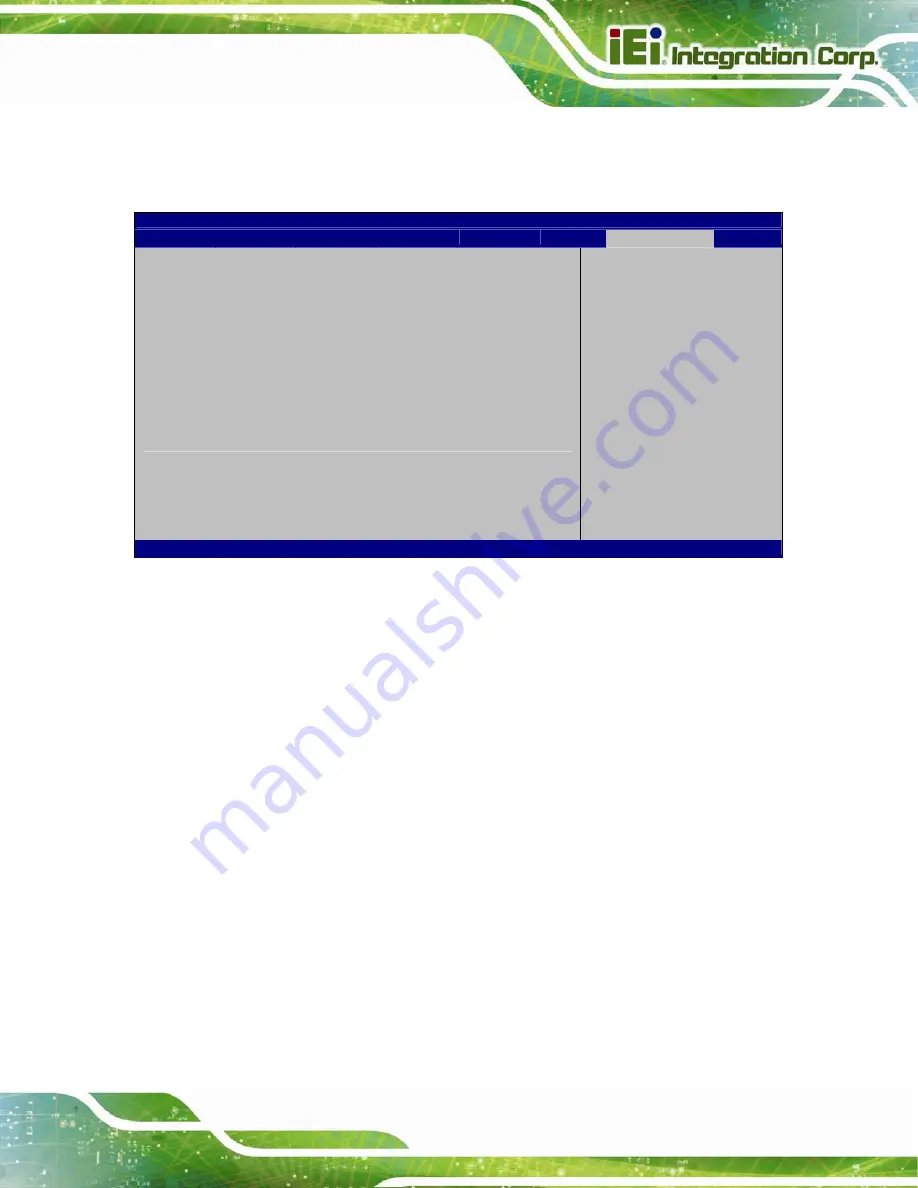
ECW-281B-BTi Embedded System
Page 73
4.8.1 System Event Log
Use the
System Event Log
menu (
) to configure system event log options.
Aptio Setup Utility – Copyright (C) 2013 American Megatrends, Inc.
Server Mgmt
Enabling/Disabling Options
SEL Components
[Enabled]
Erasing Settings
Erase SEL
[No]
When SEL is Full
[Do Nothing]
NOTE: All values changed here do not take effect until
computer is restarted.
Change this to enable or
disable all features of
System Event Logging
during boot.
---------------------
: Select Screen
: Select Item
Enter: Select
+/-: Change Opt.
F1: General
Help
F2: Previous
Values
F3: Optimized
Defaults
F4: Save & Exit
ESC: Exit
Version 2.16.1242. Copyright (C) 2013 American Megatrends, Inc.
BIOS Menu 24: System Event Log
SEL Components [Enabled]
Use the
SEL Components
option to enable or disable all features of System Event Log
during boot.
Disabled
System Event Log features disabled.
Enabled D
EFAULT
System Event Log features enabled.
Erase SEL [No]
Use the
Erase SEL
option to select an option for erasing SEL (system event log).
No D
EFAULT
Do not erase SEL
Yes,
On next reset
Erase SEL on next reset
Summary of Contents for ECW-281B-BTi
Page 9: ...ECW 281B BTi Embedded System Page ix ROHS COMPLIANT UNDER 2002 95 EC WITHOUT MERCURY 119...
Page 14: ......
Page 15: ...ECW 281B BTi Embedded System Page 1 Chapter 1 1 Introduction...
Page 26: ...ECW 281B BTi Embedded System Page 12 Chapter 2 2 Unpacking...
Page 29: ...ECW 281B BTi Embedded System Page 15 Chapter 3 3 Installation...
Page 53: ...ECW 281B BTi Embedded System Page 39 Chapter 4 4 BIOS...
Page 90: ...ECW 281B BTi Embedded System Page 76 Chapter 5 5 Troubleshooting and Maintenance...
Page 96: ...ECW 281B BTi Embedded System Page 82 Chapter 6 6 System Components...
Page 113: ...ECW 281B BTi Embedded System Page 99 Appendix A A Regulatory Compliance...
Page 118: ...ECW 281B BTi Embedded System Page 104 Appendix B B Safety Precautions...
Page 123: ...ECW 281B BTi Embedded System Page 109 Appendix C C BIOS Menu Options...
Page 126: ...ECW 281B BTi Embedded System Page 112 Appendix D D Digital I O Interface...
Page 129: ...ECW 281B BTi Embedded System Page 115 Appendix E E Watchdog Timer...
Page 132: ...ECW 281B BTi Embedded System Page 118 Appendix F F Hazardous Materials Disclosure...
















































