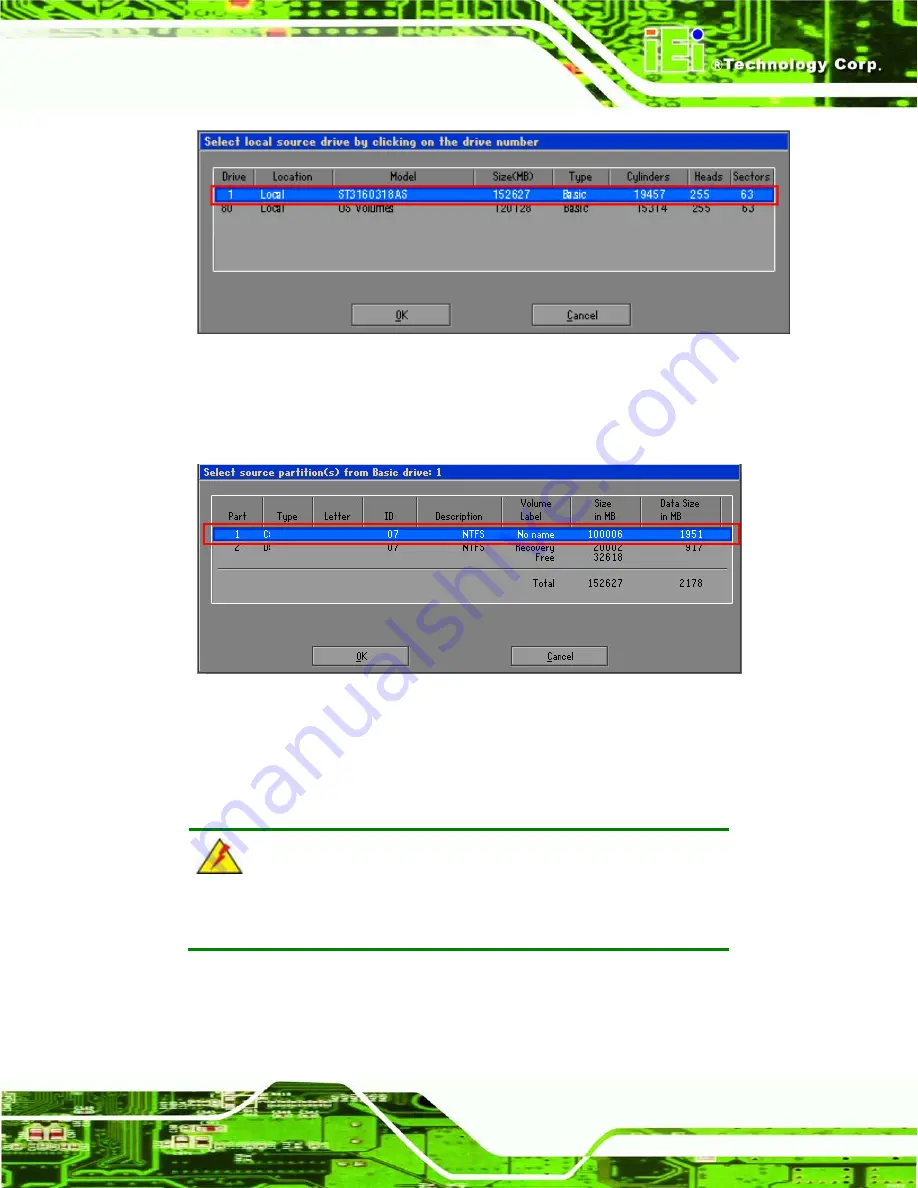
ECN-360A-D2550 Em b e d d e d S ys te m
P a g e 97
Figure C-14: Select a Local Source Drive
S te p 6:
Select a source partition (Part 1) from basic drive as shown in
Then click OK.
Figure C-15: Select a Source Partition from Basic Drive
S te p 7:
Select
1.2: [Recovery] NTFS drive
and enter a file name called
iei
). Click
Save
. The factory default image will then be saved in the
selected recovery drive and named IEI.GHO.
WARNING:
The file name of the factory default image must be
iei.GHO
.
Summary of Contents for ECN-360A-D2550
Page 12: ...ECN 360A D2550 Embedded Sys tem Page 1 Chapter 1 1 Introduction...
Page 17: ...ECN 360A D2550 Embedded Sys tem Page 6 Figure 1 3 ECN 360A D2550 Rear Panel...
Page 19: ...ECN 360A D2550 Embedded Sys tem Page 8 Chapter 2 2 Unpacking...
Page 23: ...ECN 360A D2550 Embedded Sys tem Page 12 Chapter 3 3 Ins tallation...
Page 34: ...ECN 360A D2550 Embedded Sys tem Page 23 Chapter 4 4 Sys tem Motherboard...
Page 58: ...ECN 360A D2550 Embedded Sys tem Page 47 Chapter 5 5 BIOS...
Page 86: ...ECN 360A D2550 Embedded Sys tem Page 75 A Safety Precautions Appendix A...
Page 91: ...ECN 360A D2550 Embedded Sys tem Page 80 B BIOS Menu Options Appendix B...
Page 94: ...ECN 360A D2550 Embedded Sys tem Page 83 Appendix C C One Key Recovery...
Page 102: ...ECN 360A D2550 Embedded Sys tem Page 91 Figure C 5 Partition Creation Commands...
Page 135: ...ECN 360A D2550 Embedded Sys tem Page 124 D Watchdog Timer Appendix D...
Page 138: ...ECN 360A D2550 Embedded Sys tem Page 127 Appendix E E Hazardous Materials Dis clos ure...






























