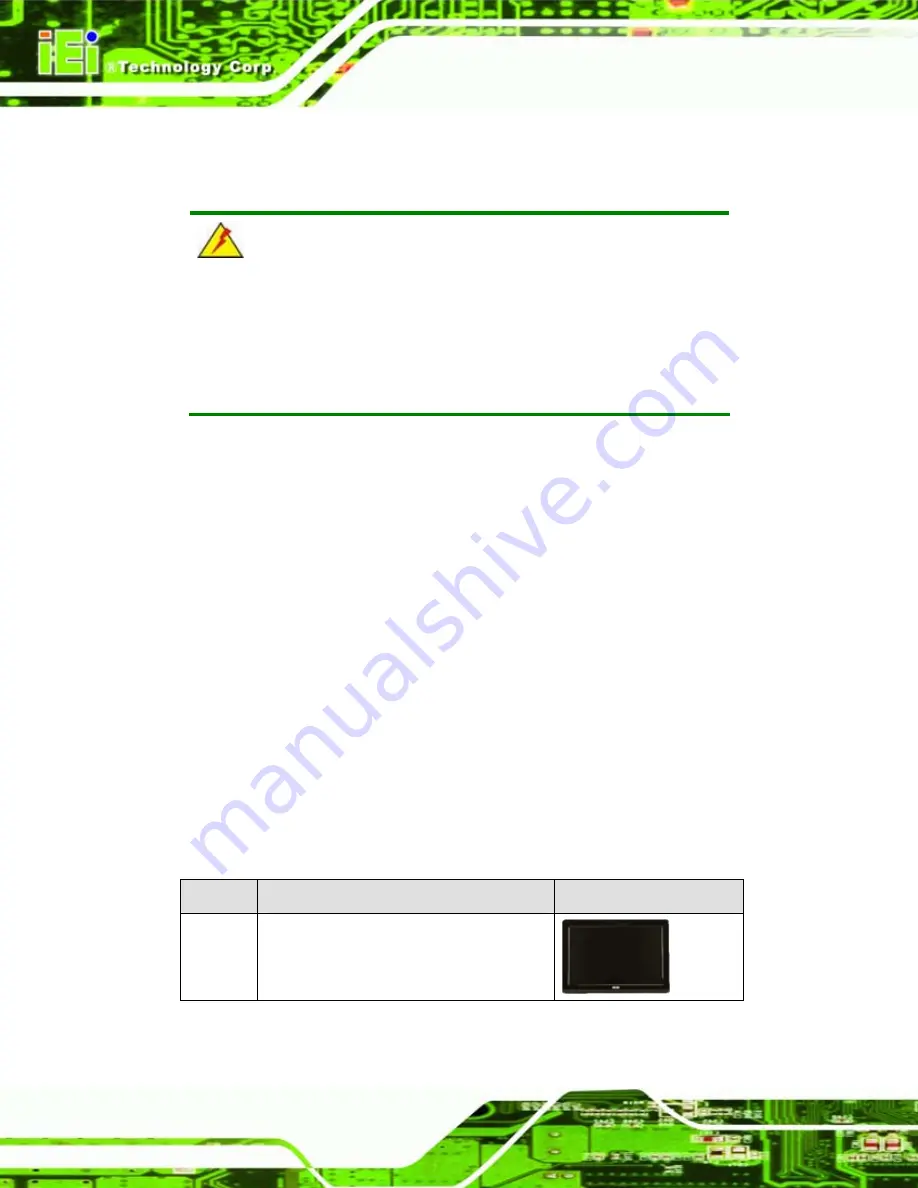
Afolux Monitor
Page 8
2.1 Unpacking Procedure
To unpack the Afolux Monitor, follow the steps below:
WARNING:
The front side LCD screen has a protective plastic cover stuck to the
screen. Only remove the plastic cover after the Afolux Monitor has
been properly installed. This ensures the screen is protected during the
installation process.
Step 1:
Use box cutters, a knife or a sharp pair of scissors to open the seal on the top
side of the external (second) box.
Step 2:
Open the external (second) box.
Step 3:
Use box cutters, a knife or a sharp pair of scissors the seal on the top side of the
internal (first) box.
Step 4:
Lift the monitor out of the boxes.
Step 5:
Remove both polystyrene ends, one from each side.
Step 6:
Pull the plastic cover off the Afolux Monitor.
Step 7:
Make sure all the components listed in the packing list are present.
S
te
p
0
:
2.2 Packing List
All the monitors in the AFL series are shipped with the following components:
Quantity Item
Image
1
Afolux Monitor
Summary of Contents for Afolux Monitor
Page 2: ...Afolux Monitor Page ii Revision Date Version Changes 2 July 2009 1 00 Initial release ...
Page 8: ......
Page 9: ...Afolux Monitor Page 1 Chapter 1 1 Introduction ...
Page 15: ...Afolux Monitor Page 7 Chapter 2 2 Packing List ...
Page 18: ...Afolux Monitor Page 10 Chapter 3 3 Monitor Installation ...
Page 30: ...Afolux Monitor Page 22 Chapter 4 4 OSD ...
Page 43: ...Afolux Monitor Page 35 Appendix A A Certifications ...
Page 45: ...Afolux Monitor Page 37 Appendix B B Terminology ...
Page 49: ...Afolux Monitor Page 41 Appendix C C Hazardous Materials Disclosure ...






























