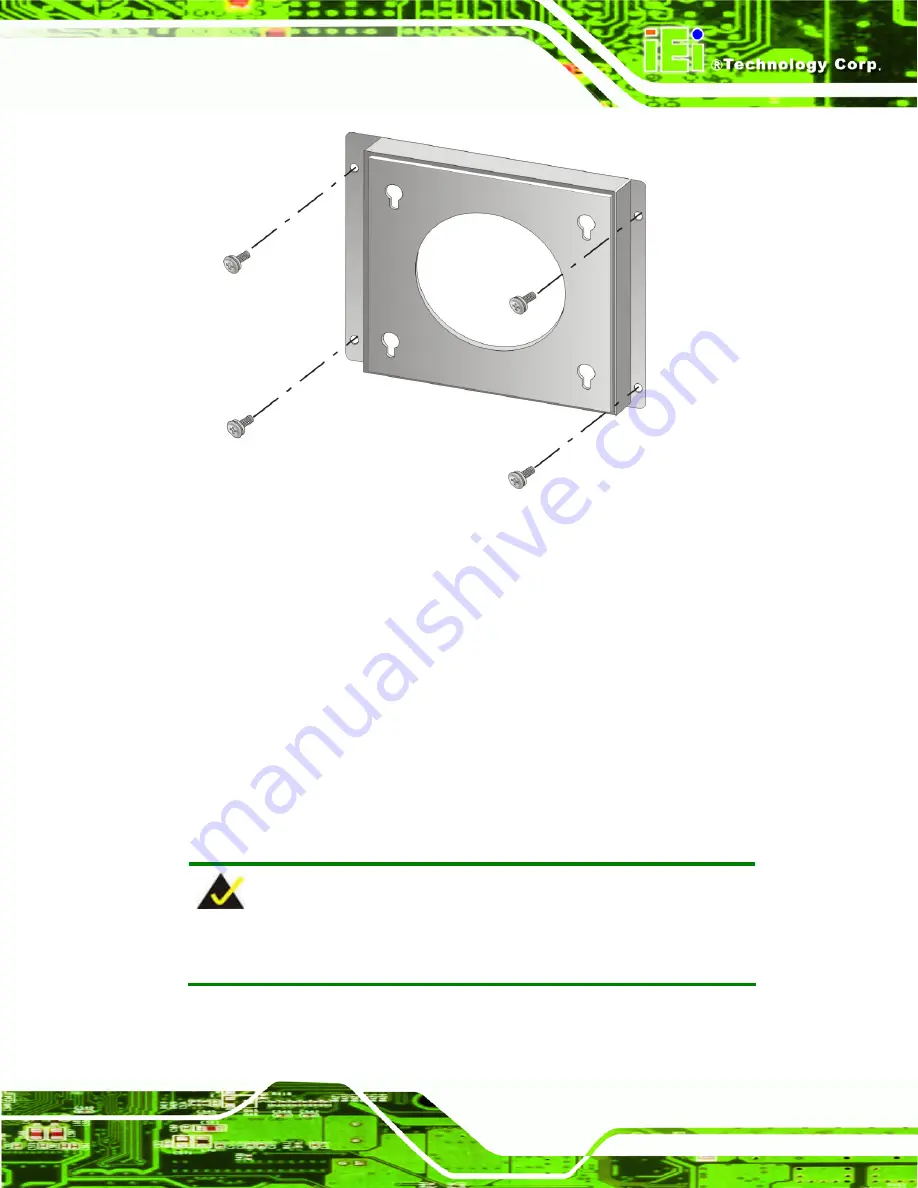
PICOe-6612 5.25” CPU Card
Page 107
Figure 5-14: Wall-mounting Bracket
Step 6:
Insert the four monitor mounting screws provided in the wall mounting kit into the
four screw holes on the real panel of the monitor and tighten until the screw
shank is secured against the rear panel (
938H938H
Figure 5-15
).
Step 7:
Align the mounting screws on the monitor rear panel with the mounting holes on
the bracket.
Step 8:
Carefully insert the screws through the holes and gently pull the monitor
downwards until the monitor rests securely in the slotted holes (
939H939H
Figure 5-15
).
Ensure that all four of the mounting screws fit snuggly into their respective
slotted holes.
NOTE:
In the diagram below the bracket is already installed on the wall.
Summary of Contents for AFOLUX M Series
Page 20: ...AFL M Series LCD Monitor Page xx THIS PAGE IS INTENTIONALLY LEFT BLANK ...
Page 21: ...PICOe 6612 5 25 CPU Card Page 1 1 Introduction Chapter 1 ...
Page 22: ...PICOe 6612 5 25 CPU Card Page 2 ...
Page 29: ...PICOe 6612 5 25 CPU Card Page 9 2 Mechanical Overview Chapter 2 ...
Page 45: ...PICOe 6612 5 25 CPU Card Page 25 3 LCD and Touch Panel Specifications Chapter 3 ...
Page 59: ...PICOe 6612 5 25 CPU Card Page 39 4 AD Board Chapter 4 ...
Page 111: ...PICOe 6612 5 25 CPU Card Page 91 5 Installation 5 1 I Chapter 5 ...
Page 132: ...PICOe 6612 5 25 CPU Card Page 112 6 On Screen Display OSD Controls Chapter 6 ...
Page 144: ...PICOe 6612 5 25 CPU Card Page 124 7 Software Drivers Chapter 7 ...
Page 162: ...PICOe 6612 5 25 CPU Card Page 142 8 Gasket Replacement Chapter 8 ...
Page 165: ...PICOe 6612 5 25 CPU Card Page 145 A Safety Precautions Appendix A ...
Page 169: ...PICOe 6612 5 25 CPU Card Page 149 B Certifications Appendix B ...
Page 171: ...PICOe 6612 5 25 CPU Card Page 151 C Auto Dimming Appendix C ...
Page 174: ...PICOe 6612 5 25 CPU Card Page 154 D smartOSD Appendix D ...
Page 177: ...PICOe 6612 5 25 CPU Card Page 157 D 3 1 EDID Page ...
Page 178: ...PICOe 6612 5 25 CPU Card Page 158 D 3 2 Image Page ...
Page 179: ...PICOe 6612 5 25 CPU Card Page 159 D 3 3 Display Page for analog signal ...
Page 180: ...PICOe 6612 5 25 CPU Card Page 160 D 3 4 Color Page ...
Page 181: ...PICOe 6612 5 25 CPU Card Page 161 D 3 5 PIP Page For MDM AFLUX series ...
Page 182: ...PICOe 6612 5 25 CPU Card Page 162 D 3 6 System Page ...
Page 183: ...PICOe 6612 5 25 CPU Card Page 163 D 3 7 User Page ...
Page 189: ...PICOe 6612 5 25 CPU Card Page 169 ...
Page 193: ...PICOe 6612 5 25 CPU Card Page 173 E Hazardous Materials Disclosure Appendix E ...






























