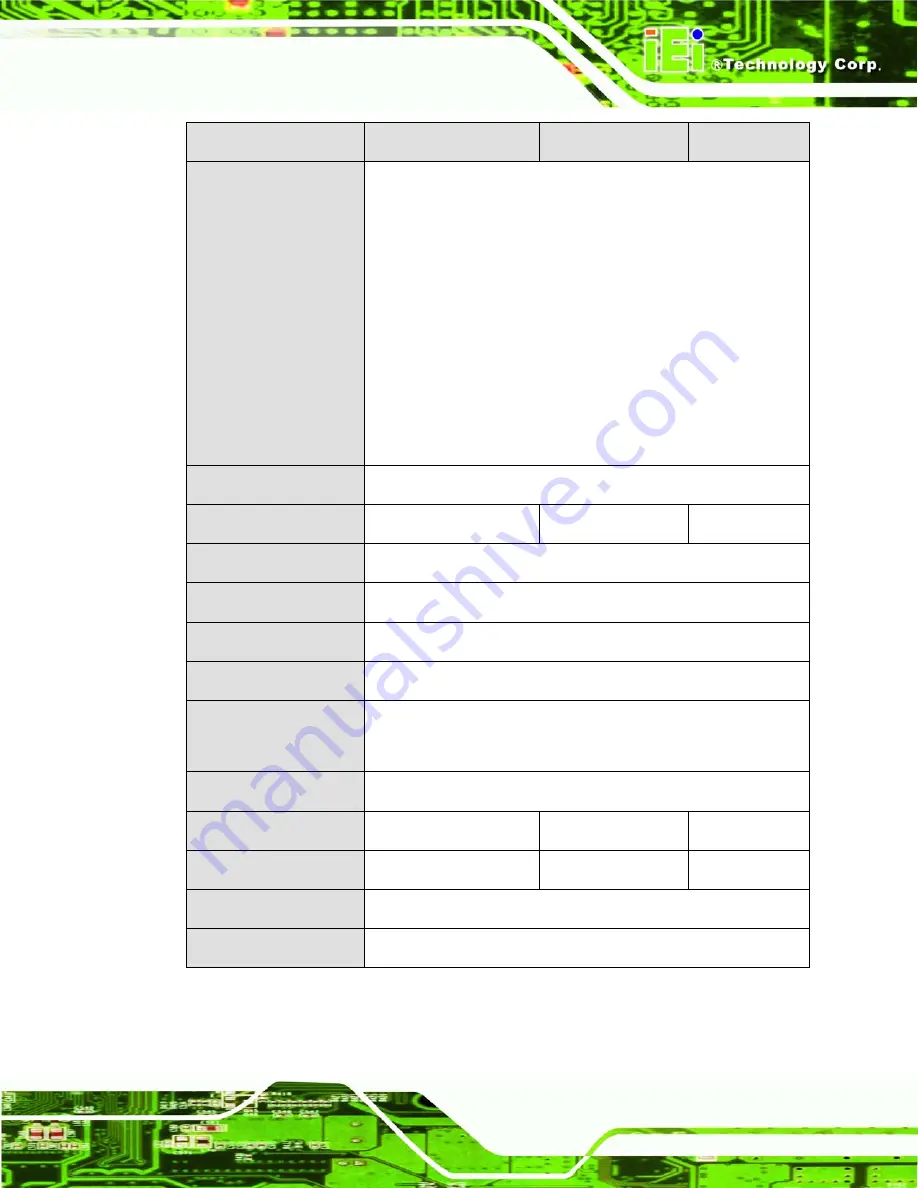
AFOLUX CX Series Flat Panel PC
SPECIFICATION
AFL-15A-CX
AFL-17A-CX
AFL-19A-CX
I/O
4 x USB 2.0 port
1 x Power switch
1 x eSATA port
1 x RS-232 serial port
1 x RS-232/422/485 serial port
2 x Gigabit Ethernet ports
1 x Reset button
1 x VGA port (AFL-17A-CX/AFL-19A-CX only)
1 x AT/ATX power switch (internal)
Power
12V, 80W DC power adapter
Power Consumption
52W 61W
61W
Mounting Feature
Wall, Arm, Stand
Operating Temperature
0ºC ~40ºC
Storage Temperature
-20ºC ~60ºC
Relative Humidity
10% ~ 80% RH, non-condensing
Vibration
5 - 17Hz, 0.1” double amplitude displacement.
17 - 640Hz, 1.5G acceleration, peak to peak.
Shock
10G Acceleration, peak to peak (11ms)
Dimension (W x H x D)
394 x 309 x 61
428 x 350 x 65
470 x 383 x 67
Net/Gross Weight
3.2Kg 5Kg
5.6Kg
Front Panel Protection
IP 64 compliant
Safety & EMI
CE / FCC / EMC / CB
Table 1-2: AFOLUX CX Series System Specifications
Page 25
Summary of Contents for AFOLUX CX Series
Page 1: ...AFOLUX CX Series Flat Panel PC Page i AFOLUX CX Series Flat Panel PC...
Page 16: ...AFOLUX CX Series Flat Panel PC THIS PAGE IS INTENTIONALLY LEFT BLANK Page xvi...
Page 17: ...AFOLUX CX Series Flat Panel PC Chapter 1 1 Introduction Page 17...
Page 34: ...AFOLUX CX Series Flat Panel PC THIS PAGE IS INTENTIONALLY LEFT BLANK Page 34...
Page 35: ...AFOLUX CX Series Flat Panel PC 2 Motherboard Chapter 2 Page 35...
Page 41: ...AFOLUX CX Series Flat Panel PC 3 Installation Chapter 3 Page 41...
Page 58: ...AFOLUX CX Series Flat Panel PC THIS PAGE IS INTENTIONALLY LEFT BLANK Page 58...
Page 59: ...AFOLUX CX Series Flat Panel PC 4 System Maintenance Chapter 4 Page 59...
Page 67: ...AFOLUX CX Series Flat Panel PC 5 AMI BIOS Setup Chapter 5 Page 67...
Page 109: ...AFOLUX CX Series Flat Panel PC A Interface Connectors Appendix A Page 109...
Page 117: ...AFOLUX CX Series Flat Panel PC Appendix B B BIOS Configuration Options Page 117...
Page 122: ...AFOLUX CX Series Flat Panel PC THIS PAGE IS INTENTIONALLY LEFT BLANK Page 122...
Page 123: ...AFOLUX CX Series Flat Panel PC Appendix C C Software Drivers Page 123...
Page 129: ...AFOLUX CX Series Flat Panel PC D Watchdog Timer Appendix D Page 129...
Page 132: ...AFOLUX CX Series Flat Panel PC THIS PAGE IS INTENTIONALLY LEFT BLANK Page 132...
Page 133: ...AFOLUX CX Series Flat Panel PC E Hazardous Materials Disclosure Appendix E Page 133...
Page 137: ...AFOLUX CX Series Flat Panel PC FIndex Page 137...
















































