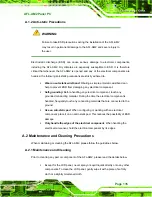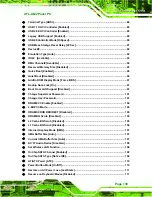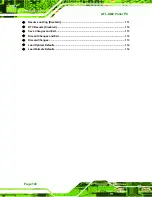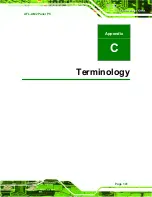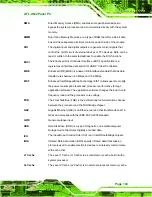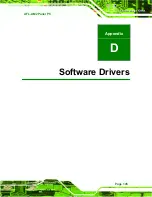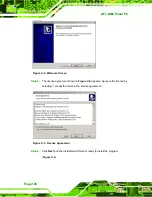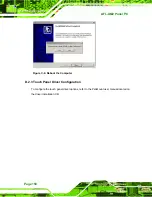Summary of Contents for Afolux AFL-15B-AM2
Page 1: ...AFL AM2 Panel PC Page i...
Page 2: ...AFL AM2 Panel PC Page ii Revision Date Version Changes June 2008 1 00 Initial release...
Page 17: ...AFL AM2 Panel PC Page 1 Chapter 1 1 Introduction...
Page 24: ...AFL AM2 Panel PC Page 8 Figure 1 5 Internal Overview...
Page 25: ...AFL AM2 Panel PC Page 9 Chapter 2 2 Specifications...
Page 29: ...AFL AM2 Panel PC Page 13 Figure 2 2 AFL 15B AM2 Rear Dimensions units in mm...
Page 31: ...AFL AM2 Panel PC Page 15 Figure 2 4 AFL 17B AM2 Rear Dimensions units in mm...
Page 43: ...AFL AM2 Panel PC Page 27 Chapter 3 3 Installation...
Page 67: ...AFL AM2 Panel PC Page 51 Chapter 4 4 System Maintenance...
Page 80: ...AFL AM2 Panel PC Page 64 J4 Description 3 4 SENSE Table 4 13 LCD Type Selection...
Page 81: ...AFL AM2 Panel PC Page 65 Chapter 5 5 BIOS Setup...
Page 86: ...AFL AM2 Panel PC Page 70 BIOS Menu 2 Advanced...
Page 131: ...AFL AM2 Panel PC Page 115 Chapter 6 6 Software Drivers...
Page 149: ...AFL AM2 Panel PC Page 133 Appendix A A Safety Precautions...
Page 153: ...AFL AM2 Panel PC Page 137 Appendix B B BIOS Configuration Options...
Page 157: ...AFL AM2 Panel PC Page 141 Appendix C C Terminology...
Page 161: ...AFL AM2 Panel PC Page 145 Appendix D D Software Drivers...
Page 167: ...AFL AM2 Panel PC Page 151 Appendix E E Watchdog Timer...
Page 170: ...AFL AM2 Panel PC Page 154 Appendix F F Hazardous Materials Disclosure...
Page 174: ...AFL AM2 Panel PC Page 158 Index...