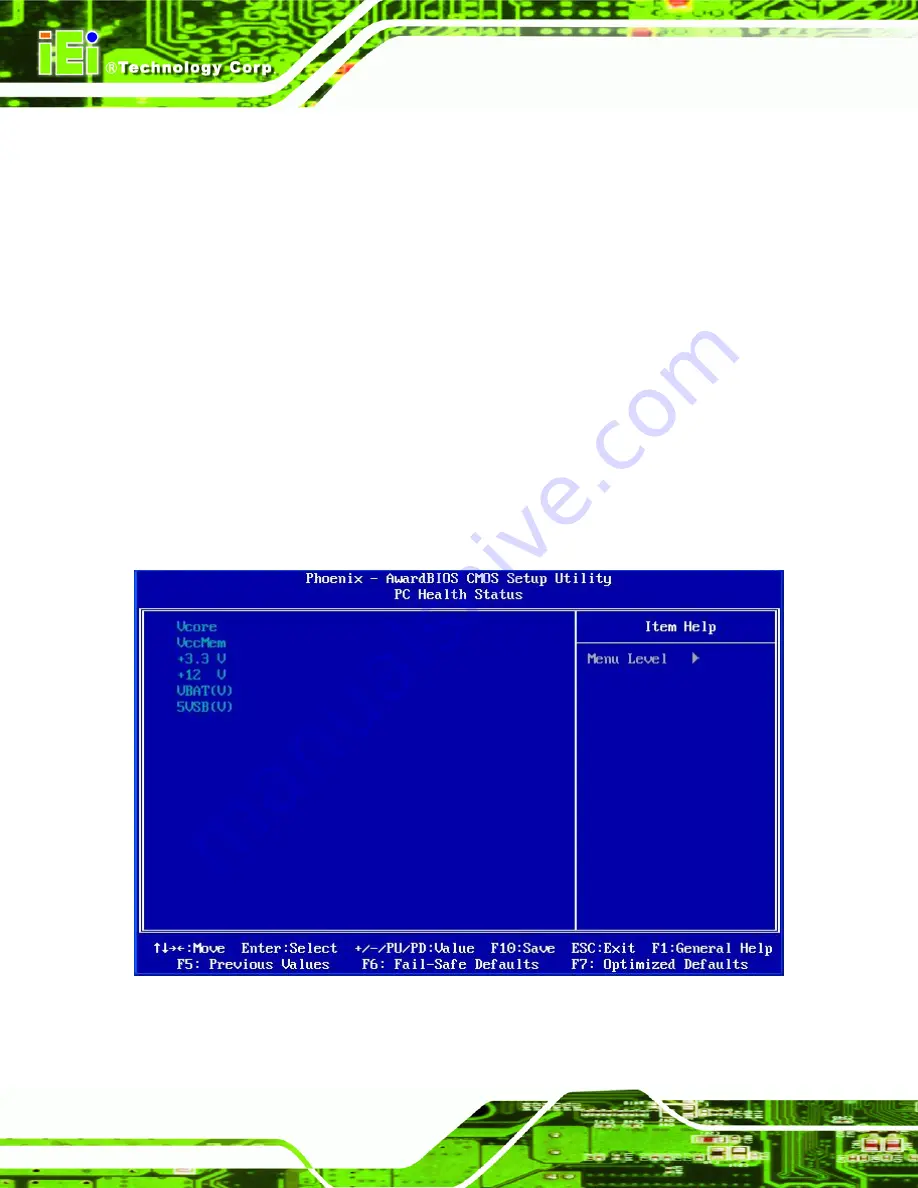
AFOLUX LX Series Flat Panel PC
Page 98
PCI/VGA Palette Snoop [Disabled]
Use the
PCI/VGA Palette Snoop
option to enable the system to determine whether or not
some special VGA cards, high-end hardware MPEG decoders and other similar devices
are allowed to look at the VGA palette on the video card so these devices can determine
what colors are in use. This option is needed
very
rarely and should be left "Disabled"
unless a video device specifically requires the setting to be enabled upon installation.
Disabled
(Default)
Does not allow the graphics devices to examine the VGA
palette on the graphics card.
Enabled
Allows the graphics devices to examine the VGA palette on
the graphics card.
5.8 PC Health Status
The
PC Health Status
menu (
485H485H
BIOS Menu 9
) has no user configurable options, but shows
system operating parameters that are essential to the stable operation of the system.
BIOS Menu 9: PC Health Status
The following system parameters are monitored by the
PC Health Status
menu.
Summary of Contents for AFLLX Series
Page 11: ...AFOLUX LX Series Flat Panel PC Page 11 1 Introduction Chapter 1...
Page 27: ...AFOLUX LX Series Flat Panel PC Page 27 2 Motherboard Chapter 2...
Page 35: ...AFOLUX LX Series Flat Panel PC Page 35 3 Installation Chapter 3...
Page 57: ...AFOLUX LX Series Flat Panel PC Page 57 4 System Maintenance Chapter 4...
Page 69: ...AFOLUX LX Series Flat Panel PC Page 69 5 Award BIOS Setup Chapter 5...
Page 100: ...AFOLUX LX Series Flat Panel PC Page 100 A Safety Precautions Appendix A...
Page 104: ...AFOLUX LX Series Flat Panel PC Page 104 B BIOS Configuration Options Appendix B...
Page 108: ...AFOLUX LX Series Flat Panel PC Page 108 C Software Drivers Appendix C...
Page 114: ...AFOLUX LX Series Flat Panel PC Page 114 D Watchdog Timer Appendix D...
Page 117: ...AFOLUX LX Series Flat Panel PC Page 117 E Hazardous Materials Disclosure Appendix E...
















































