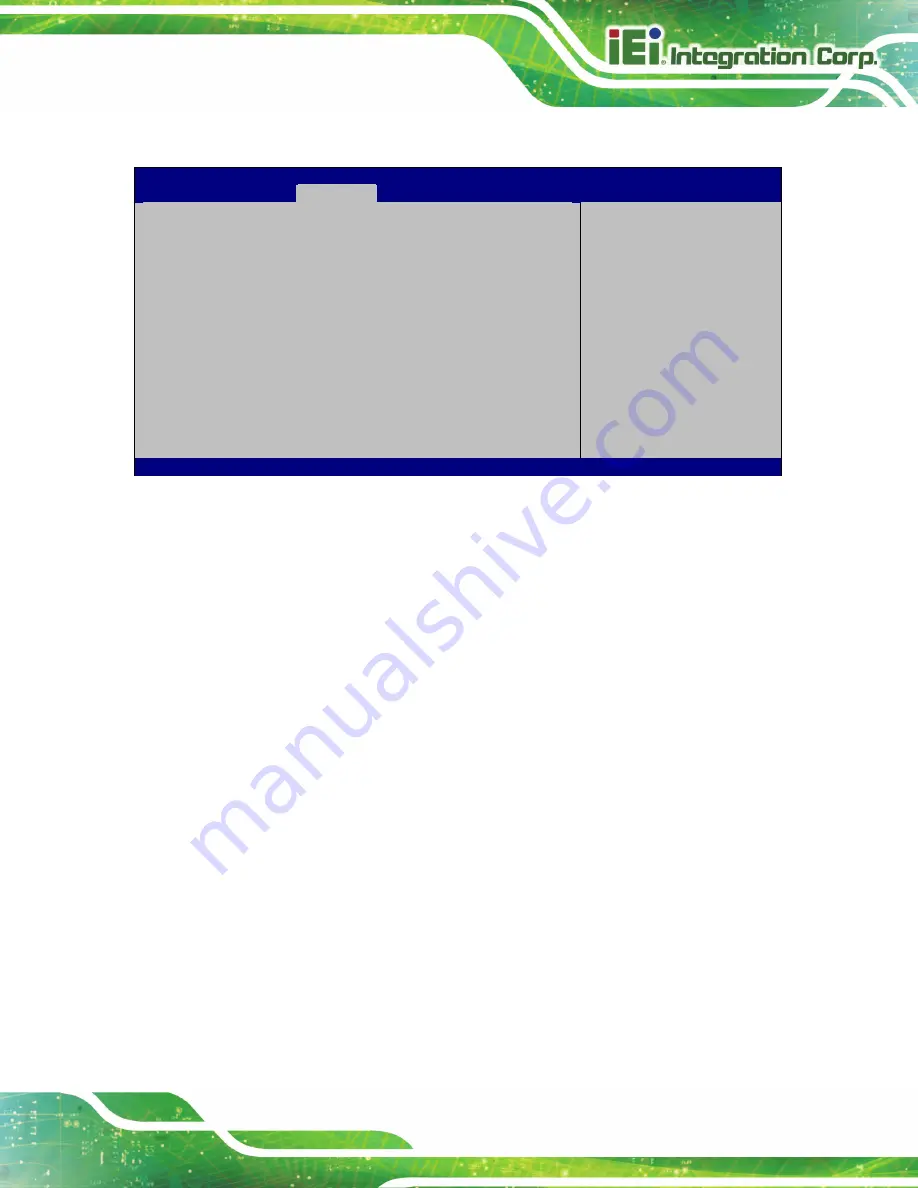
AFL3-W10A/12A/W15A-AL Panel PC
Page 83
4.4.2.2.1 M2_AKEY1
Aptio Setup Utility – Copyright (C) 2019 American Megatrends, Inc.
Chipset
PCIe Speed
[Auto]
Select PCI Express port
speed.
---------------------
: Select Screen
↑
↓
: Select Item
Enter: Select
+/-: Change Opt.
F1: General Help
F2: Previous Values
F3: Optimized Defaults
F4: Save & Exit
ESC: Exit
Version 2.18.1263. Copyright (C) 2019 American Megatrends, Inc.
BIOS Menu 21: M2_AKEY1
PCIe Speed [Auto]
Use this option to select the support type of the PCI Express slot. The following options
are available:
Auto
Default
Gen1
Gen2
Summary of Contents for AFL3-W10A-AL
Page 15: ...AFL3 W10A 12A W15A AL Panel PC Page 1 1 Introduction Chapter 1...
Page 27: ...AFL3 W10A 12A W15A AL Panel PC Page 13 2 Unpacking Chapter 2...
Page 33: ...AFL3 W10A 12A W15A AL Panel PC Page 19 3 Installation Chapter 3...
Page 71: ...AFL3 W10A 12A W15A AL Panel PC Page 57 4 BIOS Setup Chapter 4...
Page 104: ...AFL3 W10A 12A W15A AL Panel PC Page 90 5 System Maintenance Chapter 5...
Page 108: ...AFL3 W10A 12A W15A AL Panel PC Page 94 6 Interface Connectors Chapter 6...
Page 125: ...AFL3 W10A 12A W15A AL Panel PC Page 111 Appendix A A Regulatory Compliance...
Page 131: ...AFL3 W10A 12A W15A AL Panel PC Page 117 B Safety Precautions Appendix B...
Page 137: ...AFL3 W10A 12A W15A AL Panel PC Page 123 C BIOS Menu Options Appendix C...
Page 140: ...AFL3 W10A 12A W15A AL Panel PC Page 126 Appendix D D Watchdog Timer...
Page 143: ...AFL3 W10A 12A W15A AL Panel PC Page 129 Appendix E E Hazardous Materials Disclosure...
















































