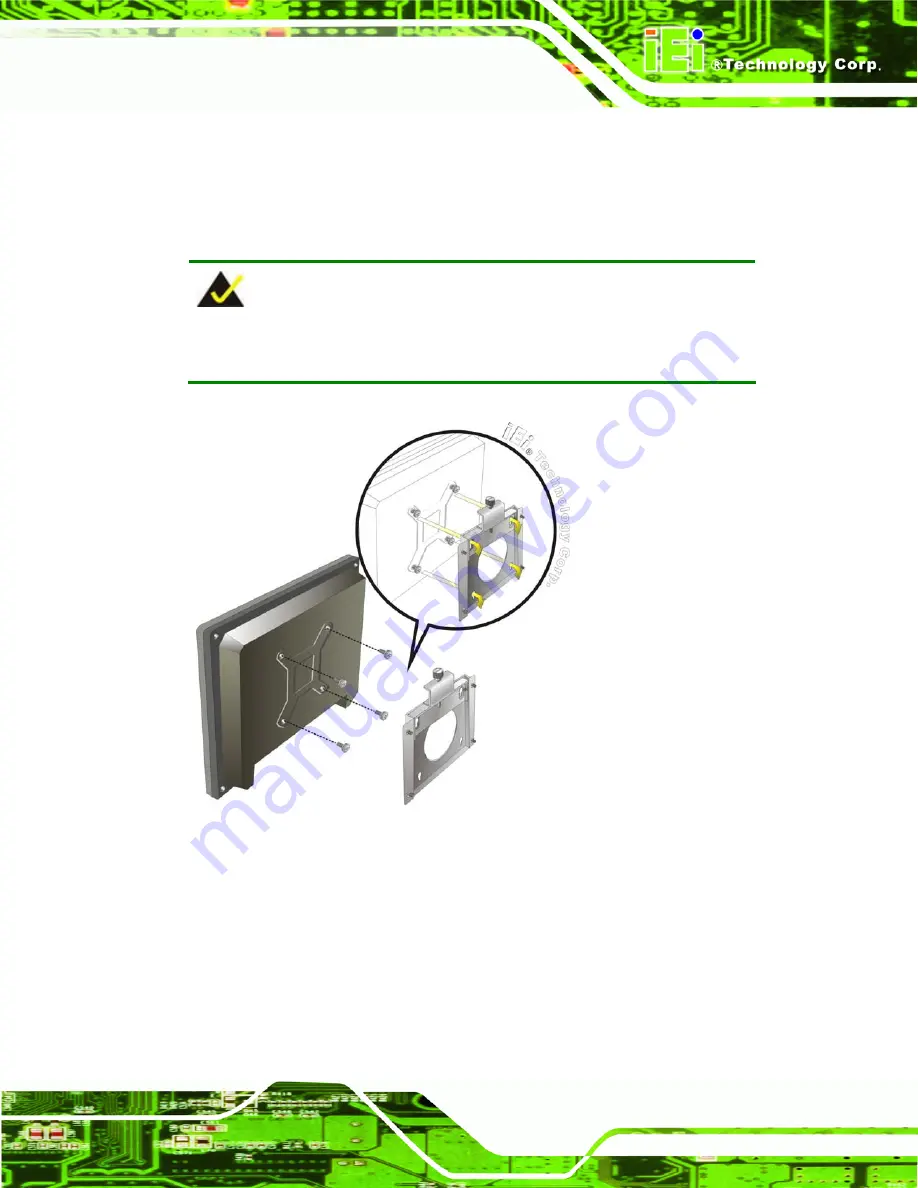
AFOLUX AFL-15A-N270 Panel PC
Page 53
Step 8:
Carefully insert the screws through the holes and gently pull the monitor
downwards until the monitor rests securely in the slotted holes (
).
Ensure that all four of the mounting screws fit snuggly into their respective
slotted holes.
NOTE:
In the diagram below the bracket is already installed on the wall.
Figure 4-13: Chassis Support Screws
Step 9:
Secure the panel PC by fastening the retention screw of the wall-mounting
bracket. (
).
Summary of Contents for AFL-15A-N270
Page 14: ...AFOLUX AFL 15A N270 Panel PC Page XIV 1 Introduction Chapter 1...
Page 21: ...AFOLUX AFL 15A N270 Panel PC Page 21 2 Detailed Specifications Chapter 2...
Page 31: ...AFOLUX AFL 15A N270 Panel PC Page 31 3 Unpacking Chapter 3...
Page 35: ...AFOLUX AFL 15A N270 Panel PC Page 35 4 Installation Chapter 4...
Page 62: ...AFOLUX AFL 15A N270 Panel PC Page 62 5 System Maintenance Chapter 5...
Page 69: ...AFOLUX AFL 15A N270 Panel PC Page 69 6 AMI BIOS Setup Chapter 6...
Page 110: ...AFOLUX AFL 15A N270 Panel PC Page 110 7 Software Drivers Chapter 7...
Page 139: ...AFOLUX AFL 15A N270 Panel PC Page 139 A System Specifications Appendix A...
Page 142: ...AFOLUX AFL 15A N270 Panel PC Page 142 B Safety Precautions Appendix B...
Page 148: ...AFOLUX AFL 15A N270 Panel PC Page 148 C BIOS Configuration Options Appendix C...
Page 152: ...AFOLUX AFL 15A N270 Panel PC Page 152 D Watchdog Timer Appendix D...
Page 155: ...AFOLUX AFL 15A N270 Panel PC Page 155 E Hazardous Materials Disclosure Appendix E...
















































