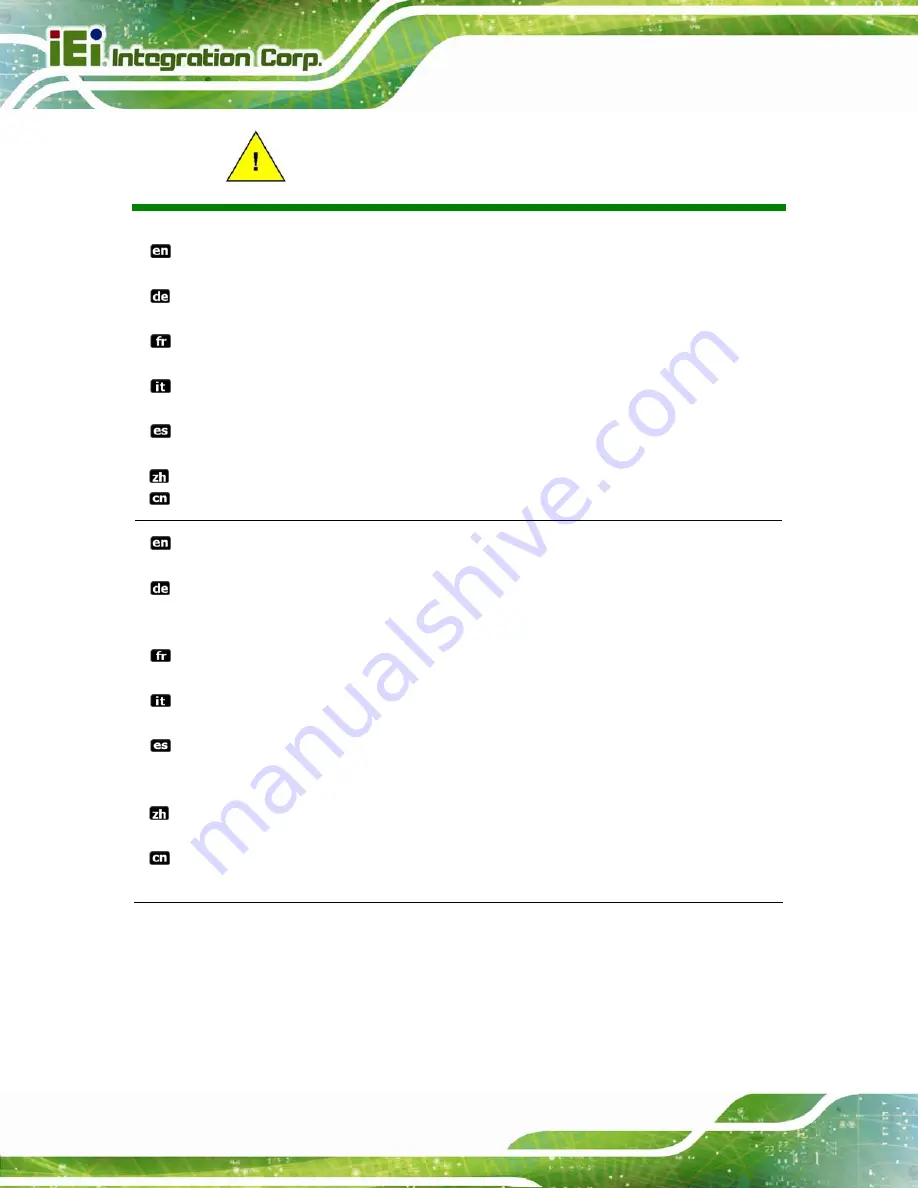
IDS-300-BW Digital Signage Player
Page IV
Safety Instructions
Warning! Read the user manual before connecting the system to the power
source.
Vorsicht! Bitte lesen Sie die Bedienungsanleitung, bevor Sie das System an eine
Stromquelle anschließen.
Attention! Avant de brancher le système à la source d'alimentation, consultez le
mode d'emploi.
Avvertenza! Consultare il manuale utente prima di collegare il sistema
all'alimentatore.
Atención! Lea atentamente este manual del usuario antes de operar la fuente de
alimentación.
警告!在將系統連接到電源之前,請仔細閱讀使用手冊。
警告!在将系统连接到电源之前,请仔细阅读使用手册。
Warning! To prevent the system from overheating, do not operate it in an area that
exceeds the maximum operating temperature described in the user manual.
Vorsicht! Um eine Überhitzung des Systems zu vermeiden, betreiben Sie es
ausschließlich im zulässigen Betriebstemperaturbereich. Dieser ist in der
Bedienungsanleitung vermerkt.
Attention! Pour éviter la surchauffe du système, ne l'utilisez pas dans une zone
dont la température dépasse les limites décrits dans le mode d'emploi.
Avvertenza! Per evitare che il sistema si surriscaldi, non utilizzarlo in aree che
superino la temperatura massima d'esercizio descritta nel manuale utente.
Atención! Para evitar el excesivo calentamiento del sistema, no opere en las
condiciones de temperatura superior a lo recomendado en este manual del
usuario.
警告!為防止系統過熱,不要在超過使用手冊上記載的產品工作溫度範圍之外操作
此系統。
警告!为防止系统过热,不要在超过使用手册上记载的产品工作温度范围之外操作
此系统。
Summary of Contents for 895X0XX
Page 15: ...IDS 300 BW Digital Signage Player Page 1 Chapter 1 1 Introduction ...
Page 22: ...IDS 300 BW Digital Signage Player Page 8 Chapter 2 2 Unpacking ...
Page 26: ...IDS 300 BW Digital Signage Player Page 12 Chapter 3 3 Installation ...
Page 50: ...IDS 300 BW Digital Signage Player Page 36 Chapter 4 4 BIOS ...
Page 79: ...IDS 300 BW Digital Signage Player Page 65 Chapter 5 5 Maintenance ...
Page 83: ...IDS 300 BW Digital Signage Player Page 69 Chapter 6 6 Interface Connectors ...
Page 94: ...IDS 300 BW Digital Signage Player Page 80 Appendix A A Regulatory Compliance ...
Page 99: ...IDS 300 BW Digital Signage Player Page 85 Appendix B B Safety Precautions ...
Page 105: ...IDS 300 BW Digital Signage Player Page 91 Appendix C C BIOS Menu Options ...
Page 108: ...IDS 300 BW Digital Signage Player Page 94 Appendix D D Watchdog Timer ...
Page 111: ...IDS 300 BW Digital Signage Player Page 97 Appendix E E Hazardous Materials Disclosure ...





































