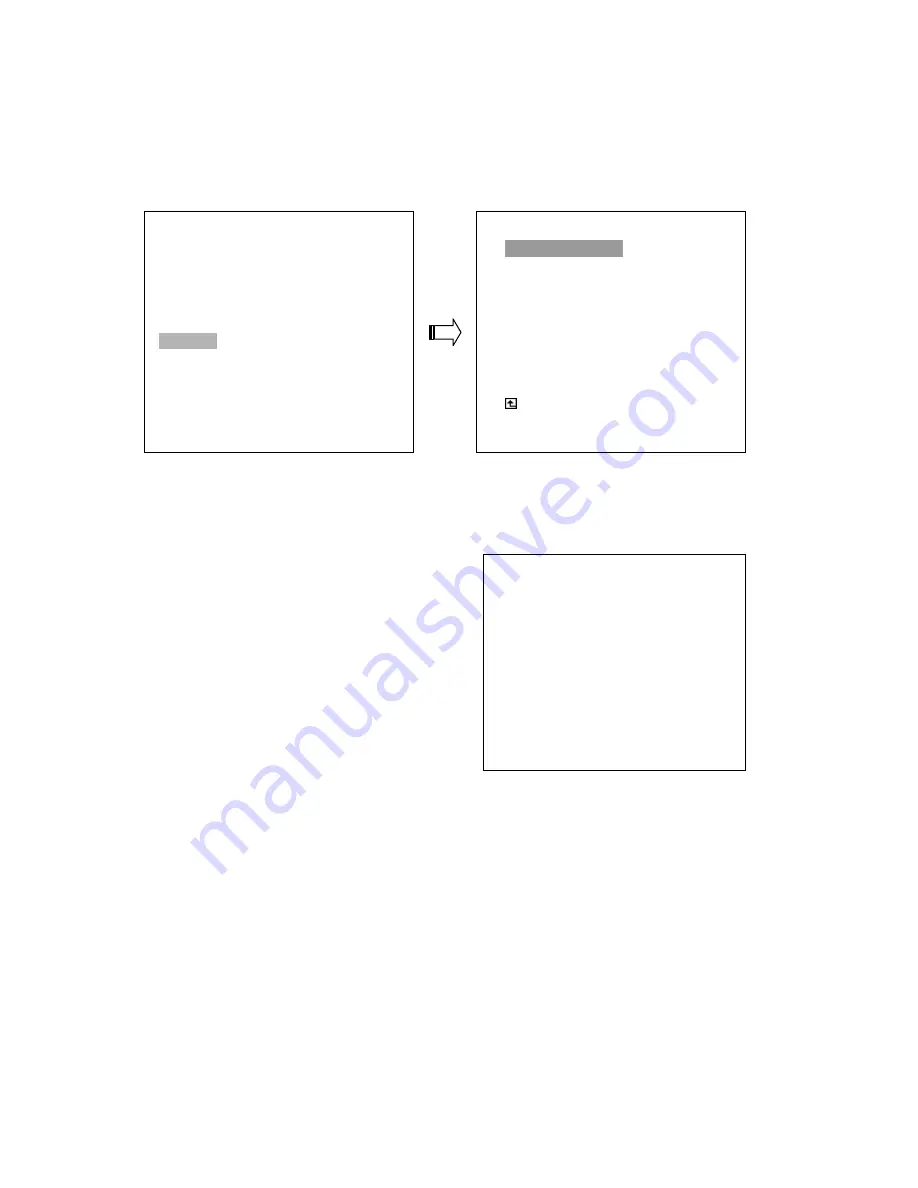
43
5.6
SYSTEM
This page is used for accessing the history of the operation status, setting the password, resuming
factory default, and determining the menu display background.
OPERATION LOG:
This log shows the history of the operation status in chronological order. What the following entries
represent is detailed below.
ON:
Powers up the device.
OFF:
Powers off the device.
REC:
Starts recording.
STOP:
Ceases recording.
PLAY:
Shows recorded video.
V-IN:
Video input is connected.
V-LOSS:
Video loss occurs.
P-LOSS:
Power interruption occurs.
A-IN:
Detects an alarm input.
LOCK:
Disables the entire front panel controls.
UNLOCK:
Releases the key lock.
UPDATE:
Updates system software.
Note: The log keeps an operation history on a revolving basis because of a limit is 4000. When the
log is full, the newly registered record of an operation will replace the existing records from
the oldest one.
OSD LANGUAGE:
This option allows you to select the OSD language display as English, or Chinese.
05/15/03
18:19:32
ON
05/15/03
18:19:32
OFF
05/15/03
18:19:32
REC
05/15/03
18:19:32
STOP
05/15/03
18:19:32
PLAY
05/15/03 18:19:32
V-IN
05/15/03
18:19:32
V-LOSS
05/15/03
18:19:32
P-LOSS
MAIN MENU
RECORD
ALARM
CLOCK / TIMER
COMMUNICATION
DISK
SYSTEM
GOTO SYSTEM SETTING
SYSTEM
OPERATION LOG : ENTER
OSD LANGUAGE
: ENGLISH
MENU BACKGND
: 2
BUZZER :
ON
PASSWORD
:
SET
SETUP
PWD
:
OFF
DEFAULT
:
LOAD
SD
SETUP
:
SAVE
VERSION
:
ENTER
MAIN PAGE
VIEW OPERATION LOG
Summary of Contents for IV-110CD-SN
Page 2: ......
















































