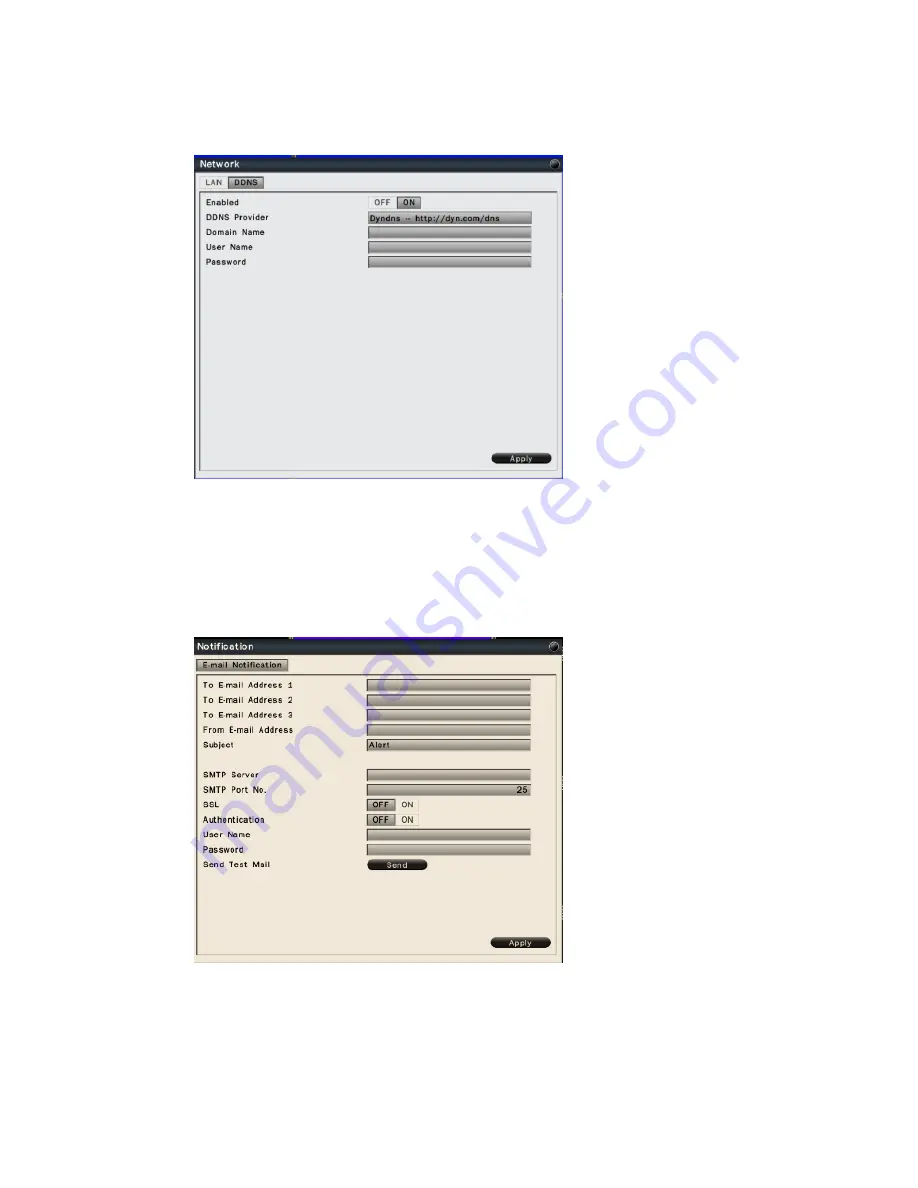
45
6.2.1.2 DDNS Settings
Select DDNS to configure the Dynamic DNS, the setup page is shown as below.
Select On to enable DDNS. Input DDNS provider and enter the required information.
Click Apply to save the settings.
6.2.2 Notification
6.2.2.1 E-Mail Notification
To Email address 1-3: Allows user to input up to 3 email address for alarm
message to send to.
From Email address : Input the Email address of the sender (DVR)
Email Subject: Input email subject.






























