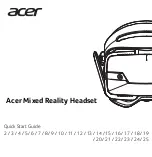Installation and Test
Instruction Manual
Page 12 of 12
RFID Devices
•
In factory setting, User code is”1111” . And second user code is “2222”(under double key mode)
•
Every time after using management code, user code will be initialized.Please set new user code in time.
•
Please do not put emergency power supply in locker/drawer after using.
•
Light shines in blue means batteries are nearly run out, please change new batteries in time.
•
Input wrong code/Swipe wrong card for 5 times continuously, lock will be unavailable for 5mins. During
unavailable period, input any code/swipe any card lock will prompt with “di di di di di” and light shines in red.
After 5mins lock will be available. Also user can use management card/code can make it available.
6
Installation and Test
•
After Install according to the "Installation Instruction" ;
•
After installing, please test the lock.
•
Please test the whole lock and confirm it can work well before close the door.
7
Technical Data
Material
ABS for lock body shell
PC for panel
Size
Lock body (L × W × H): 80 × 80 × 27 mm;
Lock hook (L × W × H): 75 × 27 × 21.5 mm
Weight
200 g (with lock hook)
Battery
DC 6V (4 × 1.5V AAA size), can be used for app. 1 year
Driven mode
Motor/servo
Static power consumption
100 µA
Dynamic power consumption
200 mA
Warning voltage
4.5 V
Working temperature
-
15…+55 °C
Working humidity
5…95 % RH
Working life
Standby mode: 1 year
Anti-Static
Air static 15KV
Touch static 8KV
Application
Dormitory storage locker; gym cabinet; swimming pool storage locker; drawer