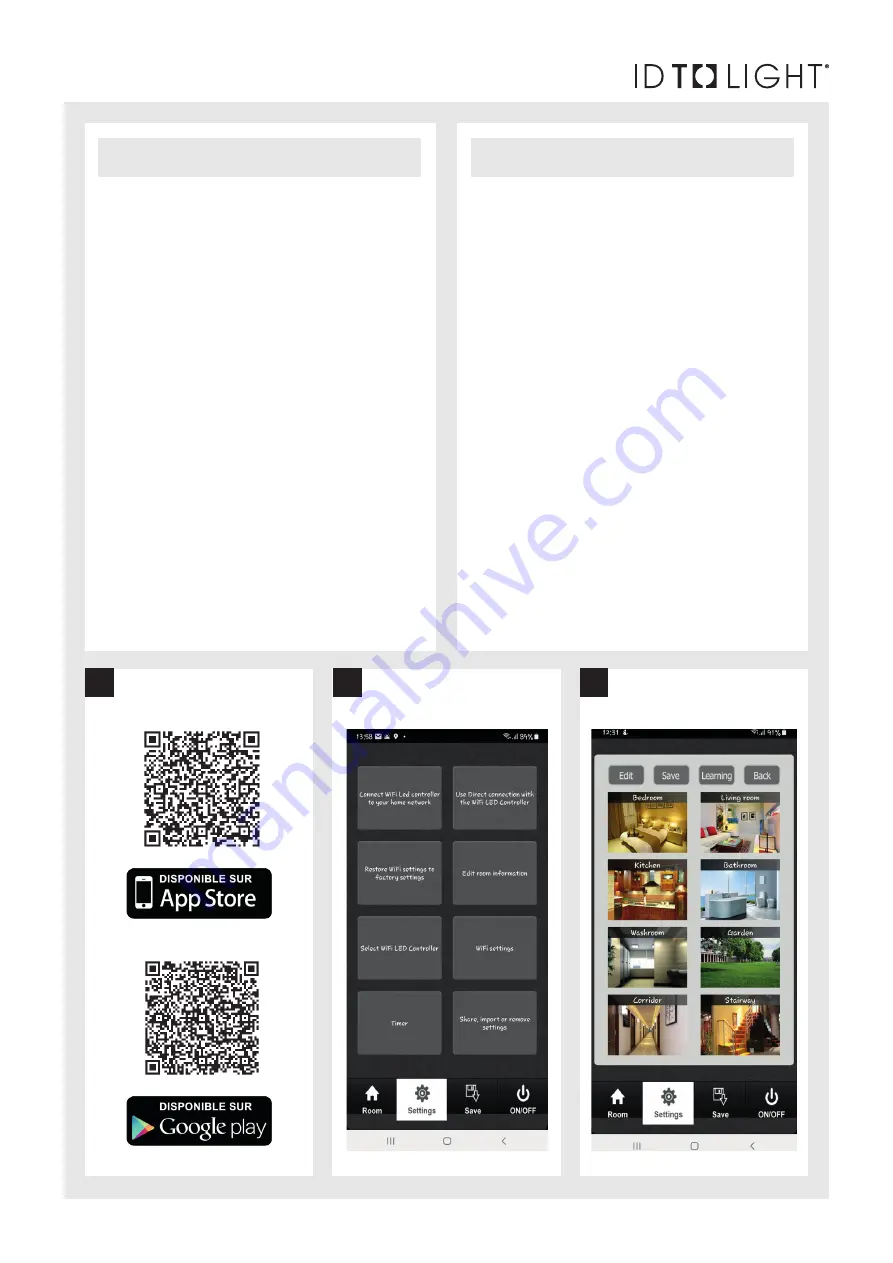
IDTOLIGHT Rue Saint-Laurent 3A 4970 Stavelot BELGIUM
www.idtolight.com
FRANÇAIS
ENGLISH
1) Télécharger l’application via l’app store ou google play en recherchant l’appli-
cation easylighting ou en scannant le QR code ci-dessous
2)
Connecter le smartphone au WIFI local (mot de passe router) au wifi crée par le
convertisseur. Mot de passe : 0123456789
3) Ouvrir l’app et aller dans « settings »
4)
Connection au réseau wifi – choisir entre ces 2 possibilités :
a. connection au wifi local: “Connect WIFI Led Controller to your home
network”
b. connection directe au contrôleur : « use direct connection with the WiFi
LED controller”
5)
Configurer le contrôleur : « Edit room information » :
a. Le ruban doit être allumé
b. Toucher « Learning »
c. Appuyer sur le bouton learning key du contrôleur
d. Toucher la pièce que vous configurez (le ruban clignote 1x)
e. Toucher « save »
f. Pour tester : toucher on/off, le ruban doit s’éteindre.
6) Renommer les pièces :
a. Toucher « edit », le contour des noms des pièces devient blanc.
b. Renommer les pièces, si nécessaire.
c. Toucher « save »
7) Pour revenir à l’écran précédent : toucher « back »
8) Contrôler l’éclairage :
a. Toucher « room » pour choisir la ou les pièces à contrôler
b. Appuyer sur on/off, Les palettes de couleurs apparaissent à l’écran
c. Choisir la palette correspondante (RGB (w), bicolore, monochrome)
d. Contrôler la couleur et l’intensité
9)
Pour revenir au choix des palettes, toucher 2x l’écran autour de la palette
10)
Pour réinitialiser le contrôleur, appui long sur « learning key »
1) Download the EasyLighting app via App Store or Google Play
2) Connect the smatphone with local router (password router) or with the
converter network directly. PW : 0123456789
3) Open the app and go to « settings »
4)
Connection to the wifi network - choose between these 2 possibilities:
a. connection to local wifi: “Connect WiFi Led Controller to your home
network”
b. direct connection to the controller: « use direct connection with the WiFi
LED controller”
5)
Controller settings: « Edit room information »
a. Stripled must be on
b. Touch « Learning »
c. Press learning key on the controller
d. Touch the room you are configuring (the light strip flashes 1x)
e. Touch « save »
f. To test: touch on / off, stripled goes out.
6) Rename rooms :
a. Touch « edit »
b. Rename rooms, if necessary.
c. Touch « save »
7) To go back to previous screen: touch « back »
8) Lighting control :
a. Touch « room » to choose the room to control
b. Touch « on/off »: The color wheels appear on the screen
c. Choose the corresponding wheel (RGB (w), two-tone, monochrome)
d. Control color and brightness
9)
To go back to the choice of color wheels, touch screen 2x beside the wheel
10) To reset the controller: long push on « learning key »
2
1
3





