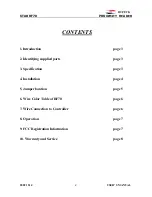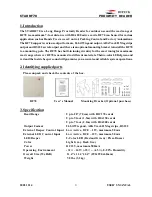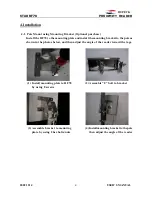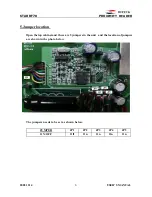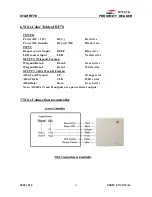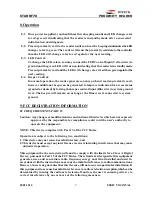S T A R R F 7 0 P R O X I M I T Y R E A D E R
20021214
USER’S MANUAL
7
8. Operation
8-1. Once power is applied, you should hear three beeping sounds and LED changes color
to red-green-red indicating that the reader is in standby mode after a successful
initialization and diagnosis.
8-2. Present proximity card to the reader until you hear the beeping sound and see the LED
changes color to green. The reader w i l l send the proximity card data to the controller
then the LED w i l l change color to red again for the next reading.
8-3. LED Control:
To change the LED colors, you may connect the LED Control Input (Yellow wire) to
ground and the green LED will turn on indicating that the reader is in standby mode.
Present proximity card and the LED w i l l change color to red then green again for the
next reading.
8-4. Beeper Control:
In normal operation, the reader generates one beep when it reads a proximity card,
however additional beeps can be generated to improve indication for access status
(granted or denied) by forcing the beeper control input (Blue wire) to system ground
level. The beeper will remain on as long as the Blue wire is connected to system
ground.
9. FCC REGISTRATION INFORMATION
FCC REQUIREMENTS PART 15
Caution: Any changes or modifications in construction of this device which are not expressly
approved by the responsible for compliance could void the user's authority to
operate the equipment.
NOTE: This device complies with Part 15 of the FCC Rules.
Operation is subject to the following two conditions;
1. This device may not cause harmful interface, and
2. This device must accept any interference received, including interference that may cause
undesired operation.
This equipment has been tested and found to comply with the limits for a Class A Digital
Device, pursuant to Part 15 of the FCC Rules. These limits are designed to this equipment
generates, uses, and can radiate radio frequency energy and, if not installed and used in
accordance with the instructions, may cause harmful interference to radio communications.
However, there is no guarantee that interference will not occur in a particular installation. If
this equipment does cause harmful interference to radio or television reception, which can be
determined by turning the radio or television off and on, the user is encouraged to try to
correct interference by one or more of the following measures.