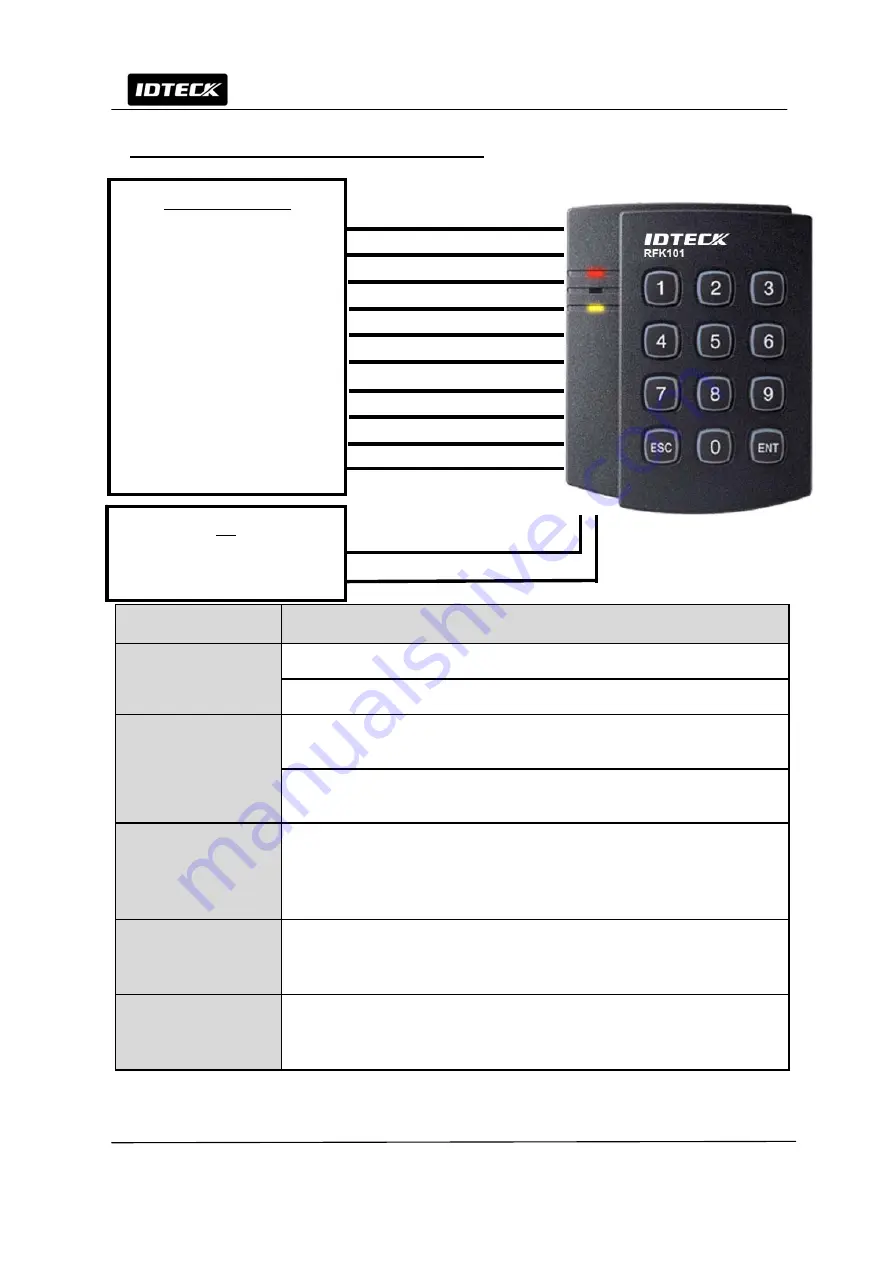
5
Quick Installation Guide
4. Wire Connection to Access Controller
Connection Parts
Connection Method
Main Power (+12V)
Connect DC+12V wire of Power to Red wire of RFK101 / IPK101.
Connect GND wire of Power to Black wire of RFK101 / IPK101.
Wiegand Data Out
Connect Green wire of RFK101 / IPK101 to Wiegand D0 input port of the
Controller.
Connect White wire of RFK101 / IPK101 to Wiegand D1 input port of the
Controller.
LED Control In
If you want to control LEDs, connect each LED Control wire (White with
red stripe, Yellow, Blue with White stripe wire) of RFK101 / IPK101 to GND
of controller. (In case of using a relay, connect NO to the LED Control wire
and COM to GND)
Buzzer Control In
If you want to control the buzzer, connect Blue wire of RFK101 / IPK101 to
GND of controller.(In case of using a relay, connect the NO to the Blue
wire and COM to GND)
RS-232-GND
Connect to the COM port of the PC. (Connect pin #2 of the DB-9
connector to the purple wire; connect the black wire of the 6-pin connector
to pin #5 of the DB-9 connector).
PC
RS232 TX
RS232 GND
Access Controller
Main Power (+12V)
Power Ground (GND)
Wiegand Data 0
Wiegand Data1
Tamper Switch (INPUT)
Tamper Switch (COM)
Buzzer Control
LED Control (Red)
LED Control (Green)
LED Control (Yellow)
Red
Black
Green
White
Green with White stripe
Gray
Blue
White with Red stripe
Yellow
Blue with White stripe
Black
Purple

























